-
Главная -
Драйверы
-
Сетевые устройства
-
Сетевые устройства Wireless
-
Wireless 11n USB Adapter
-
Wireless 11n USB Adapter
Производитель:
Microsoft Corporation
Версия:
10.0.22621.608
(26 сен 2022)
Файл *.inf:
usb4p2pnetadapter.inf
Windows Vista, 7, 8, 8.1, 10
В каталоге нет драйверов для Wireless 11n USB Adapter под Windows.
Скачайте DriverHub для автоматического подбора драйвера.
Драйверы для Wireless 11n USB Adapter собраны с официальных сайтов компаний-производителей и других проверенных источников.
Официальные пакеты драйверов помогут исправить ошибки и неполадки в работе Wireless 11n USB Adapter (сетевые устройства).
Скачать последние версии драйверов на Wireless 11n USB Adapter для компьютеров и ноутбуков на Windows.
Версия: 1.3.7.1452 для Windows 7, 8, 10 и 11
Бесплатное ПО
В комплекте идет опциональное ПО
- Yandex Browser
- Opera Browser
- Avast Free Antivirus
- World of Tanks
- World of Warships
Inc.) WLI-UC-G30
0N
Wireless
LAN
Adapter
[Ralink
RT2870]
Inc.) WLI-UC-AG3
00N
Wireless
LAN
Adapter
Inc.) WLI-UC-G30
0HP
Wireless
LAN
Adapter
Inc.) WLP-UC-AG3
00
Wireless
LAN
Adapter
Inc.) WLI-UC-GN
Wireless
LAN
Adapter
[Ralink
RT3070]
WI-U2-300D
Wireless
LAN
Adapter
WLP-U2-300
D Wireless
LAN
Adapter
Wireless
Adapter
S Wireless
LAN
Adapter
Wireless
LAN
Adapter
Wireless
LAN
Adapter
Wireless
LAN
Adapter
WN-AG300U
Wireless
LAN
Adapter
WN-AG450U
Wireless
LAN
Adapter
WN-AC433U
Wireless
LAN
Adapter
WN-OAC433U
M Wireless
LAN
Adapter
WHG-AC433U
S Wireless
LAN
Adapter
N750 DB
802.11abgn
2×3:3
[Ralink
RT3573]
WDC-867SU3
S Wireless
Adapter
802.11b/g/
n-draft
wireless
adapter
Wireless
N-lite USB
Adapter
802.11bgn
Wireless
Adapter
[Ralink
RT3070]
Dual-Band
Wireless
N450 USB
Adapter
802.11a/b/
g/n/ac
Wireless
Adapter
[MediaTek
MT7610U]
802.11bgn
Wireless
Adapter
RT3572
802.11a/b/
g/n
Wireless
LAN USB
Device
Dual Band
600 USB
Key
(MediaTek)
2 Wireless
LAN
Adapter
2 Wireless
LAN
Adapter
2M
Wireless
LAN
Adapter
U2
Wireless
LAN
Adapter
U2
Wireless
LAN
Adapter
U2S LAN
Adapter
(MediaTek)
/U2
(MediaTek)
/U2
Wireless
LAN
Adapter
NL
NL
0AGN
0GNS
0GNM
g Mini
Wireless
LAN USB2.0
Adapter
g Wireless
LAN USB2.0
Adapter
g Mini
Wireless
LAN USB2.0
Adapter
g Mini
Wireless
LAN USB2.0
Adapter
g Mini
Wireless
LAN USB2.0
Adapter
g Mini
Wireless
LAN USB2.0
Adapter
g Mini
Wireless
LAN USB2.0
Adapter
Wireless
LAN Card
RangeBoost
er N
Adapter(re
v.B1)
[Ralink
RT2870]
RangeBoost
er N
Adapter(re
v.B2)
[Ralink
RT3072]
Wireless G
Adapter(re
v.B)
[Ralink
RT2870]
Wireless N
150
Adapter(re
v.A1)
[Ralink
RT3070]
RangeBoost
er G
Adapter(re
v.B)
[Ralink
RT2070]
DWL-G122
Wireless
Adapter(re
v.E1)
[Ralink
RT2070]
Xtreme N
Dual Band
USB
Adapter(re
v.B)
[Ralink
RT2870]
802.11n
Wireless N
Adapter(re
v.B)
[Ralink
RT2870]
RangeBoost
er N
Adapter(re
v.B3)
[Ralink
RT2870]
Wireless N
150
Adapter(re
v.A2)
[Ralink
RT3070]
Wireless N
150 USB
Adapter
(MediaTek)
reseau
sans-fil
Bewan
802.11n
Wireless
Adapter
802.11N
Wireless
Adapter
802.11N
Wireless
Adapter
802.11N
Wireless
Adapter
802.11N
Wireless
Adapter
802.11N
Wireless
Adapter
EZ Connect
N Draft
11n
Wireless
Adapter
[Ralink
RT2870]
3 EZ
Connect N
Wireless
Adapter
[Ralink
RT3070]
N 802.11n
Wireless
USB 2.0
Adapter
(MediaTek)
Wireless
USB
Adapter
2 EZ
Connect N
Wireless
Adapter
[Ralink
RT2870]
Wireless
USB
Adapter
W 102
Stick IEEE
802.11n
USB 2.0
Adapter
802.11abgn
3×3:3
[Ralink
RT3573]
USB
Inalámbri
co
Movistar
Wireless
Dual Band
USB
Adapter
(MediaTek)
ADAPTOR
802.11N
USB
Wireless
Adapter
Network
Adapter
Network
Adapter
Network
Adapter
Network
Adapter
802.11n
Network
Adapter
[Ralink
RT2870]
802.11n
Network
Adapter
(rev. A1)
[Ralink
RT3072]
802.11a/n
Wireless
Lan USB
Device
802.11abgn
Network
Adapter
[Ralink
RT3572]
150Mbps
11n
Wireless
USB dongle
Dual Band
N Network
Adapter
450Mbps
Dual Band
USB
Adapter
802.11a/b/
g/n/ac
Wireless
Adapter
[Mediatek
MT7610/Ral
ink
RT2870]
150Mbps
11n
Wireless
USB dongle
USB
Wireless
adapter
802.11n
Wireless
USB
Adapter
n Wireless
Network
Adapter
n USB
Wireless
Network
Adapter
1T1R
Wireless
Adapter
1T1R
Wireless
Adapter
1T1R
Wireless
Adapter
1T1R
Wireless
Adapter
1T1R
Wireless
Adapter
1T1R Mini
Card
Wireless
Adapter
Wireless
Adapter
Wireless
Adapter
Adapter
Adapter
Wireless
Adapter
Wireless
Adapter
Adapter
Adapter
Mini Card
Wireless
Adapter
Wireless-N
Network
USB Card
Wireless
Network
300N USB
Adapter
Wireless
Network
300N USB
Adapter
Wireless
Network
300N USB
dongle
Wireless-N
USB
Adapter
Wireless
USB Gaming
Adapter
300N
Wireless-N
USB
Adapter
Wireless
USB
Adapter
300N
Wireless
USB
Adapter
150N X1
Wireless
USB
Adapter
54g
Wireless
Adapter
300N X2
[Ralink
RT3071]
Wireless
Dualband
USB
adapter
300N
Wireless
USB
adapter
300N X3
Wireless
USB
Adapter
300N 002
Wireless
Adapter
150N 002
[Ralink
RT3070]
Wireless
Micro USB
Adapter
300N X3
002
Micro USB
Adapter X3
WL-360
Wireless
Micro
Adapter
150N X1
[Ralink
RT3370]
Micro USB
Adapter
300N X3
WL-364
Network
USB
Adapter
54g
WL-608v2
001
Network
USB
Adapter
300N X3
802.11bgn
[Ralink
RT3072]
802.11abgn
[Ralink
RT3572]
Dualband
Network
Adapter
300N X5
WLA-5000
v2 001
Dualband
Media
Adapter
300N
WLA-5001
v1 001
Dualband
Media
Adapter
300N
WLA-5001
v1 001
Dualband
Media
Adapter
300N
Dualband
Network
Adapter
300N X5
Dualband
Network
Adapter
N900 X7
adapter
N900
adapter
AC580
adapter
N300
USB
Adapter
AC450
Wireless
USB Card
Wireless
USB Card
Hi-Gain
Wireless-3
00N
Adapter w/
Upgradable
Antenna
[Ralink
RT2870]
Hi-Gain
Wireless-3
00N Dish
Adapter
[Ralink
RT2870]
Hi-Gain
Wireless-1
50N
Adapter w/
Upgradable
Antenna
[Ralink
RT2770]
Hi-Gain
Wireless-1
50N Dish
Adapter
[Ralink
RT2770]
Hi-Gain
Wireless-N
Adapter
[Ralink
RT3070]
Hi-Gain
Wireless-1
50N
Network
Adapter
with Range
Amplifier
[Ralink
RT3070]
Network
Adapter
[Ralink
RT2870]
Wls-300N
Adapter /
HD45U Dual
Band USB
Wireless-N
Adapter
Band
Wls-450N
Adapter
USB
Wireless
LAN Card,
Radar
USB
Wireless
LAN Card
Wireless
LAN Card
USB3.0
Adapter
Wireless
LAN Card
Wireless
LAN Card
Wireless
LAN Card
802.11n
Dualband
USB
Wireless
Adapter
802.11n 5G
USB
Wireless
Adapter
802.11n
WLAN Card
802.11n
USB WLAN
Card
802.11n
USB WLAN
Card
USB
Adapter
300
802.11a/b/
g/n/ac
Wireless
Adapter
[MediaTek
MT7610U]
n/g/b
Wireless
LAN
Adapter
n/g/b
Wireless
LAN USB
Adapter
n/g/b
Wireless
LAN USB
Mini-Card
LAN USB
Mini-Card
USB
Wireless
LAN Card
USB
Wireless
LAN Card
Wireless
Adapter
Wireless
Adapter
Wireless
Adapter
070
Wireless
Adapter
Wireless
Adapter
Wireless
Adapter
Wireless
Adapter
Wireless
Adapter
Wireless
Adapter
Wireless
Adapter
Wireless
Adapter
Wireless
Adapter
Wireless
LAN Card
Wireless
LAN Card
Wireless
Adapter
Wireless N
USB
Adapter
Wireless
Adapter
USB
Wireless
LAN Card
USB
Wireless
LAN Card
ic C300RU
v1
802.11bgn
Wireless
Adapter
[Ralink
RT2870]
adapter
b/g/n
Wireless
USB
Adapter
b/g/n
Wireless
USB
Adapter
11n W-LAN
Adapter
(XM-200U)
AWLL6080
802.11bgn
Wireless
Adapter
[Ralink
RT2870]
Vigor N61
802.11bgn
Wireless
Adapter
[Ralink
RT2870]
AWLL6070
802.11bgn
Wireless
Adapter
[Ralink
RT2770]
ic C300RU
v2
802.11bgn
Wireless
Adapter
[Ralink
RT2770]
W150NU
802.11bgn
Wireless
Adapter
[Ralink
RT3070]
11n USB
Adapter
USB
Wireless
Card
TV
Wireless
LAN Card
USB
Wireless
LAN Card
802.11a/b/
g/n
Wireless
LAN USB
Device
RangePlus
Wireless
Network
Adapter
[Ralink
RT2870]
v1
Dual-Band
Wireless-N
Network
Adapter
[Ralink
RT2870]
RangePlus
Wireless
Network
Adapter
[Ralink
RT3070]
v2
Dual-Band
Wireless-N
Network
Adapter
[Ralink
RT3572]
802.11abgn
Wireless
Adapter
[Ralink
RT3572]
a/b/g/n
Wireless
USB
Adapter
WUA-0605
N_Max
Wireless
USB
Adapter
WUA-0615
N_Max
Wireless
USB
Adapter
802.11n
Wireless
USB
Adapter
802.11n
Wireless
USB
Adapter
802.11n
Wireless
USB
Adapter
802.11n
Wireless
USB
Adapter
802.11n
Wireless
Adapter
[Ralink
RT3072]
Wireless
USB Dongle
Wireless
USB Dongle
Wireless
USB Dongle
802.11abgn
Wireless
Adapter
[Ralink
RT3572]
ID) 802.11n
Network
Adapter
(wrong ID
— swapped
vendor and
device)
Wireless
54G
Adapter
USB
NR Corega
Wireless
USB
Adapter
Corega
Wireless
USB
Adapter
USB
Wireless
LAN Card
Wireless
LAN Card
WN-301USB
WN-360USB
adapter
Wireless-N
Dual Band
USB
Adapter
RT2770/272
0
802.11b/g/
n Wireless
LAN
Mini-USB
Device
RT3070
802.11b/g/
n Wireless
Lan USB
Device
RT3070
802.11b/g/
n Wireless
Lan USB
Device
802.11a/b/
g/n
Wireless
Lan USB
Device
802.11b/g/
n Wireless
Lan USB
Device
Mbps
Wireless
Adapter
Mbps
Wireless
Adapter
150 Mbps
Wireless
Adapter
RangeBoost
er N
Adapter(re
v.B3)
[Ralink
RT5372]
Wireless N
150
Adapter(re
v.A1)
[Ralink
RT3370]
Wireless N
150
Adapter(re
v.A3)
[Ralink
RT5370]
802.11abgn
Xtreme N
Dual Band
Adapter(re
v.B2)
[Ralink
RT5572]
Wireless N
150
High-Gain
Adapter(re
v.A1)
[Ralink
RT3070]
0 Wireless
N 150 Easy
USB
Adapter
Wireless N
150 USB
Adapter(re
v.B)
Wireless N
150 USB
Adapter(re
v.B)
Wireless
N900 Dual
Band
Adapter
Wireless N
USB
Adapter(re
v.D)
Xtreme N
Dual Band
USB
Adapter(re
v.C)
Wireless N
USB
Adapter(re
v.B)
0 Wireless
N Easy USB
Adapter
Wireless
AC Dual
Band USB
Adapter(re
v.B)
Wireless N
150
High-Gain
USB
Adapter
niS
N 802.11n
Wireless
Adapter
[Ralink
RT2870]
300
niW
802.11bgn
Wireless
Adapter
50
[802.11n
Wireless
N150
Adapter]
USB
Wireless
LAN Card
g/n USB
Wireless
LAN Card
n USB
Wireless
LAN Card
n USB
Wireless
LAN Card
g/n USB
Wireless
LAN Card
495257
wifi
802.11ng
ic Nano
Wireless
150Mbps
USB
Adapter
Wireless
USB
Adapter
nLite
Wireless
Adapter
[Ralink
RT2870]
802.11n
Wireless
Adapter
[Ralink
RT2870]
802.11n
Wireless
Adapter
[Ralink
RT2870]
802.11n
Wireless
Adapter
[Ralink
RT307x]
Wireless
LAN Card
Wireless
LAN Card
Wireless
LAN Card
–3572
Wireless
USB
Adapter
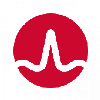
Название драйвера
BROADCOM 802.11N WIRELESS USB ADAPTER
Актуальная версия
6.32.145.11
Подраздел
Wi-Fi BROADCOM BROADCOM 802.11N WIRELESS USB ADAPTER
Драйвера BROADCOM 802.11N WIRELESS USB ADAPTER для Windows x64
Драйвера BROADCOM 802.11N WIRELESS USB ADAPTER для Windows x86
Драйвера BROADCOM 802.11N WIRELESS USB ADAPTER скачать бесплатно
|
Устройства |
ОС |
ID |
Inf |
Ссылка |
|---|---|---|---|---|
|
BROADCOM 802.11N WIRELESS USB ADAPTER 6.32.145.11
|
Windows 8 x64 |
USBVID_0A5C&PID_BD1E |
bcmwlhigh63.inf |
Скачать |
|
BROADCOM 802.11N WIRELESS USB ADAPTER 6.32.145.11
|
Windows 8 x86 Windows XP SP2 x86 Windows XP x86 |
USBVID_0A5C&PID_BD1E |
bcmwlhigh63.inf |
Скачать |
|
BROADCOM 802.11N WIRELESS USB ADAPTER 6.30.145.30
|
Windows XP SP2 x64 Windows XP x64 |
USBVID_0A5C&PID_BD1E |
bcmwlhigh5.inf |
Скачать |
|
BROADCOM 802.11N WIRELESS USB ADAPTER 6.30.145.30
|
Windows XP SP2 x86 Windows XP x86 |
USBVID_0A5C&PID_BD1E |
bcmwlhigh5.inf |
Скачать |
|
BROADCOM 802.11N WIRELESS USB ADAPTER 6.32.145.11
|
Windows 8 x64 |
USBVID_0A5C&PID_BD1E |
bcmwlhigh63.inf |
Скачать |
|
BROADCOM 802.11N WIRELESS USB ADAPTER 6.32.145.11
|
Windows 8 x86 Windows XP SP2 x86 Windows XP x86 |
USBVID_0A5C&PID_BD1E |
bcmwlhigh63.inf |
Скачать |
|
BROADCOM 802.11N WIRELESS USB ADAPTER 6.30.145.30
|
Windows XP SP2 x64 Windows XP x64 |
USBVID_0A5C&PID_BD1E |
bcmwlhigh5.inf |
Скачать |
|
BROADCOM 802.11N WIRELESS USB ADAPTER 6.30.145.30
|
Windows XP SP2 x86 Windows XP x86 |
USBVID_0A5C&PID_BD1E |
bcmwlhigh5.inf |
Скачать |
|
BROADCOM 802.11N WIRELESS USB ADAPTER 6.32.145.11
|
Windows 8 x64 |
USBVID_0A5C&PID_BD1E |
bcmwlhigh63.inf |
Скачать |
|
BROADCOM 802.11N WIRELESS USB ADAPTER 6.32.145.11
|
Windows 8 x86 Windows XP SP2 x86 Windows XP x86 |
USBVID_0A5C&PID_BD1E |
bcmwlhigh63.inf |
Скачать |
|
BROADCOM 802.11N WIRELESS USB ADAPTER 6.30.145.30
|
Windows XP SP2 x64 Windows XP x64 |
USBVID_0A5C&PID_BD1E |
bcmwlhigh5.inf |
Скачать |
|
BROADCOM 802.11N WIRELESS USB ADAPTER 6.30.145.30
|
Windows XP SP2 x86 Windows XP x86 |
USBVID_0A5C&PID_BD1E |
bcmwlhigh5.inf |
Скачать |
|
BROADCOM 802.11N WIRELESS USB ADAPTER 6.32.145.11
|
Windows 8 x64 |
USBVID_0A5C&PID_BD16 |
bcmwlhigh63.inf |
Скачать |
|
BROADCOM 802.11N WIRELESS USB ADAPTER 6.32.145.11
|
Windows 8 x86 Windows XP SP2 x86 Windows XP x86 |
USBVID_0A5C&PID_BD16 |
bcmwlhigh63.inf |
Скачать |
|
BROADCOM 802.11N WIRELESS USB ADAPTER 6.30.145.30
|
Windows XP SP2 x86 Windows XP x86 |
USBVID_0A5C&PID_BD16 |
bcmwlhigh5.inf |
Скачать |
|
BROADCOM 802.11N WIRELESS USB ADAPTER 6.30.145.30
|
Windows XP SP2 x64 Windows XP x64 |
USBVID_0A5C&PID_BD16 |
bcmwlhigh5.inf |
Скачать |
|
BROADCOM 802.11N WIRELESS USB ADAPTER 6.32.145.11
|
Windows 8 x64 |
USBVID_0A5C&PID_BD16 |
bcmwlhigh63.inf |
Скачать |
|
BROADCOM 802.11N WIRELESS USB ADAPTER 6.32.145.11
|
Windows 8 x86 Windows XP SP2 x86 Windows XP x86 |
USBVID_0A5C&PID_BD16 |
bcmwlhigh63.inf |
Скачать |
|
BROADCOM 802.11N WIRELESS USB ADAPTER 6.30.145.30
|
Windows XP SP2 x86 Windows XP x86 |
USBVID_0A5C&PID_BD16 |
bcmwlhigh5.inf |
Скачать |
|
BROADCOM 802.11N WIRELESS USB ADAPTER 6.30.145.30
|
Windows XP SP2 x64 Windows XP x64 |
USBVID_0A5C&PID_BD16 |
bcmwlhigh5.inf |
Скачать |
Список DEVID для BROADCOM 802.11N WIRELESS USB ADAPTER
Hello guys! Welcome back again. Today’s article is about the USB 2.0 wireless 802.11n driver. Under this article, you will find a great list of features and specifications that the USB 2.0 possesses. Furthermore, you will find how to download and install the latest version of the USB 2.0 device driver 802.11 under proper guidelines.
USB 2.0 Driver For Windows:
USB 2.0 device drivers are the well-known software drivers that will facilitate your pc or computer to connect with hardware devices. This driver needs today’s technology because if you do not emphasize yourself to use a better and outstanding driver, then your computer will fall under the outranged and older category.
It provides a convenient path between your computer and other portable devices. Furthermore, the USB 2.0 device drivers are originally working for the host computers where all the devices use the plugin feature. So all you need is the USB 2.0 hosting system or peripheral device with our USB 2.0 driver for a better connection.

USB 2.0 wireless 802.11n Driver:
The USB 2.0 wireless 802.11n driver is software that allows its customer to enjoy a wireless connection between devices with many features and specifications. It also gives you a high-speed experience with a smooth, flexible, and even better surfing experience than the previous 1.1 version of the USB driver. It is compatible with almost all Windows 7, 8, 8.1, Vista, and much more.
Features Of USB 2.0 Device Driver:
USB 2.0 wireless 802.11n comes with numerous advantages and protocols. Some of them are highlighted below:
- It provides an easy way to connect your mice, scanner, camera, modems, storage devices, and printers without facing any errors and faults.
- The previous version has the maximum transfer speed, but the latest 2.0 USB wlan driver is enriched in transferring features as it offers you the highest speed of 480 Mbps.
- It is also compatible with all the previous version devices that are 1.1 USB version.
- You can easily connect 127 portable devices with a USB 2.0 device driver.
USB 2.0 wireless 802.11n Driver Download:
You can now easily download the USB 2.0 wireless 802.11 n driver for windows 7 8, 8.1, 10, XP, 32 bits, and 64 bits from our website. The download does not contain any hidden charges. To download and kindly find the attached latest version for the USB 2.0 device.
FAQs About 802.11n Driver:
What is the USB 2.0 Driver?
It is a software tool that develops a connectivity path between your hosting computer and your peripheral devices so that you can transfer your data. It also refers to the high-end speed driver and is considered a highly demanded software due to its major features like power management, multiprocessor, and large bandwidth.
What is USB 2.0, 802.11n wireless?
It is a wifi adapter for pc that comes with backwards and windows compatibility as it compacts the WIFI. Therefore, USB 2.0, 802.11n supports the infrastructure and ad-hoc modes.
Why can you not connect USB 2.0 wireless 802.11 n to windows 10?
Windows 10 faces many issues when connecting the driver or installing any driver. But no worries, we will lead you towards a better and long-lasting solution so that you can easily connect your USB 2.0 wireless 802.11n driver. First, go to your window explorer menu, find my computer option. Next, you have to find the hardware option, and there you will see an option named device manager.
Select and you will see the USB controller option. Under this option, we will have to find a USB2 enhanced controller. If you see any yellow marks, that means your windows and drivers are facing technical issues. To resolve such issues, install again and connect.
How do I update my 802.11 n WLAN driver?
This is very simple and easy. You have already downloaded the USB 2.0 driver, and if not, kindly head towards the download section to download the wireless 802.11 n driver for windows 7, 8, 8.1, 10, XP, 32 bits, and 64 bits.
Once you have done with the downloading and installation process, you have to go to the device manager from the menu and find the option “update driver” under USB 2.0.
Why we need an updated 802.11 N driver?
With the USB driver, you need to update your USB 2.0 driver 802.11 n because it will provide you with a better and stronger connection with high speed. It will also provide you with the facility of a better interface so that your pc will run smoother.
How to download a USB 2.0 driver?
To download the USB 2.0 device driver, all you need is to know about your system requirements and have knowledge about your operating system. If your system support 32-bits operation, then download the USB 2.0 wireless 802.11n driver for windows 7, 8, 8.1, 10, XP for 32 bits. Otherwise, you have to download the driver for windows 7, 8, 8.1, 10, XP for 64 bits from the above-mentioned download links.
How I can install and update USB 2.0 drivers on Windows 7?
To install the USB 2.0 driver on your Windows 7, you have to follow a couple of steps:
- First, you have to connect your computer with your peripheral device or android device.
- Download the USB driver from our download link and install step-by-step directions.
- Then, click the computer option and find the manage option by right-clicking on it.
- In the left pane, you will see the device option.
- Expand the device option, which says other devices.
- Right-click and select the option which says update driver software. There you go.
Which 802.11 mode is faster and best?
The 802.11 mode b enjoys the fastest speed compared to its other modes like 802.11a when it comes to the network range. 802.11a I much better in commercial usage, and the other modes work best in-home markets. And if you are looking for the best version of 802.11 in the market, you will give a try 802.11ac.
What is the difference between 802.11 n and 802.11 ac?
The major difference between these two modes is their speed. However, speed is the major thing when it comes to advancement in technology. So, 802.11n provides only 240mbps, which is enough for in-home use or in small markets. But, in large markets or commercial areas, 802.11ac is best as it provides 720 Mbps.
Special offer. See more information about Outbyte and unistall instrustions. Please review Outbyte EULA and Privacy Policy
Ralink 802.11n USB Wireless LAN Card
Windows XP, XP 64-bit, Vista, Vista 64-bit, 7, 7 64-bit, 11, 10, 8, 8.1
Ralink 802.11n USB Wireless LAN Card
- Driver type:
- Network cards
- Version:
- 1.02.03.0000 (01 Oct 2008)
- Vendor:
- Ralink
- *.inf file:
- rt2870.inf
Windows 2000, XP, XP 64-bit
Hardware IDs (5)
- USBVID_148F&PID_2770
- USBVID_148F&PID_2870
- USBVID_148F&PID_3070
- USBVID_148F&PID_3071
- USBVID_148F&PID_3072
Ralink 802.11n USB Wireless LAN Card
- Driver type:
- Network cards
- Version:
- 1.04.00.0016 (02 Apr 2010)
- Vendor:
- Ralink
- *.inf file:
- rt2870.inf
Windows 2000, XP, XP 64-bit
Hardware IDs (7)
- USBVID_148F&PID_2770
- USBVID_148F&PID_2870
- USBVID_148F&PID_3070
- USBVID_148F&PID_3071
- USBVID_148F&PID_3072
- USBVID_148F&PID_3572
- USBVID_148F&PID_8070
Ralink 802.11n USB Wireless LAN Card
- Driver type:
- Network cards
- Version:
- 2.02.03.0000 (26 Sep 2008)
- Vendor:
- Ralink
- *.inf file:
- netr28ux.inf
Hardware IDs (5)
- USBVID_148F&PID_2770
- USBVID_148F&PID_2870
- USBVID_148F&PID_3070
- USBVID_148F&PID_3071
- USBVID_148F&PID_3072
Ralink 802.11n USB Wireless LAN Card
- Driver type:
- Network cards
- Version:
- 3.00.02.0000 (03 Jul 2009)
- Vendor:
- Ralink
- *.inf file:
- netr28ux.inf
Hardware IDs (6)
- USBVID_148F&PID_2770
- USBVID_148F&PID_2870
- USBVID_148F&PID_3070
- USBVID_148F&PID_3071
- USBVID_148F&PID_3072
- USBVID_148F&PID_3572
Ralink 802.11n USB Wireless LAN Card
- Driver type:
- Network cards
- Version:
- 3.00.07.0000 (15 Sep 2009)
- Vendor:
- Ralink
- *.inf file:
- netr28u.inf
Hardware IDs (6)
- USBVID_148F&PID_2770
- USBVID_148F&PID_2870
- USBVID_148F&PID_3070
- USBVID_148F&PID_3071
- USBVID_148F&PID_3072
- USBVID_148F&PID_3572
Ralink 802.11n USB Wireless LAN Card
- Driver type:
- Network cards
- Version:
- 3.01.00.0000 (16 Feb 2010)
- Vendor:
- Ralink
- *.inf file:
- netr28u.inf
Windows 2000, 2003, XP, XP 64-bit, Vista, Vista 64-bit, 7, 7 64-bit
Hardware IDs (8)
- USBVID_148F&PID_2770
- USBVID_148F&PID_2870
- USBVID_148F&PID_3070
- USBVID_148F&PID_3071
- USBVID_148F&PID_3072
- USBVID_148F&PID_3370
- USBVID_148F&PID_3572
- USBVID_148F&PID_8070
Ralink 802.11n USB Wireless LAN Card
- Driver type:
- Network cards
- Version:
- 3.01.08.0000 (28 Dec 2010)
- Vendor:
- Ralink
- *.inf file:
- netr28u.inf
Windows 2000, XP, XP 64-bit, Vista, Vista 64-bit, 7, 7 64-bit
Hardware IDs (10)
- USBVID_148F&PID_2770
- USBVID_148F&PID_2870
- USBVID_148F&PID_3070
- USBVID_148F&PID_3071
- USBVID_148F&PID_3072
- USBVID_148F&PID_3370
- USBVID_148F&PID_3572
- USBVID_148F&PID_3573
- USBVID_148F&PID_5370
- USBVID_148F&PID_8070
Ralink 802.11n USB Wireless LAN Card
- Driver type:
- Network cards
- Version:
- 5.00.00.0000 (28 Sep 2012)
- Vendor:
- Ralink
- *.inf file:
- netr28u.inf
Windows XP, XP 64-bit, Vista, 7, Vista 64-bit, 7 64-bit, 8, 8 64-bit
Hardware IDs (12)
- USBVID_148F&PID_2770
- USBVID_148F&PID_2870
- USBVID_148F&PID_3070
- USBVID_148F&PID_3071
- USBVID_148F&PID_3072
- USBVID_148F&PID_3370
- USBVID_148F&PID_3572
- USBVID_148F&PID_3573
- USBVID_148F&PID_5370
- USBVID_148F&PID_5372
- USBVID_148F&PID_5572
- USBVID_148F&PID_8070
Ralink 802.11n USB Wireless LAN Card Windows drivers were collected from official vendor’s websites and trusted sources. This software will let you to fix Ralink 802.11n USB Wireless LAN Card or Ralink 802.11n USB Wireless LAN Card errors and make your stuff work. Here you can download all latest versions of Ralink 802.11n USB Wireless LAN Card drivers for Windows devices with Windows 11, 10, 8.1, 8, and 7 (32-bit/64-bit). You can download all drivers for free. We check all files and test them with antivirus software, so it’s 100% safe to download. Get the latest WHQL certified drivers that works well.
This page is available in other languages:
Deutsch |
Español |
Italiano |
Français |
Indonesia |
Nederlands |
Nynorsk |
Português |
Русский |
Українська |
Türkçe |
Malay |
Dansk |
Polski |
Română |
Suomi |
Svenska |
Tiếng việt |
Čeština |
العربية |
ไทย |
日本語 |
简体中文 |
한국어
Недавно я купил на AliExpress два китайских USB Wi-Fi адаптера, о которых рассказывал в статье Wi-Fi адаптер из Китая: выбор, обзор, стоит ли покупать. А в этой статье я решил поднять один очень важный и для многих болезненный вопрос – поиск и установка драйвера на Wi-Fi адаптер из Китая. Который был куплен в каком-то зарубежном интернет-магазине, тип AliExpress, eBay и т. д.
Для начала постараюсь пояснить, в чем вообще разница между китайским Wi-Fi адаптером у которого чаще всего нет даже производителя и модели, а называются они обычно «USB Wi-Fi адаптер 150 Мбит/с 802.11N…» (или как-то так) и фирменным адаптером, который можно купить в наших магазинах. Я имею введу адаптеры от ASUS, D-Link, TP-Link, Tenda и других представленных у нас производителей. Понятно, что может быть отличие в качестве, надежности и т. д. Но вот что касается драйверов, которые чаще всего необходимы для нормальной работы Wi-Fi адаптера, то их для фирменных адаптеров найти проще. Так как у популярного производителя есть сайт, откуда можно скачать необходимый драйвер.
А если у нас китайский беспроводной адаптер, у которого нет даже нормального названия, то не совсем понятно, где искать эти драйвера. В моем случае, с адаптерами был диск, на котором есть все необходимые драйвера. Но насколько я понял, такой диск с драйверами есть не всегда, или те драйвера, которые находятся на этом диске, не всегда подходят.
Не спорю, есть китайские производители, техника которых не представлена на нашем рынке, но у них все ровно есть свои сайты, где можно скачать необходимые драйвера. Например, производитель EDUP. У них очень много разных сетевых устройств. На примере адаптера от EDUP мы рассмотрим процесс поиска и установки программного обеспечения.
Есть еще много популярных производителей, например: Elisona, Chipal, Kebidu, Rocketek, COMFAST, Fenvi. Эти устройства вряд ли можно найти на нашем рынке (если мы говорим именно о Wi-Fi приемниках), но их очень активно заказывают на том же AliExpress. Ну и не все понимают, где взять драйвер для адаптера, который обычно называется «802.11n», или «Мини-ПК WiFi адаптер 150м USB Wi-Fi Беспроводной сетевой карты 802.11n/g/b LAN» 🙂
Если у вас на компьютере установлена Windows 10, то проблем с подключением и настройкой такого беспроводного адаптера скорее всего не будет. Я уже проверил. Оба моих адаптера Windows 10 распознала и начала с ними работать без установки драйверов. А вот в Windows 8, Windows 7, и тем более в Windows XP скорее всего придется вручную все устанавливать.
По этой инструкции вы сможете найти драйвер практически для любого USB, или PCI Wi-Fi адаптера. Не важно, фирменный он, или нет. Купленный у нас, или в Китае.
Здесь еще важно понимать, что любой китайский и «не китайский» (хоть и собран там) адаптер работает на каком-то определенном чипе. Это значит, что внутри него установлена железка скорее всего от одного их этих производителей: Ralink, MediaTek, Broadcom, Qualcomm Atheros, Realtek, Intel. В описании самого товара обычно указано, на каком чипсете он работает. И для этого чипсета должен быть драйвер разработанный компанией, которая собственно и производит эти чипсеты. Поэтому, чтобы компьютер увидел наш безымянный адаптер, достаточно найти и подсунуть ему драйвер от чипсета, на котором он построен. Все просто.
Подключение и настройка китайского Wi-Fi адаптера 802.11n
Сначала я покажу, как можно обойтись без сложного процесса поиска необходимого драйвера. Возможно, нам повезет, и компьютер подружится с адаптеров без особых танцев с бубном 🙂
Рассмотрим на примере адаптера 802.11n от EDUP. Есть у меня такой, так что все проверенно на собственном опыте. Есть еще «easy idea wifi N», но там все идентично с EDUP. Проверял. И так, подключаем адаптер к компьютеру. Можно напрямую подключить в USB порт.
Или через USB удлинитель. С его помощью можно вынести адаптер выше, для лучшего приема. Только не используйте длинный удлинитель, могут быть проблемы.
Конечно, многое зависит от установленной операционной системы на вашем ПК. Повторюсь, что в моем случае оба адаптера сразу заработали в Windows 10. В диспетчере устройств они определяются как 802.11n USB Wireless LAN Card.
Если компьютер не видит адаптер, точнее не может автоматически установить для него драйвер, то попробуйте установить драйвер с диска, который должен быть в комплекте. У меня с каждым адаптером был диск.
Как правило, на диске есть драйвера для Windows, Mac OS и Linux. Если там есть файл Setup.exe, то достаточно запустить его и следовать инструкциям по установке. А если там просто набор разных файлов в папках, то нужно устанавливать его через диспетчер устройств. Ниже в статье покажу как это сделать.
Если адаптер у вас появился в диспетчере устройств в разделе «Сетевые адаптеры» и компьютер обнаружил доступные Wi-Fi сети, то все готово. Можете подключаться к своей беспроводной сети. Дальше читать не обязательно 🙂
Как найти драйвер для неизвестного Wi-Fi адаптера 802.11n WLAN?
Подключил я свой китайский USB адаптер EDUP к компьютеру с Windows 7, и конечно же увидел сообщение «Программное обеспечении для устройства не было установлено». 802.11n WLAN – Не удалось найти драйвер. Такое может быть даже в Windows 10. Не всегда десятка автоматически устанавливает программное обеспечение.
Решение проблемы – поиск драйвера по «ИД оборудования». Сейчас все подробно покажу. Если в комплекте с WLAN приемником был диск, то можете попробовать установить ПО оттуда. Если нет – следуйте инструкции.
Сразу отвечу на популярный вопрос: «как мне скачать драйвер, если интернета на компьютере нет? Адаптер еще не работает, к интернету подключится не могу». Это понятно, и мне кажется, что здесь без вариантов. Либо подключить компьютер к интернету по кабелю и настроить беспроводной адаптер, либо скачать необходимые драйвера на другом компьютере. Иначе никак.
Заходим в диспетчере устройств. Открыть его можно разными способами. Через поиск, через «Свойства» в «Мой компьютер», или командой devmgmt.msc, которую нужно ввести в окно «Выполнить», которое в свою очередь можно открыть нажав сочетание клавиш Win + R.
Там в разделе «Другие устройства» должно быть неизвестное устройство «802.11 n WLAN» с желтым восклицательным знаком. Это наш адаптер. Нужно узнать «ИД оборудования». Для этого откройте его «Свойства».
Дальше переходим на вкладку «Сведения», из списка выбираем «ИД оборудования» и копируем первую строчку. Если будете искать драйвер на другом компьютере, то можно сохранить ее в текстовый документ.
Открываем сайт https://drp.su/ru/catalog
Необходимо вставить скопированную строчку в поле поиска. Так же скорее всего понадобится ее укоротить.
У меня изначально было USBVID_148F&PID_7601&REV_0000
Находит только по USBVID_148F&PID_7601
Запускаем поиск нажав на Ентер, или кнопку «Найти».
Если мы все сделали правильно, и на сайте есть информация об устройстве, драйвер для которого мы ищем, то появится информация о нашем устройстве с возможностью скачать драйвер. Обратите внимание, что можно выбрать версию драйвера и операционную систему Windows, которая установлена на нашем компьютерt (для которого нужен драйвер).
Мой случай: скачал первый драйвер – не удалось установить (скорее всего потому, что он был для Windows 8). Скачал второй – все получилось. Выводы: если с первого раза не получилось, пробуйте скачать другой.
Чтобы скачать драйвер на компьютер, нужно нажать на кнопку «Скачать .zip».
Сохраняем архива на компьютер. Дальше извлекаем файлы и папки из архива. Для интереса можете открыть папку. Посмотреть что там. Как видите, в моем случае, в корне папки драйвера для Windows 7. И есть еще папка с драйверами для Windows XP.
Если есть файл Setup.exe, то можно попытаться установить драйвер запустив этот файл. Если нет – сейчас покажу что делать.
Устанавливаем драйвер для 802.11n WLAN Adapter с папки
Снова заходим в диспетчер устройств. Нажимаем правой кнопкой мыши на «802.11n WLAN» и выбираем «Обновить драйверы».
Нажимаем на «Выполнить поиск драйверов на этом компьютере».
Выбираем папку с драйвером и нажимаем «Далее».
Если все хорошо, то пойдет процесс установки ПО и появится сообщение, что закончена установка драйвера для устройства 802.11n USB Wireless LAN Card.
В диспетчере устройств появился наш китайский USB Wi-Fi адаптер.
Wi-Fi на моем компьютере сразу заработал. Появилась иконка Wi-Fi сети со списком доступных для подключения беспроводных сетей.
Вот и все, процесс установки и настройки завершен. Очень надеюсь, что у вас все получилось.
Дополнительная информация
Если после подключения адаптера в USB порт компьютера нет вообще никакой реакции (нет сообщения, самого устройства в диспетчере устройств, звукового сигнала), то попробуйте подключить в другой порт. Без удлинителя (если он у вас есть). Так же проверьте сам адаптер на другом компьютере. Может он просто нерабочий.
Часто бывает, что вроде все подлечено, драйвер установлен, но компьютер не видит Wi-Fi сети. И красный крестик возле иконки беспроводной сети. Судя по собственному опыту, проблема в том, что на вашем ПК отключена служба автонастройки WLAN. Нужно ее просто запустить по этой инструкции. Или сам адаптер не может поймать Wi-Fi сети. Возможно, антенна плохо прикручена (если она есть), или нужно поднять его выше. Для этого можете использовать USB удлинитель.
Рекомендую сразу запретить отключение питания беспроводного сетевого адаптера. Так как из-за этого так же может быть много разных проблем. Особенно после выход компьютера из режима сна. Подробнее читайте здесь: настройка электропитания адаптера беспроводной сети.
Подводя итоги могу сказать, что сам процесс установки драйвера и настройки Wi-Fi адаптера заказанного в китайском интернет-магазине не намного сложнее, чем установка такого же адаптера от какого-то популярного производителя. Особенно, если на компьютере установлена Windows 10. Просто когда у нас адаптер от TP-Link, например, то у нас есть модель, по которой мы при необходимости можем найти драйвер на сайте компании. А с адаптером у которого нет названия и модели (802.11n – это версия стандарта Wi-Fi сети), нужно немного повозиться.
Жду ваших комментариев с вопросами и советами.
You are running:
Windows 7
Drivers found in our drivers database.
The release date of the drivers:
03 Feb 2023
special offer
See more information about Outbyte and unistall app.instrustions. Please review Outbyte EULA and app.privacy
Click “Download Now” to get the Drivers Update Tool that comes with the Realtek RTL8188FTV Wireless LAN 802.11n USB 2.0 Network Adapter :componentName driver. The utility will automatically determine the right driver for your system as well as download and install the Realtek RTL8188FTV Wireless LAN 802.11n USB 2.0 Network Adapter :componentName driver. Being an easy-to-use utility, The Drivers Update Tool is a great alternative to manual installation, which has been recognized by many computer experts and computer magazines. The tool contains only the latest versions of drivers provided by official manufacturers. It supports such operating systems as Windows 10, Windows 11, Windows 8 / 8.1, Windows 7 and Windows Vista (64/32 bit). To download and install the Realtek RTL8188FTV Wireless LAN 802.11n USB 2.0 Network Adapter :componentName driver manually, select the right option from the list below.
Realtek Realtek RTL8188FTV Wireless LAN 802.11n USB 2.0 Network Adapter Drivers
-
Hardware Name:
Realtek RTL8188FTV Wireless LAN 802.11n USB 2.0 Network AdapterDevice type:
Network cardsManufactures:
RealtekDriver Version:
1030.12.0526.2016Release Date:
11 Nov 2016File Size:
284.7KBSystem:
Windows 7, Windows 7 64-bit, Windows 8, Windows 8 64-bit, Windows 8.1, Windows 8.1 64-bit, Windows 10, Windows 10 64-bit, Windows 11, Windows 11 64-bitHardware ID:
USBVID_0BDA&PID_F179 -
Hardware Name:
Realtek RTL8188FTV Wireless LAN 802.11n USB 2.0 Network AdapterDevice type:
Network cardsManufactures:
RealtekDriver Version:
1030.2.0731.2015Release Date:
29 Oct 2015File Size:
31.6KBSystem:
Windows XP, Windows XP 64-bit, Windows 7, Windows 7 64-bit, Windows 8, Windows 8 64-bit, Windows 8.1, Windows 8.1 64-bit, Windows 10, Windows 10 64-bit, Windows 11, Windows 11 64-bitHardware ID:
USBVID_0BDA&PID_F179 -
Hardware Name:
Realtek RTL8188FTV Wireless LAN 802.11n USB 2.0 Network AdapterDevice type:
Network cardsManufactures:
RealtekDriver Version:
1030.25.0701.2017Release Date:
25 Dec 2017File Size:
100.9KBSystem:
Windows 7, Windows 7 64-bit, Windows 8.1, Windows 8.1 64-bit, Windows 10, Windows 10 64-bit, Windows 11, Windows 11 64-bitHardware ID:
USBVID_0BDA&PID_F179 -
Hardware Name:
Realtek RTL8188FTV Wireless LAN 802.11n USB 2.0 Network AdapterDevice type:
Network cardsManufactures:
RealtekDriver Version:
1030.29.1102.2017Release Date:
25 Jun 2018File Size:
163.4KBSystem:
Windows XP, Windows XP 64-bit, Windows Vista, Windows Vista 64-bit, Windows 7, Windows 7 64-bit, Windows 8, Windows 8 64-bit, Windows 8.1, Windows 8.1 64-bit, Windows 10, Windows 10 64-bit, Windows 11, Windows 11 64-bitHardware ID:
USBVID_0BDA&PID_F179 -
Hardware Name:
Realtek RTL8188FTV Wireless LAN 802.11n USB 2.0 Network AdapterDevice type:
Network cardsManufactures:
RealtekDriver Version:
1030.6.1201.2015Release Date:
20 Apr 2016File Size:
146.1KBSystem:
Windows XP, Windows XP 64-bit, Windows Vista, Windows Vista 64-bit, Windows 7, Windows 7 64-bit, Windows 8, Windows 8 64-bit, Windows 8.1, Windows 8.1 64-bit, Windows 10, Windows 10 64-bit, Windows 11, Windows 11 64-bitHardware ID:
USBVID_0BDA&PID_F179
Was this page helpful?
What percentage of users, installed Realtek drivers?
95% installed a driver
What percent of users has not helped this article?
5% not helped
















