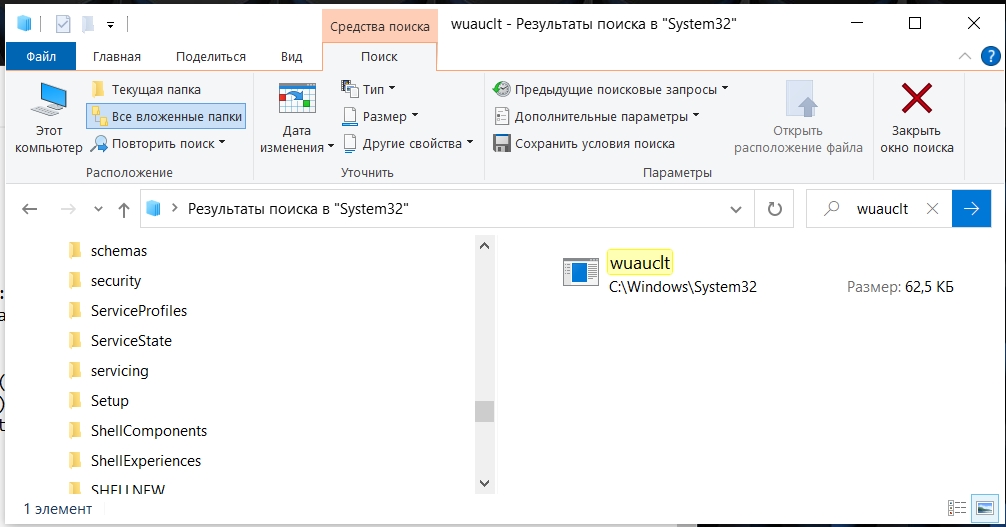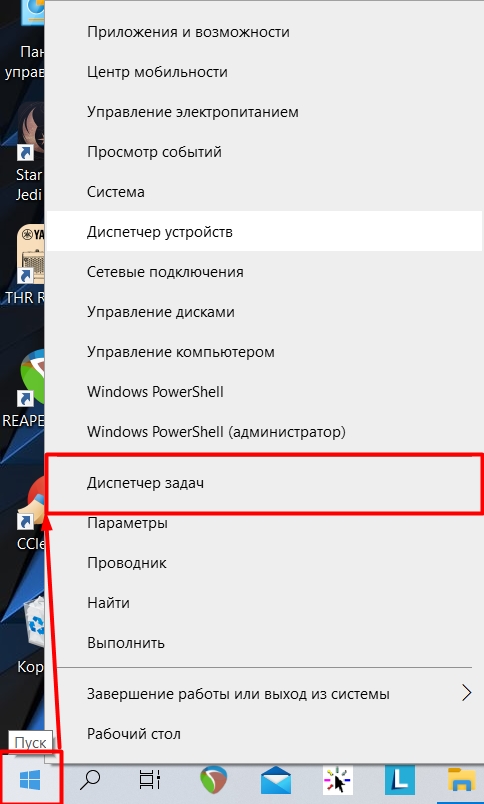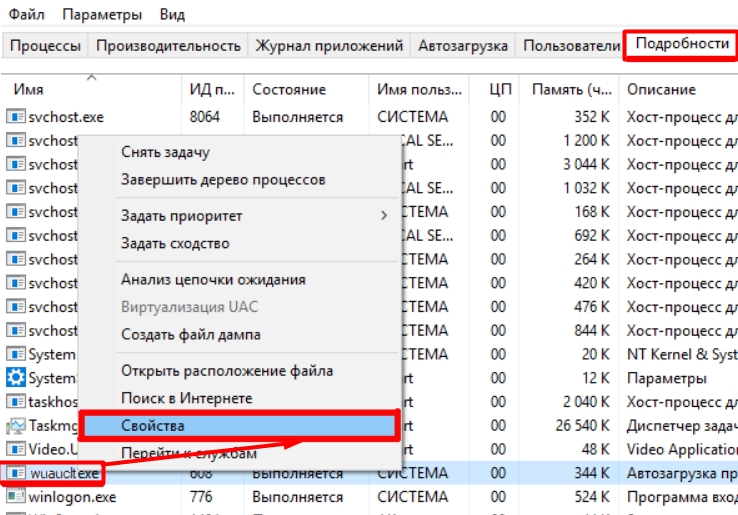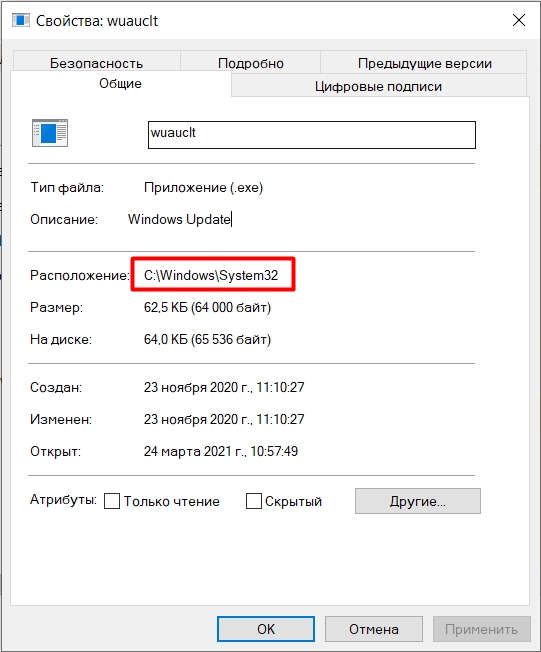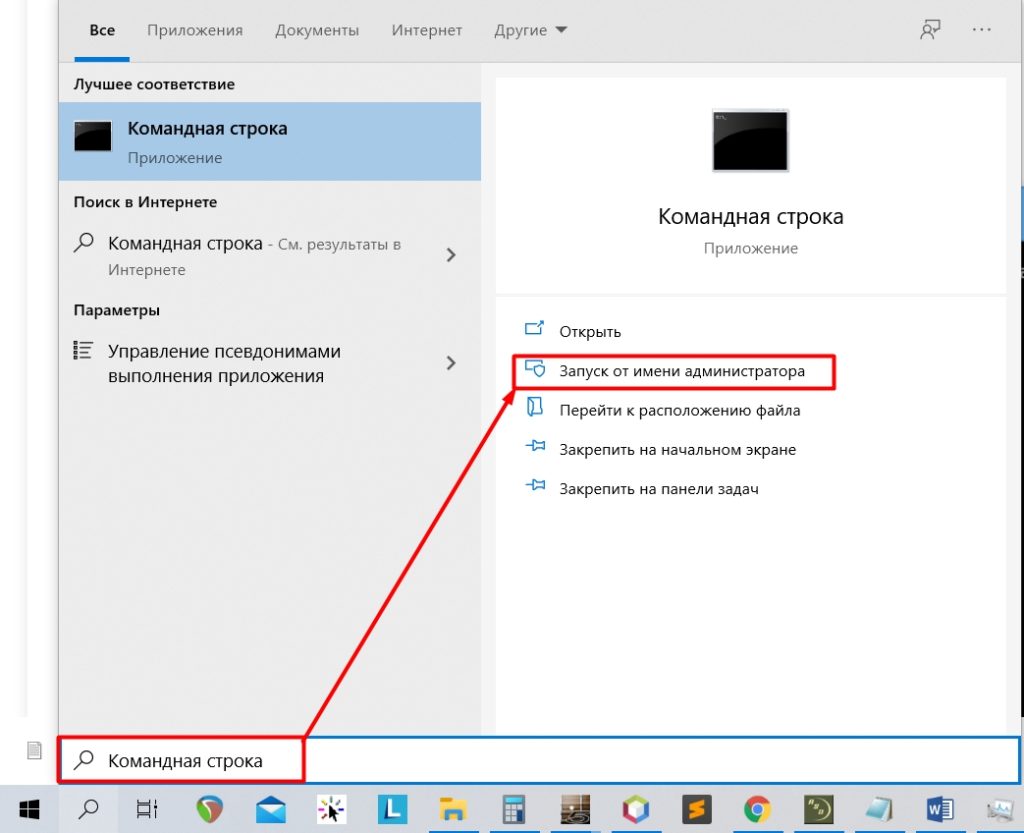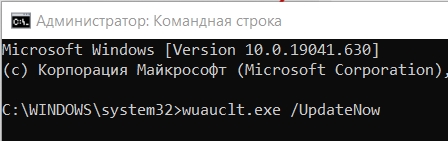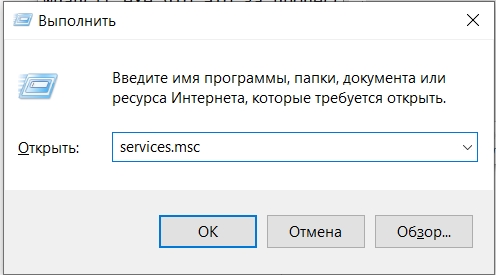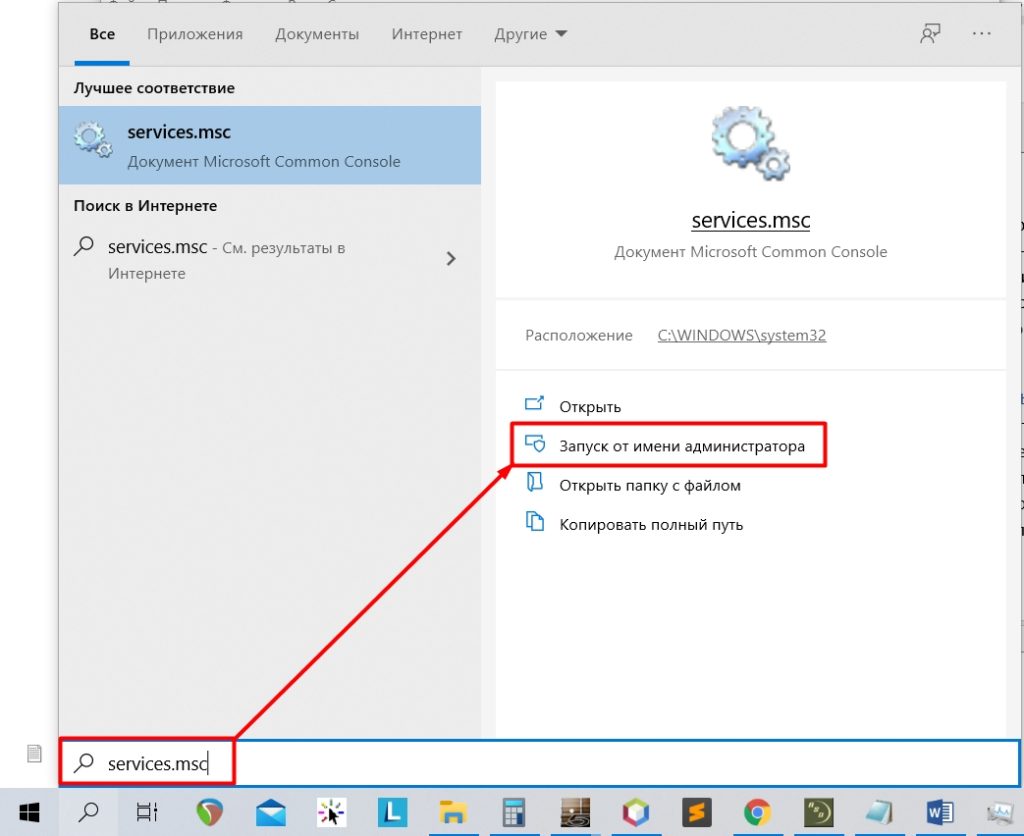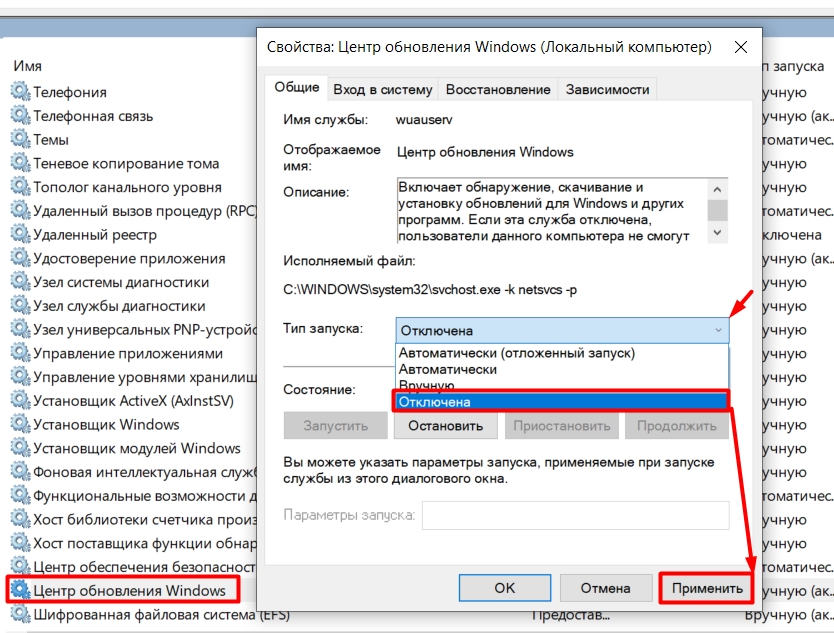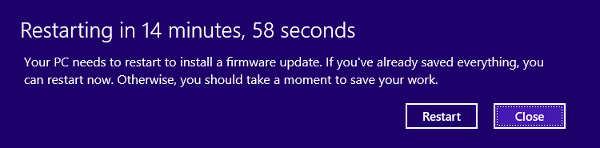Если служба обновлений Windows работает не корректно, обновления не загружаются или не устанавливаются, то самый простой и эффективней способ решить проблему со службой Windows Update – восстановить ее исходные настройки. В этой статье мы покажем, как сбросить конфигурацию агента и службы обновлений Windows Update.
Содержание:
- Средство устранения неполадок Центра обновления Windows
- Сброс настроек Windows Update с помощью PowerShell
- Утилита Reset Windows Update Tool
- Восстановление исходных настроек Windows Update из командной строки
Обычно для отладки и дебага ошибок службы обновления Windows администратору необходимо проанализировать коды ошибок в файле журнала обновлений %windir%WindowsUpdate.log (в Windows 10 и 11 получить файл WindowsUpdate.log можно таким способом). Количество возможных ошибок, с которыми может столкнуться администратор при анализе журнала обновлений исчисляется десятками (список всех ошибок Windows Update) и процесс их разрешения в основном нетривиальный. В некоторых случаях вместо детального анализа ошибок Windows Update гораздо быстрее и проще сначала произвести полный сброс настроек службы Windows Update. После сброса Windows Update вы можете выполнить сканирование и поиск обновлений.
Средство устранения неполадок Центра обновления Windows
Прежде чем перейти к сбросу конфигурации центра обновления Windows, настоятельно рекомендуем сначала попробовать более встроенное средство для автоматического исправления проблем в службе обновления Windows – средство устранения неполадок Центра обновления Windows (Windows Update Troubleshooter).
В Windows 10 и 11 Windows Update Troubleshooter уже встроен в современную панель Settings. Для предыдущих версий Windows его придется скачать вручную по ссылкам ниже:
- Windows 11 — Settings -> System -> Troubleshooter -> Other Troubleshooter -> Windows Update;
- Windows 10 – скачите wu10.diagcab по ссылке https://aka.ms/wudiag , либо запустите локальную версию инструмента: Пуск -> Параметры -> Обновления и безопасность -> Устранение неполадок -> Центр обновлений Windows (Start -> Settings -> Updates and Security -> Troubleshoot -> Additional Troubleshooters-> Windows Updates – resolve problems that prevent you from updating windows);
Для быстрого доступа к средствам исправления неполадок Windows можно использовать команду ms-settings:
ms-settings:troubleshoot - Windows 7 и Windows 8.1 — WindowsUpdate.diagcab (https://aka.ms/diag_wu).
Дождитесь пока средство устранения неполадок Центра обновления Windows просканирует систему и попытается автоматически исправить все ошибки в службе Windows Update и связанных компонентах.
В моем случае была обнаружена и исправлена потенциальная ошибка в базе данных Центра обновления Windows. После этого перезагрузите компьютер и попробуйте выполнить поиск обновлений. Если обновления не загружаются или не устанавливаются, перейдите к следующему этапу.
Сброс настроек Windows Update с помощью PowerShell
Вы можете использовать PowerShell модуль PSWindowsUpdate для сброса настроек агента и службы Windows Update.
Установите модуль на свой компьютер из галереи скриптов PSGallery:
Install-Module -Name PSWindowsUpdate
Разрешите запуск PowerShell скриптов:
Set-ExecutionPolicy –ExecutionPolicy RemoteSigned -force
Выполните команду:
Reset-WUComponents –verbose
Команда Reset-WUComponents выполняет действия, по остановке служб, перерегистрации dll и очистке каталога C:WindowsSoftwareDistribution, что и описанный чуть ниже bat скрипт.
VERBOSE: Background Intelligent Transfer Service (BITS) VERBOSE: Windows Update (wuauserv) VERBOSE: Application Identity (appidsvc) VERBOSE: Cryptographic Services (cryptsvc) Step 2: Delete the qmgr*.dat files Step 3: Backup software distribution folders VERBOSE: Renaming Software Distribution folder to C:WindowsSoftwareDistribution.bak VERBOSE: Renaming CatRoot folder to C:WindowsSystem32Catroot2.bak Step 4: Remove old Windows Update logs VERBOSE: Deleting the C:WindowsWindowsUpdate.log files. Step 5: Reset Windows Update services VERBOSE: Reset BITS service VERBOSE: Reset Windows Update service Step 6: Reregister dll's VERBOSE: regsvr32.exe / s atl.dll VERBOSE: regsvr32.exe / s urlmon.dll VERBOSE: regsvr32.exe / s mshtml.dll VERBOSE: regsvr32.exe / s shdocvw.dll VERBOSE: regsvr32.exe / s browseui.dll VERBOSE: regsvr32.exe / s jscript.dll VERBOSE: regsvr32.exe / s vbscript.dll VERBOSE: regsvr32.exe / s scrrun.dll VERBOSE: regsvr32.exe / s msxml.dll VERBOSE: regsvr32.exe / s msxml3.dll VERBOSE: regsvr32.exe / s msxml6.dll VERBOSE: regsvr32.exe / s actxprxy.dll VERBOSE: regsvr32.exe / s softpub.dll VERBOSE: regsvr32.exe / s wintrust.dll VERBOSE: regsvr32.exe / s dssenh.dll VERBOSE: regsvr32.exe / s rsaenh.dll VERBOSE: regsvr32.exe / s gpkcsp.dll VERBOSE: regsvr32.exe / s sccbase.dll VERBOSE: regsvr32.exe / s slbcsp.dll VERBOSE: regsvr32.exe / s cryptdlg.dll VERBOSE: regsvr32.exe / s oleaut32.dll VERBOSE: regsvr32.exe / s ole32.dll VERBOSE: regsvr32.exe / s shell32.dll VERBOSE: regsvr32.exe / s initpki.dll VERBOSE: regsvr32.exe / s wuapi.dll VERBOSE: regsvr32.exe / s wuaueng.dll VERBOSE: regsvr32.exe / s wuaueng1.dll VERBOSE: regsvr32.exe / s wucltui.dll VERBOSE: regsvr32.exe / s wups.dll VERBOSE: regsvr32.exe / s wups2.dll VERBOSE: regsvr32.exe / s wuweb.dll VERBOSE: regsvr32.exe / s qmgr.dll VERBOSE: regsvr32.exe / s qmgrprxy.dll VERBOSE: regsvr32.exe / s wucltux.dll VERBOSE: regsvr32.exe / s muweb.dll VERBOSE: regsvr32.exe / s wuwebv.dll Step 7: Reset WinSock VERBOSE: netsh winsock reset Step 8: Reset Proxy VERBOSE: netsh winhttp reset proxy Step 9: Start Windows Update services VERBOSE: Cryptographic Services (cryptsvc) VERBOSE: Application Identity (appidsvc) VERBOSE: Windows Update (wuauserv) VERBOSE: Background Intelligent Transfer Service (BITS) Step 10: Start Windows Update services VERBOSE: wuauclt /resetauthorization /detectnow
Запустите поиск обновлений из панели управления или выполните поиск доступных обновлений с помощью команды PowerShell:
Get-WUList
Утилита Reset Windows Update Tool
Есть еще одни полезный и простой инструмент для сброса настроек Windows Update — Reset Windows Update Tool. Раньше это скрипт был доступен на TechNet. Сейчас автор ведет репозиторий на GitHub (м https://github.com/ManuelGil/Script-Reset-Windows-Update-Tool ).
Для загрузки предлагается скомпилированный exe файл (C++) или обычный скрипт. Я предпочитаю использовать cmd скрипт.
- Скачайте ResetWUEng.zip и распакуйте на диск;
- Запустите файл ResetWUEng.cmd с правами администратора;
- Скрипт определит вашу версию ОС (в моем примере это Windows 10) и предложит 18 различных опций. Некоторые из них напрямую не относятся к сбросу настроек агента WU, но могут быть полезны для исправления различных неисправностей в Windows (проверка диска chkdsk, исправление ошибок в образе Windows с помощью DISM, сброс Winsock, очистка временных файлов и т.д.);
- Для сброса настроек Windows Update достаточно использовать опцию 2 — Resets the Windows Update Components (Сбросить компоненты службы обновления Windows). Нажмите 2 и Enter;
- Скрипт автоматически выполнит все действия, которые мы описали выше при выполнении ручного сброса агента обновлений Windows из командной строки.
Вы можете самостоятельно посмотреть, что делает скрипт, открыв в файл ResetWUEng.cmd в любом текстовом редакторе и изучив его содержимое. Например, опция 2 отправляет на процедуру components.
- После окончания работы скрипта Reset Windows Update Agent перезагрузите компьютер и проверьте работу службы обновлений.
Скрипт ResetWUEng.cmd универсальный и подходит для всех версий Windows: начиная с Windows XP и вплоть до Windows 11.
Восстановление исходных настроек Windows Update из командной строки
Процесс сброса настроек агента и службы обновления Windows состоит из нескольких этапов. Все описанные операции выполняются в командной строке и собраны в один bat файл (готовый скрипт можно скачать по ссылке ниже).
С помощью данного скрипта можно полностью сбросить конфигурацию службы Центра обновлений Windows, и очистить локальный кэш обновлений. Скрипт является универсальный и будет работать как в Windows 11/10/8.1/7, так и в Windows Server 2022/2019/2016/2012 R2/2008 R2. Скрипт помогает устранить большинство типовых ошибок в работе службы Windows Update, когда центр обновлений перестает загружать новые обновления или пишет, что при установке обновления возникают ошибки.
Убедитесь, что настройки Windows Update на вашем компьютере на задаются с помощью доменных или локальных политик. Для вывода результирующих настроек GPO можно воспользоваться утилитой gpresult или rsop.msc. Можно сбросить настройки локальной GPO по этой инструкции.
Итак, по порядку о том, что делает скрипт:
- Остановить службы Windows Update (Центр обновлений Windows), BITS и службы криптографии:
net stop bits
net stop wuauserv
net stop appidsvc
net stop cryptsvc
taskkill /im wuauclt.exe /f - Удалить служебных файлы qmgr*.dat в каталоге %ALLUSERSPROFILE%Application DataMicrosoftNetworkDownloader:
Del "%ALLUSERSPROFILE%Application DataMicrosoftNetworkDownloaderqmgr*.dat" - Переименовать служебные каталоги, в которых хранятся конфигурационные файлы и кэш обновлений (в случае необходимости их можно будет использовать как резервные копии). После перезапуска службы обновления, эти каталоги автоматически пересоздадутся:
Ren %systemroot%SoftwareDistribution SoftwareDistribution.bak
Ren %systemroot%system32catroot2 catroot2.bak - Удаление старого журнала windowsupdate.log
del /f /s /q %windir%windowsupdate.log - Сброс разрешений на службы BITS и Windows Update (в случае, если права на службы были изменены)
sc.exe sdset bits D:(A;;CCLCSWRPWPDTLOCRRC;;;SY) (A;;CCDCLCSWRPWPDTLOCRSDRCWDWO;;;BA) (A;;CCLCSWLOCRRC;;;AU) (A;;CCLCSWRPWPDTLOCRRC;;;PU)
sc.exe sdset wuauserv D:(A;;CCLCSWRPWPDTLOCRRC;;;SY) (A;;CCDCLCSWRPWPDTLOCRSDRCWDWO;;;BA) (A;;CCLCSWLOCRRC;;;AU) (A;;CCLCSWRPWPDTLOCRRC;;;PU)
sc.exe sdset cryptsvc D:(A;;CCLCSWLOCRRC;;;AU)(A;;CCDCLCSWRPWPDTLOCRSDRCWDWO;;;BA)(A;;CCDCLCSWRPWPDTLCRSDRCWDWO;;;SO)(A;;CCLCSWRPWPDTLOCRRC;;;SY)S:(AU;FA;CCDCLCSWRPWPDTLOCRSDRCWDWO;;WD)
sc.exe sdset trustedinstaller D:(A;;CCLCSWLOCRRC;;;AU)(A;;CCDCLCSWRPWPDTLOCRSDRCWDWO;;;BA)(A;;CCDCLCSWRPWPDTLCRSDRCWDWO;;;SO)(A;;CCLCSWRPWPDTLOCRRC;;;SY)S:(AU;FA;CCDCLCSWRPWPDTLOCRSDRCWDWO;;WD) - Перерегистрация файлов системных динамических библиотек (dll), связанных со службами BITS и Windows Update:
cd /d %windir%system32
regsvr32.exe /s atl.dll
regsvr32.exe /s urlmon.dll
regsvr32.exe /s mshtml.dll
regsvr32.exe /s shdocvw.dll
regsvr32.exe /s browseui.dll
regsvr32.exe /s jscript.dll
regsvr32.exe /s vbscript.dll
regsvr32.exe /s scrrun.dll
regsvr32.exe /s msxml.dll
regsvr32.exe /s msxml3.dll
regsvr32.exe /s msxml6.dll
regsvr32.exe /s actxprxy.dll
regsvr32.exe /s softpub.dll
regsvr32.exe /s wintrust.dll
regsvr32.exe /s dssenh.dll
regsvr32.exe /s rsaenh.dll
regsvr32.exe /s gpkcsp.dll
regsvr32.exe /s sccbase.dll
regsvr32.exe /s slbcsp.dll
regsvr32.exe /s cryptdlg.dll
regsvr32.exe /s oleaut32.dll
regsvr32.exe /s ole32.dll
regsvr32.exe /s shell32.dll
regsvr32.exe /s initpki.dll
regsvr32.exe /s wuapi.dll
regsvr32.exe /s wuaueng.dll
regsvr32.exe /s wuaueng1.dll
regsvr32.exe /s wucltui.dll
regsvr32.exe /s wups.dll
regsvr32.exe /s wups2.dll
regsvr32.exe /s wuweb.dll
regsvr32.exe /s qmgr.dll
regsvr32.exe /s qmgrprxy.dll
regsvr32.exe /s wucltux.dll
regsvr32.exe /s muweb.dll
regsvr32.exe /s wuwebv.dll - Сброс параметров Winsock
netsh winsock reset - Сброс параметров системного прокси
netsh winhttp reset proxy - Опционально. При использовании локального сервера WSUS, возможно дополнительно сбросить текущую привязку клиента к серверу WSUS путем удаления следующих параметров в ветке реестра HKLMSOFTWAREMicrosoftWindowsCurrentVersionWindowsUpdate:
REG DELETE "HKLMSOFTWAREMicrosoftWindowsCurrentVersionWindowsUpdate" /v AccountDomainSid /f
REG DELETE "HKLMSOFTWAREMicrosoftWindowsCurrentVersionWindowsUpdate" /v PingID /f
REG DELETE "HKLMSOFTWAREMicrosoftWindowsCurrentVersionWindowsUpdate" /v SusClientId /f
REG DELETE "HKLMSOFTWAREPoliciesMicrosoftWindowsWindowsUpdate" /v TargetGroup /f
REG DELETE "HKLMSOFTWAREPoliciesMicrosoftWindowsWindowsUpdate" /v WUServer /f
REG DELETE "HKLMSOFTWAREPoliciesMicrosoftWindowsWindowsUpdate" /v WUStatusServer /f - Запуск остановленных служб:
sc.exe config wuauserv start= auto
sc.exe config bits start= delayed-auto
sc.exe config cryptsvc start= auto
sc.exe config TrustedInstaller start= demand
sc.exe config DcomLaunch start= auto
net start bits
net start wuauserv
net start appidsvc
net start cryptsvc - Опционально. Для Windows 7 и 8.1 можно установить/переустановить последнюю версию агента Windows Update Agent (WUA). Скачать актуальную версию агента можно со страницы https://support.microsoft.com/en-us/kb/949104. Нужно скачать файл для вашей версии Windows
Актуальная версия агента WUA для Windows 7 SP1 x64 — 7.6. Принудительная переустановка агента WindowsUpdate выполняется следующими командами:
- для Windows 7 x86:
WindowsUpdateAgent-7.6-x86.exe /quiet /norestart /wuforce - для Windows 7 x64:
WindowsUpdateAgent-7.6-x64.exe /quiet /norestart /wuforce
Совет. Текущую версию агента Windows Update Agent (WUA) в Windows 7 можно узнать в свойствах файла %windir%system32Wuaueng.dll. В нашем примере это 7.6.7600.256.
- для Windows 7 x86:
Осталось перезагрузить компьютер и запустить синхронизацию с сервером Windows Update /WSUS.
wuauclt /resetauthorization /detectnow
Затем зайдите в Центр обновления и проверьте, пропали ли проблемы при поиске, скачивании и установке обновлений.
Сам скрипт reset_win_update.bat можно скачать по ссылке reset_win_update.zip (пункты 9 и 11 в скрипте не выполняются, т.к. являются опциональными). Скрипт нужно скачать, распаковать и запустить с правами администратора.
После этого перезагрузите компьютер, затем зайдите в Центр обновлений и проверьте, пропали ли проблемы при поиске, скачивании и установке обновлений.
Если обновления Windows стали скачиваться и устанавливать корректно, можно удалить папки резервные копии папок:
Ren %systemroot%SoftwareDistribution SoftwareDistribution.bak
Ren %systemroot%system32catroot2 catroot2.bak
Если ничего не помогло, попробуйте вручную скачать и установить последнее кумулятивное обновление для вашей версии Windows из каталога обновлений Microsoft Update Catalog.
Wuauclt.exe – Ключи (Параметры командной строки) и секреты использования
Часто, бывает необходимо, подтолкнуть агента WSUS для проверки имеющихся обновлений и немедленной установки. Я для того использую простую команду wuauclt /detecnow
Но помимо этого, эта утилита имеет множество других применений и соответствующих параметров командной строки. Рассмотрим их:
/DetectNow — Запустить немедленный опрос сервера WSUS на наличие обновлений
/resetAuthorization — Сбросить авторизацию на сервере и клиенте. Фактически это новая регистрация на сервере WSUS. Полезна когда клиент подглюкивает, удаляем его на сервере и командой wuauclt /detectnow /resetAuthorization заново регистрируем на сервере с одновременным запросом списка обновлений
/reportnow Сбросить статистику на сервер
Остальные параметры не столь очевидны и самое главное их применение непонято и обычно не вызывает никаких изменений
/RunHandlerComServer — неизвестно
/RunStoreAsComServer — неизвестно
/ShowSettingsDialog — Показывает диалог настройки расписания установки обновлений
/ResetEulas — сбросить соглашение EULA для обновлений
/ShowWU — переход на сайт обновлений MS
/ShowWindowsUpdate — переход на сайт обновлений MS
/SelfUpdateManaged — неизвестно
/SelfUpdateUnmanaged — неизвестно
/UpdateNow — Немедленно запускает процесс обновления, аналогичен клику кнопки в окне уведомлений о наличии обновлений
/ShowWUAutoScan — неизвестно
/ShowFeaturedUpdates — неизвестно
/ShowOptions — неизвестно
/ShowFeaturedOptInDialog — неизвестно
/DemoUI — Показывает значок в трее — диалог настройки расписания установки обновлений или установки в зависимости от статуса
Опубликовано
20.10.2011 11:08
и размещено в рубрике Windows, О работе.
Подпишитесь на RSS 2.0 ленту комментариев этого сообщения.
Комментирование закрыто.
ВОПРОС! Ребята, в процессах постоянно висит файл Wuauclt.exe – что это за процесс и можно ли его выключить?
БЫСТРЫЙ ОТВЕТ! Wuauclt.exe – это файл Windows, который отвечает за обновление операционной системы. Находится в папке: C:WindowsSystem32Wuauclt.exe. Может висеть в процессах и периодически связываться с сервером Microsoft для поиска новых обнов. Если у вас включено автоматическое обновление ОС, то процесс будет иногда пытаться связаться с сервером. Это вызывает небольшую нагрузку на процессор и на пропускную способность интернет канала.
ПРИМЕЧАНИЕ! Есть и второй минус данного файла, в том, что некоторые вирусы могут заражать этот файлик, и сама система с этим ничего сделать не может. Второй вариант, когда они подменяют Wuauclt файл на вирус, и он царствует на вашем компе. В таком случае этот файл будет работать без перерывов и будет постоянно нагружать процессор – в таком случае вы будете чувствовать пролаги в работе ОС. Нужно его проверить (об этом подробно в статье ниже).
Содержание
- Проверка файла
- Как запустить файл вручную (команды Wuauclt)?
- Как удалить wuauclt.exe и выключить обновление Windows?
- Задать вопрос автору статьи
Проверка файла
Итак, давайте его проверим. Самый простой способ, это глянуть на него в «Диспетчере задач»:
- Чтобы туда попасть, кликаем правой кнопкой мыши по кнопке «Пуск» и далее выбираем нужный нам раздел.
- Находим его во вкладке «Подробности» и с помощью ПКМ переходим в «Свойства».
- Файлик должен находиться по пути:
C:WindowsSystem32
Если же вы в списке их видите два, то скорее всего второй файлик – это вирус. Есть второй вариант, когда таких файлов несколько (они могут немного отличаться по названию), и они все находятся по нужному пути. Есть еще третий вариант, когда вирус переименовывает файл и скрывает его, а сам встает на его место. Но в таком случае вы не сможете его найти самостоятельно, для этого нужно будет воспользоваться антивирусной программой со свежими базами.
Напомню, что файлик вы можете запускать вручную через командную строку с определенными командами. Нужно запустить консоль с правами администратора – проще это сделать, через поиск.
По умолчанию мы уже должны находиться в разделе: C:WINDOWSsystem32 – там, где находится наш файлик. Далее нужно прописать команду в формате – имя файла, пробел, слеш и команда. Пример немедленного запуска утилиты:
wuauclt.exe /UpdateNow
Вот список всех команд:
- /DetectNow – ваш компьютер отправляет запрос на сервер о наличии обновления. Если приходит положительный ответ, то уже можно запускать обновление с помощью «/UpdateNow».
- /detectnow /resetAuthorization. При подключении к серверу, компьютер должен быть авторизован. Эти команды сбрасывает авторизацию и проводит её повторно.
- /reportnow– сбрасывает данные по обновлениям. Можно запускать перед «/DetectNow».
- /ShowSettingsDialog – расписание обнов.
- /ResetEulas – сброс соглашения, которые используются при обновлении ОС.
- /ShowWindowsUpdate – показ всех обновлений.
Как удалить wuauclt.exe и выключить обновление Windows?
Как мы уже поняли, данная утилита работает с обновами. Удалить ее невозможно, но вот выключить – вполне реально. Но тут также могут возникнуть проблемы. Дело в том, что с последними обновлениями Windows выключить автообновление ОС стало сложнее. Но пока не нужно об этом думать – давайте просто попытаемся выключить через «Сервисы». Если этот способ не поможет и обновление будет снова включаться, то я поделюсь с вами ссылкой на инструкцию с шагами, которые должны вам помочь.
- На клавиатуре найдите клавиши и R, нажмите одновременно и пропишите команду:
services.msc
- Вы также можете найти этот файл через поиск.
- Находим «Центр обновления…», открываем двойным щелчком ЛКМ и в типе запуска ставим «Отключена». Далее применяем параметр и перегружаемся.
Как я уже и говорил, не всегда это помогает, и иногда обновление включается вновь – скорее всего таким образом компания Microsoft борется с пиратскими версиями Виндовс. Так что следите за этим, если обновление вернется, то уже смотрим более детальную инструкцию по отключению обновлений тут – советую сохранить эту статью в закладках.
- Remove From My Forums
-
Question
-
Hi,
I run WSUS Server on Server 2012R2 with Win7,8 and now some 10 clients.
Some Win10 clients don’t regularly report.
I can’t figure out how to get them report manually.
The /reportnow switch which works with Win7 and 8.1 clients seems to have no effect at all.
/detectnow seems to work.
Anyone knows a way to get the clients report?
Thanks
Mat
All replies
-
Hi,
>>Anyone knows a way to get the clients report?
Please try to check the updates by using GUI.
A successful sychronization with WSUS server will trigger the reporting.
Best Regards.
Steven Lee Please remember to mark the replies as answers if they help and unmark them if they provide no help. If you have feedback for TechNet Support, contact tnmff@microsoft.com.
-
Hi Steve,,
thanks for your reply.
When I check for updates on the GUI it actually runs forever and never stops.
I see the dots walking though and it says «Checking for updates» without end.
There is also no refresh on the WSUS server on the Last Contact or Last Status Report.
Any idea how to fix it?
Thanks
Mat
-
Now I got this:
There were some problems installing updates, but we’ll try again later. If you keep seeing this and want to search the web or contact support for information, this may help: (0x800705b4)
-
https://docs.microsoft.com/en-us/windows-server/get-started/deprecated-features
Windows Update
The wuauclt.exe /detectnow command has been removed and is no longer supported. To trigger a scan for updates, do either of the following:
- Run these PowerShell commands:
$AutoUpdates = New-Object -ComObject "Microsoft.Update.AutoUpdate"$AutoUpdates.DetectNow()- Alternately, use this VBScript:
Set automaticUpdates = CreateObject(«Microsoft.Update.AutoUpdate»)
automaticUpdates.DetectNow()
-
Marked as answer by
Friday, February 23, 2018 9:39 AM
-
Unmarked as answer by
MatHoni
Friday, February 23, 2018 9:39 AM
-
Try to resolve issues persisting by using below guidance,
https://gallery.technet.microsoft.com/office/Troubleshooting-WSUS-d63da113
When Client PCs installed by using clone/ghost image they have same susclient GUID. It should be deleted to report that client to WSUS properly as below,
a. Stop the automatic service
b. Delete the SUSclientID reg keyHKLMSoftwareMicrosoftWindowsCurrentVersionWindowsUpdate
c. Restart the automatic service
d. Run wuauclt /resetauthorization /detectnow
e. Run wuauclt /reportnow
WUAUClt no longer works on Windows 10 or Windows Server 2016 / 2019. There is a replacement for WUAUClt named USOClient located in C:WINDOWSSYSTEM32 directory.
I believe some of you must have noticed that WUAUClt no longer works on Windows 10 or Windows Server 2016 / 2019. There is a replacement for WUAUClt named USOClient located in C:WINDOWSSYSTEM32 directory.
WUAUclt Utility
Before Windows 10 and Windows Server 2016 / 2019, you can use WUAUClt to search for and download and install new updates.
WUAUClt.exe /detectnow - forcing an update detection. If there are updates approved for install that client needs, it ill download them when the command run.
WUAUClt.exe /updatenow - installs the downloaded updates
Note that WUAUClt.exe /detectnow works only when Automatic Update is enabled and that WUAUClt.exe /updatenow works only when 4 – Auto download and schedule the install is selected for Configure Automatic Updates. You can enable Automatic Updates via Group Policy.
Other command line switches for WUAuclt utility
| Option | Description |
|---|---|
| /a /ResetAuthorization | Initiates an asynchronous background search for applicable updates. If Automatic Updates is disabled, this option has no effect. |
| /r /ReportNow | Sends all queued reporting events to the server asynchronously. |
| /? /h /help | Shows this help information. |
wuauclt.exe /resetauthorization /detectnow - you can use this command to expire the cookie, initiate detection, and have WSUS update computer group membership.
Sometimes you may need to re-register a client with WSUS server. In that case you can run the following command.
gpupdate /force WUAUclt.exe /detectnow
Note that for Windows 10 and Windows Server 2016 / 2019 +, you need to run USOClient.exe StartScan instead of WUAUclt.exe /detectnow. Read further for USOClient utility.
USOClient Utility
USO stands for Update Session Orchestrator, and it’s the replaced Windows Update Agent. Windows Update service, USOClient.exe, is basically a command to run either scan for updates, install or resume updates.
USOClient utility works on Windows 10 and Windows 2016 / 2019 + as a replacement of WUAUclt.
USOClient utility switches
| Option | Description |
|---|---|
| StartScan | Used To Start Scan |
| StartDownload | Used to Start Download of Patches |
| StartInstall | Used to Install Downloaded Patches |
| RefreshSettings | Refresh Settings if any changes were made |
| StartInteractiveScan | May ask for user input and/or open dialogues to show progress or report errors |
| RestartDevice | Restart device to finish installation of updates |
| ScanInstallWait | Combined Scan Download Install |
| ResumeUpdate | Resume Update Installation On Boot |
To scan and install updates, you can simply run:
USOClient.exe ScanInstallWait USOClient StartInstall
References
- Automatic Update behavior – https://docs.microsoft.com/fr-fr/security-updates/windowsupdateservices/18127351
- Automatic Update configuration – https://docs.microsoft.com/en-us/windows-server/administration/windows-server-update-services/deploy/4-configure-group-policy-settings-for-automatic-updates#configure-automatic-updates
- WUAuclt Utility – https://docs.microsoft.com/en-us/previous-versions/windows/it-pro/windows-server-2008-R2-and-2008/cc720477(v=ws.10)?redirectedfrom=MSDN
- Re-register client with WSUS – https://support.microsoft.com/en-us/help/555974/
- USOClient documentation – https://www.urtech.ca/2018/11/usoclient-documentation-switches/
Содержание
- Wuauclt.exe – что это за процесс и можно ли его отключить?
- Проверка файла
- Как запустить файл вручную (команды Wuauclt)?
- Как удалить wuauclt.exe и выключить обновление Windows?
- Windows 10 wuauclt не работает
- Asked by:
- Question
- All replies
- Windows Update
- Windows 10 wuauclt.exe не работает
- Мой тест
- 2 ответа 2
- «wuauclt.exe /detectnow» command doesn’t work in Windows 10?
- Replies (13)
Wuauclt.exe – что это за процесс и можно ли его отключить?
ВОПРОС! Ребята, в процессах постоянно висит файл Wuauclt.exe – что это за процесс и можно ли его выключить?
БЫСТРЫЙ ОТВЕТ! Wuauclt.exe – это файл Windows, который отвечает за обновление операционной системы. Находится в папке: C:WindowsSystem32Wuauclt.exe . Может висеть в процессах и периодически связываться с сервером Microsoft для поиска новых обнов. Если у вас включено автоматическое обновление ОС, то процесс будет иногда пытаться связаться с сервером. Это вызывает небольшую нагрузку на процессор и на пропускную способность интернет канала.
ПРИМЕЧАНИЕ! Есть и второй минус данного файла, в том, что некоторые вирусы могут заражать этот файлик, и сама система с этим ничего сделать не может. Второй вариант, когда они подменяют Wuauclt файл на вирус, и он царствует на вашем компе. В таком случае этот файл будет работать без перерывов и будет постоянно нагружать процессор – в таком случае вы будете чувствовать пролаги в работе ОС. Нужно его проверить (об этом подробно в статье ниже).
Проверка файла
Итак, давайте его проверим. Самый простой способ, это глянуть на него в «Диспетчере задач»:
- Чтобы туда попасть, кликаем правой кнопкой мыши по кнопке «Пуск» и далее выбираем нужный нам раздел.
- Находим его во вкладке «Подробности» и с помощью ПКМ переходим в «Свойства».
- Файлик должен находиться по пути:
Если же вы в списке их видите два, то скорее всего второй файлик – это вирус. Есть второй вариант, когда таких файлов несколько (они могут немного отличаться по названию), и они все находятся по нужному пути. Есть еще третий вариант, когда вирус переименовывает файл и скрывает его, а сам встает на его место. Но в таком случае вы не сможете его найти самостоятельно, для этого нужно будет воспользоваться антивирусной программой со свежими базами.
Как запустить файл вручную (команды Wuauclt)?
Напомню, что файлик вы можете запускать вручную через командную строку с определенными командами. Нужно запустить консоль с правами администратора – проще это сделать, через поиск.
По умолчанию мы уже должны находиться в разделе: C:WINDOWSsystem32 – там, где находится наш файлик. Далее нужно прописать команду в формате – имя файла, пробел, слеш и команда. Пример немедленного запуска утилиты:
wuauclt.exe /UpdateNow
Вот список всех команд:
- /DetectNow – ваш компьютер отправляет запрос на сервер о наличии обновления. Если приходит положительный ответ, то уже можно запускать обновление с помощью «/UpdateNow».
- /detectnow /resetAuthorization. При подключении к серверу, компьютер должен быть авторизован. Эти команды сбрасывает авторизацию и проводит её повторно.
- /reportnow – сбрасывает данные по обновлениям. Можно запускать перед «/DetectNow».
- /ShowSettingsDialog – расписание обнов.
- /ResetEulas – сброс соглашения, которые используются при обновлении ОС.
- /ShowWindowsUpdate – показ всех обновлений.
Как удалить wuauclt.exe и выключить обновление Windows?
Как мы уже поняли, данная утилита работает с обновами. Удалить ее невозможно, но вот выключить – вполне реально. Но тут также могут возникнуть проблемы. Дело в том, что с последними обновлениями Windows выключить автообновление ОС стало сложнее. Но пока не нужно об этом думать – давайте просто попытаемся выключить через «Сервисы». Если этот способ не поможет и обновление будет снова включаться, то я поделюсь с вами ссылкой на инструкцию с шагами, которые должны вам помочь.
- На клавиатуре найдите клавиши «Win» и «R», нажмите одновременно и пропишите команду:
- Вы также можете найти этот файл через поиск.
- Находим «Центр обновления…», открываем двойным щелчком ЛКМ и в типе запуска ставим «Отключена». Далее применяем параметр и перегружаемся.
Как я уже и говорил, не всегда это помогает, и иногда обновление включается вновь – скорее всего таким образом компания Microsoft борется с пиратскими версиями Виндовс. Так что следите за этим, если обновление вернется, то уже смотрим более детальную инструкцию по отключению обновлений тут – советую сохранить эту статью в закладках.
Windows 10 wuauclt не работает
This forum has migrated to Microsoft Q&A. Visit Microsoft Q&A to post new questions.
Asked by:
Question
I run WSUS Server on Server 2012R2 with Win7,8 and now some 10 clients.
Some Win10 clients don’t regularly report.
I can’t figure out how to get them report manually.
The /reportnow switch which works with Win7 and 8.1 clients seems to have no effect at all.
/detectnow seems to work.
Anyone knows a way to get the clients report?
>>Anyone knows a way to get the clients report?
Please try to check the updates by using GUI.
A successful sychronization with WSUS server will trigger the reporting.
Steven Lee Please remember to mark the replies as answers if they help and unmark them if they provide no help. If you have feedback for TechNet Support, contact tnmff@microsoft.com.
thanks for your reply.
When I check for updates on the GUI it actually runs forever and never stops.
I see the dots walking though and it says «Checking for updates» without end.
There is also no refresh on the WSUS server on the Last Contact or Last Status Report.
Any idea how to fix it?
There were some problems installing updates, but we’ll try again later. If you keep seeing this and want to search the web or contact support for information, this may help: (0x800705b4)
Windows Update
The wuauclt.exe /detectnow command has been removed and is no longer supported. To trigger a scan for updates, do either of the following:
- Run these PowerShell commands:
$AutoUpdates = New-Object -ComObject «Microsoft.Update.AutoUpdate»
- Alternately, use this VBScript:
Set automaticUpdates = CreateObject(«Microsoft.Update.AutoUpdate»)
automaticUpdates.DetectNow()
Try to resolve issues persisting by using below guidance,
When Client PCs installed by using clone/ghost image they have same susclient GUID. It should be deleted to report that client to WSUS properly as below,
a. Stop the automatic service
b. Delete the SUSclientID reg key
HKLMSoftwareMicrosoftWindowsCurrentVersionWindowsUpdate
c. Restart the automatic service
d. Run wuauclt /resetauthorization /detectnow
e. Run wuauclt /reportnow
Windows 10 wuauclt.exe не работает
Я использовал wuauclt.exe /detectnow /updatenow до сих пор
и теперь на моем Windows 10 Enterprise Build 1511 он не работает
Есть ли альтернативный способ обнаружения и установки обновлений с помощью команды?
Я знаю, что он устанавливает их автоматически, но я не могу контролировать этот график, я не собираюсь их откладывать. Я просто хочу иметь возможность установить, если они доступны по запросу.
Мой тест
У меня был этот компьютер, на котором обновления были установлены 4/11, поэтому 4/13 он просто сидел там, не устанавливая обновления, я выполнил указанную выше команду, но ничего не сделал. Затем я зашел в «Настройки ПК», вручную нажмите «Проверить обновления», и он начал установку.
Поэтому вместо того, чтобы вручную проверять, я хотел бы сделать это с помощью команды
2 ответа 2
Файл wuauclt.exe /detectnow устарел в соответствии с « Функциями, удаленными или устаревшими в Windows Server 2016» для Windows Server 2016 и, вероятно, из-за расширения Windows 10.
Команда wuauclt.exe /detectnow была удалена и больше не поддерживается. Чтобы запустить сканирование на наличие обновлений, выполните одно из следующих действий:
Запустите эти команды PowerShell:
Полный Windows 10 способ справиться с обновлениями отстой. Я предлагаю вам использовать инструмент под названием Windows Update MiniTool, который позволяет искать обновления, а также выбирать, какие обновления вы хотите установить, и позволяет блокировать обновления, как это было в предыдущих версиях Windows.
Альтернатива стандартному Windows Update Что вы можете сделать:
• Проверьте наличие обновлений
• Скачать обновления
• Установка обновлений
• Удаление установленных обновлений
• Скрытие нежелательных обновлений
• Получить прямые ссылки на * .cab / *.EXE / *.Psf файлы обновления • Просмотр истории обновлений
• Настройка автоматического обновления
• Этот инструмент похож на внешний модуль PowerShell PSWindowsUpdate, но гораздо более продвинутые и удобные функции
• Инструмент полагается и использует ту же инфраструктуру WU, все загрузки через WU, это не загрузчик
«wuauclt.exe /detectnow» command doesn’t work in Windows 10?
* Please try a lower page number.
* Please enter only numbers.
* Please try a lower page number.
* Please enter only numbers.
Thank you for posting in Microsoft Community.
I understand that you have a few doubts regarding Windows 10 updates. Let me help you.
wuauclt.exe /detectnow command is actually forcing an update detection. If there are updates approved for install that client needs, it ill download them when the command run.
Please follow the below methods and check if it helps.
- Open Windows Update by swiping in from the right edge of the screen (or, if you’re using a mouse, pointing to the lower-right corner of the screen and moving the mouse pointer up), tapping or clicking Settings, tapping or clicking Change PC settings, and then tapping or clicking Update and recovery.
- Tap or click Choose how updates get installed.
- Under Important updates, choose the option that you want.
- Under Recommended updates, select the Give me recommended updates the same way I receive important updates check box.
- Under Microsoft Update, select the Give me updates for other Microsoft products when I update Windows check box, and then tap or click Apply
Once automatic updates are enabled, launch Command Prompt in Administrator mode and enter the following command: wuauclt.exe/detectnow . That should trigger the Windows 10 download. Check if it helps.
I hope the information helps. If you have further queries, please feel free to contact us again. We will be happy to assist you further.
8 people found this reply helpful
Was this reply helpful?
Sorry this didn’t help.
Great! Thanks for your feedback.
How satisfied are you with this reply?
Thanks for your feedback, it helps us improve the site.
How satisfied are you with this reply?
Thanks for your feedback.
Thank you for posting in Microsoft Community.
I understand that you have a few doubts regarding Windows 10 updates. Let me help you.
wuauclt.exe /detectnow command is actually forcing an update detection. If there are updates approved for install that client needs, it ill download them when the command run.
Please follow the below methods and check if it helps.
- Open Windows Update by swiping in from the right edge of the screen (or, if you’re using a mouse, pointing to the lower-right corner of the screen and moving the mouse pointer up), tapping or clicking Settings, tapping or clicking Change PC settings, and then tapping or clicking Update and recovery.
- Tap or click Choose how updates get installed.
- Under Important updates, choose the option that you want.
- Under Recommended updates, select the Give me recommended updates the same way I receive important updates check box.
- Under Microsoft Update, select the Give me updates for other Microsoft products when I update Windows check box, and then tap or click Apply
Once automatic updates are enabled, launch Command Prompt in Administrator mode and enter the following command: wuauclt.exe/detectnow . That should trigger the Windows 10 download. Check if it helps.
I hope the information helps. If you have further queries, please feel free to contact us again. We will be happy to assist you further.
Thank you for replying me.
Unfortunately, I still cannot confirm that wuauclt.exe /detectnow command does work in Windows 10, because it was unable to check the running result from windows update log files. There is no log output after executing the wuauclt.exe /detectnow command.(I checked the windows update log from «WindowsSoftwareDistributionReportingEvents.log»)
On the other hand, I dump the parameter information from the wuauclt.exe command. It seems like there is no functionality of «/detectnow» for wuauclt.exe command in Windows 10 Pro.
Parameters I found for wuauclt.exe command are listed below:
However, my purpose is to check the windows updates by command line in Windows 10. So is there alternative command can be used to finish the task in Windows 10?
Was this reply helpful?
Sorry this didn’t help.
Great! Thanks for your feedback.
How satisfied are you with this reply?
Thanks for your feedback, it helps us improve the site.
How satisfied are you with this reply?
Thanks for your feedback.
This .vbs script has the same effect that «wuauclt /detectnow» used to have:
Set automaticUpdates = CreateObject(«Microsoft.Update.AutoUpdate»)
133 people found this reply helpful
Was this reply helpful?
Sorry this didn’t help.
Great! Thanks for your feedback.
How satisfied are you with this reply?
Thanks for your feedback, it helps us improve the site.
How satisfied are you with this reply?
Thanks for your feedback.
I think that you have a policy problem.
In windows 10 some policy are changed.
Did you install latest adms?
Did you set up right policy for windows 10?
Was this reply helpful?
Sorry this didn’t help.
Great! Thanks for your feedback.
How satisfied are you with this reply?
Thanks for your feedback, it helps us improve the site.
How satisfied are you with this reply?
Thanks for your feedback.
what is the vbs script for command wuauclt /installnow.
1 person found this reply helpful
Was this reply helpful?
Sorry this didn’t help.
Great! Thanks for your feedback.
How satisfied are you with this reply?
Thanks for your feedback, it helps us improve the site.
How satisfied are you with this reply?
Thanks for your feedback.
The command you provided doesn’t check online for updates! The command does not check for firmware or the windows 1607 update so the command you are providing is absolutely useless.
As usual, you fire of solutions that don’t work.
6 people found this reply helpful
Was this reply helpful?
Sorry this didn’t help.
Great! Thanks for your feedback.
How satisfied are you with this reply?
Thanks for your feedback, it helps us improve the site.
How satisfied are you with this reply?
Thanks for your feedback.
May the problem with no updates have to do with the network connection type? I believe lot of users now a days are using laptops with inbuilt or USB connected mobile devices. I believe Update system discovers mobile connection as a possible «connection causing costs» and do not automatically perform checking and downloading. I have seen a warning of it somewhere. Checking and downloading of updates do start, when performing wuauclt.exe /detectnow command.
. following is currently just suspecting .
When automatic updates have not been performed because of previous assumptions, normal users have not even noticed missing updates. When they request your help and you start /detectnow, checking and downloading of updates proceed as long as you use the connection for something else. Latest experience seemed to stop downloading after a while when I just left the laptop on.
I believe Microsoft should add a configurable feature to update system, where user can convince the mobile connection to be «non extra cost affecting» and by that mean allow it’s use for continuous operations, whenever it is connected and functional.
At least here in Finland 4G/3G mobile data connection agreements are often with unlimited data usage.
Was this reply helpful?
Sorry this didn’t help.
Great! Thanks for your feedback.
How satisfied are you with this reply?
Thanks for your feedback, it helps us improve the site.
How satisfied are you with this reply?
Thanks for your feedback.
Set automaticUpdates = CreateObject(«Microsoft.Update.AutoUpdate»)
automaticUpdates.DetectNow()
The above vbs script does not work because no updates are shown as available when they are available.
3 people found this reply helpful
Was this reply helpful?
Sorry this didn’t help.
Great! Thanks for your feedback.
How satisfied are you with this reply?
Thanks for your feedback, it helps us improve the site.
How satisfied are you with this reply?
Thanks for your feedback.
I found this one which does appear to do what you are after.
this will indeed show the feature update for windows 10 1607 (AKA Anniversary update)
I used it to go right from 10240 to 1607
it takes a LONG time to run. it will download the update files and stage them in c: $ Windows .
BT
The script will exit saying that the update completed with result code 2. Then you manually restart the machine. The first reboot doesnt seem to do anything. it reboots fast. and still says its version 10240. I was confused by this, and I ran wuauclt /detectnow from the admin command line. (or maybe wuauclt /reportnow, I dont remember.)
Then I checked the update control panel thing and saw the machine wanted to schedule a restart. I hit Restart Now, and I am watching it finish the anniversary update. its been about 2 hours now. since I started the script, and its at 71% of the install.
saved as CheckUpdates.vbs
run from admin command line with >cscript /nologo CheckUpdates.vbs
‘ServerSelection values
ssDefault = 0
ssManagedServer = 1
ssWindowsUpdate = 2
ssOthers = 3
Содержание
- Wuauclt detectnow windows 10
- Asked by:
- Question
- All replies
- Windows Update
- Wuauclt detectnow windows 10
- Asked by:
- Question
- All replies
- Windows Update
- Чиним клиентов WSUS
- Как запускать обновления Windows из командной строки в Windows 10
- Запускать обновления Windows из командной строки
- 1] Запустите Центр обновления Windows, используя Windows Powershell
- 2] Запустите Центр обновления Windows с помощью командной строки
- Список команд Windows Server Update Services (WSUS) & Wuauclt
Wuauclt detectnow windows 10
This forum has migrated to Microsoft Q&A. Visit Microsoft Q&A to post new questions.
Asked by:
Question
I run WSUS Server on Server 2012R2 with Win7,8 and now some 10 clients.
Some Win10 clients don’t regularly report.
I can’t figure out how to get them report manually.
The /reportnow switch which works with Win7 and 8.1 clients seems to have no effect at all.
/detectnow seems to work.
Anyone knows a way to get the clients report?
>>Anyone knows a way to get the clients report?
Please try to check the updates by using GUI.
A successful sychronization with WSUS server will trigger the reporting.
Steven Lee Please remember to mark the replies as answers if they help and unmark them if they provide no help. If you have feedback for TechNet Support, contact tnmff@microsoft.com.
thanks for your reply.
When I check for updates on the GUI it actually runs forever and never stops.
I see the dots walking though and it says «Checking for updates» without end.
There is also no refresh on the WSUS server on the Last Contact or Last Status Report.
Any idea how to fix it?
There were some problems installing updates, but we’ll try again later. If you keep seeing this and want to search the web or contact support for information, this may help: (0x800705b4)
Windows Update
The wuauclt.exe /detectnow command has been removed and is no longer supported. To trigger a scan for updates, do either of the following:
Set automaticUpdates = CreateObject(«Microsoft.Update.AutoUpdate»)
automaticUpdates.DetectNow()
Try to resolve issues persisting by using below guidance,
When Client PCs installed by using clone/ghost image they have same susclient GUID. It should be deleted to report that client to WSUS properly as below,
a. Stop the automatic service
b. Delete the SUSclientID reg key
HKLMSoftwareMicrosoftWindowsCurrentVersionWindowsUpdate
c. Restart the automatic service
d. Run wuauclt /resetauthorization /detectnow
e. Run wuauclt /reportnow
Источник
Wuauclt detectnow windows 10
This forum has migrated to Microsoft Q&A. Visit Microsoft Q&A to post new questions.
Asked by:
Question
I run WSUS Server on Server 2012R2 with Win7,8 and now some 10 clients.
Some Win10 clients don’t regularly report.
I can’t figure out how to get them report manually.
The /reportnow switch which works with Win7 and 8.1 clients seems to have no effect at all.
/detectnow seems to work.
Anyone knows a way to get the clients report?
>>Anyone knows a way to get the clients report?
Please try to check the updates by using GUI.
A successful sychronization with WSUS server will trigger the reporting.
Steven Lee Please remember to mark the replies as answers if they help and unmark them if they provide no help. If you have feedback for TechNet Support, contact tnmff@microsoft.com.
thanks for your reply.
When I check for updates on the GUI it actually runs forever and never stops.
I see the dots walking though and it says «Checking for updates» without end.
There is also no refresh on the WSUS server on the Last Contact or Last Status Report.
Any idea how to fix it?
There were some problems installing updates, but we’ll try again later. If you keep seeing this and want to search the web or contact support for information, this may help: (0x800705b4)
Windows Update
The wuauclt.exe /detectnow command has been removed and is no longer supported. To trigger a scan for updates, do either of the following:
Set automaticUpdates = CreateObject(«Microsoft.Update.AutoUpdate»)
automaticUpdates.DetectNow()
Try to resolve issues persisting by using below guidance,
When Client PCs installed by using clone/ghost image they have same susclient GUID. It should be deleted to report that client to WSUS properly as below,
a. Stop the automatic service
b. Delete the SUSclientID reg key
HKLMSoftwareMicrosoftWindowsCurrentVersionWindowsUpdate
c. Restart the automatic service
d. Run wuauclt /resetauthorization /detectnow
e. Run wuauclt /reportnow
Источник
Чиним клиентов WSUS
Клиенты WSUS не хотят обновляться после смены сервера?
Тогда мы идем к вам. (С)
У всех бывали ситуации, когда что-нибудь переставало работать. В данной статье речь пойдет о WSUS (более подробную информации о WSUS можно получить здесь и здесь). А точнее о том, как заставить клиентов WSUS (т.е. наши с вами компьютеры) заново получать обновления после переноса или восстановления существующего сервера обновлений.
Итак, ситуация следующая
Сдох сервер WSUS. Точнее RAID-контроллер аж 2000 года выпуска. Но радости этот факт не прибавил. После непродолжительной возни (с попытками восстановить RAID, загубленный помирающим контроллером), было принято решение послать все развернуть новый WSUS-сервер.
В итоге мы получили работающий WSUS, на который почему-то не коннектились клиенты.
Моменты: WSUS привязан с FQDN через внутренний DNS-сервер, WSUS-сервер прописан в групповых политиках и распространяется на клиентов через AD, настройки для сервера по-умолчанию, перед началом всех действий обновите сам WSUS и выполните синхронизацию обновлений.
После анализа ситуации, было выявлено несколько ключевым моментов
Паркуем службу сервера обновлений, чистим дескриптор безопасности службы связи с WSUS, удаляем имеющиеся обновления от предыдущего WSUS, чистим реестр от упоминаний о предыдущем WSUS, стартуем службы автоматического обновления (wuauserv), фоновую интеллектуальную службу передачи (bits) и службу криптографии (cryptsvc), в самом конце принудительно стукаемся в WSUS с обнулением авторизации, обнаружением нового WSUS и генерацией отчета на сервер.
И как всегда: все действия описанные выше и ниже вы выполняете на свой страх и риск. Пожалуйста, удостоверьтесь в том что все необходимые данные сохранены до выполнения скрипта.
Источник
Как запускать обновления Windows из командной строки в Windows 10
Центр обновления Windows – одна из наиболее заметных функций Windows 10. Поскольку с выпуском Windows 10 Windows была предложена покупателям как услуга, а не как продукт. В сценарии «Программное обеспечение как услуга» это привело к тому, что обновления Windows для Windows 10 были включены по умолчанию и никто не мог их отключить. Теперь, когда некоторые критикуют этот шаг со стороны Microsoft, в конечном итоге это шаг навстречу клиенту. Потому что Центр обновления Windows помогает пользователям оставаться защищенными от всевозможных угроз и предоставлять им новейшие и самые лучшие решения от Microsoft. Итак, тем, кто ценит этот сервис, сегодня мы поговорим о другом способе запуска этих обновлений.
Запускать обновления Windows из командной строки
Для запуска Центра обновления Windows из командной строки в Windows 10 будут использованы следующие методы:
1] Запустите Центр обновления Windows, используя Windows Powershell
Для запуска обновлений Windows в Windows Powershell потребуется вручную установить модуль Центра обновления Windows, загрузить загруженные обновления Windows и установить обновления Windows. И для этого откройте Windows Powershell, выполнив поиск Powershell в окне поиска Cortana и запустите его с привилегиями уровня администратора.
установить модуль обновления Windows для Windows Powershell.
подключиться к серверам Центра обновления Windows и загрузить обновления, если они найдены.
установить обновления Windows, загруженные на ваш компьютер.
2] Запустите Центр обновления Windows с помощью командной строки
Командная строка в операционных системах Windows существует очень давно, тогда как Windows Powershell является сравнительно новым. Следовательно, он имеет аналогичные возможности для запуска обновлений Windows, но здесь следует подчеркнуть, что вам не нужно загружать какой-либо модуль для обновлений Windows.
Сначала откройте командную строку, выполнив поиск cmd в поле поиска Cortana, и запустите ее с привилегиями уровня администратора.
Начните проверять наличие обновлений:
Начать загрузку обновлений:
Начните установку загруженных обновлений:
Перезагрузите устройство после установки обновлений:
Проверьте, загрузите и установите обновления:
Стоит отметить, что упомянутые выше команды командной строки предназначены только для Windows 10. Для более старых версий Windows вам необходимо использовать следующие команды:
Начните проверять наличие обновлений:
Начать установку обнаруженных обновлений:
Проверьте, загрузите и установите обновления:
Источник
Список команд Windows Server Update Services (WSUS) & Wuauclt
Windows Server Update Services (WSUS) — сервер обновлений продуктов Microsoft. Бесплатный программный продукт, который можно скачать с сайта Microsoft. Устанавливается на серверную ОС семейства Windows Server. Синхронизируется с сайтом Microsoft, скачивая обновления, которые могут быть распространены внутри локальной сети, что экономит внешний трафик и позволяет быстрее устанавливать исправления ошибок и уязвимостей, а также позволяет централизованно управлять обновлениями.
Wuauclt — консольная программа для управления сервером обновлений WSUS.
/DetectNow — поиск обновлений
runas /user:admin «wuauclt /detectnow» — поиск обноелений под определенным пользователем
/ReportNow — сформировать отчет
/ShowSettingsDialog — вызывает окно настроек автоматического обновления.
/DemoUI — вызывает значок Security Center в трее.
/v — verbose mode
/vv — very verbose mode
/clearlogfile — очистить логи обновления.
/clearandsaveogfile — сохранить лог обновления в файл и очистить лог.
/downloadnow — скачать обновления сейчас по протоколу BITS
/downloanowfast — скачать обновления сейчас по HTTP.
/stopdownload — остановить скачивание обновлений (HTTP или BITS).
/TestWSUSServer — проверить подключение к серверу обновления
/configlist — показать конфигурацию агента.
/RunHandlerComServer
/RunStoreAsComServer
/ShowSettingsDialog
/ResetAuthorization — запрос на обновление авторизации
/ResetEulas
/ShowWU
/ShowWindowsUpdate
/CloseWindowsUpdate
/SelfUpdateManaged
/SelfUpdateUnmanaged
/UpdateNow
/DemoUI
net stop wuauserv — остановить службу обновления
net start wuauserv — запустить службу обновления
Источник
The Windows Update Utility, wuauclt.exe, documentation from Microsoft is more than a little sparse. The utility comes with no help switch, status or output when it is used. This is a utility I’ve bumped heads with a lot in the past so I’ve put together this post to hold the information I’ve found.
wuauclt.exe Switches
Some switches need to be combined with /DetectNow to actually work. Note that when combining parameters, you can use them only in the order specified.
-
/ResetAuthorization /DetectNow (or /a /d)
WSUS uses a cookie on client computers to store various types of information, including computer group membership when client-side targeting is used. By default, this cookie expires an hour after WSUS creates it. If you are using client-side targeting and change group membership, use this option in combination with detectnow to expire the cookie, initiate detection, and have WSUS update computer group membership. -
/DetectNow (or /d)
Initiates detection right away. -
/ReportNow /DetectNow (or /r /d)
Sends all queued reporting events to the server. If the device is appearing in WSUS but has yet to report then this switch will send that report. Note that this is a bit hit and miss. I have read it can take up to 25 minutes to appear but in practice has taken a lot longer. -
/UpdateNow
Initiates immediate detection and download of updates just like clicking on Check for updates in Windows Update. Progress can be viewed in Windows Update. -
/ShowWUAutoScan
Opens the Windows Update control panel. -
/ShowWindowsUpdate
Opens the Windows Update control panel. -
/CloseWindowsUpdate
Closes the Windows Update control panel. -
/ShowWU
Opens the Windows Update control panel. -
/DemoUI
Displays a demo page with a reboot message. Clicking cancel continues the countdown however (which will appear again after 10 minutes).
There are many more undocumented switches that appeared to do nothing for me:
- /IdleShutdownNow
- /ShowOptions
- /SelfUpdateUnmanaged
- /SelfUpdateManaged
- /ResetEulas
- /ShowSettingsDialog
- /RunHandlerComServer
You may find others in the links below:
- Windows Server Update Services 3.0 SP1 Operations Guide
- Introduction to Windows Server Update Services 3.0 — Manipulate Client Behavior Using Command-line Options
Feedback is always welcome. Drop me a comment below if this helped you or if you have found any switches or anything else that would help this article.


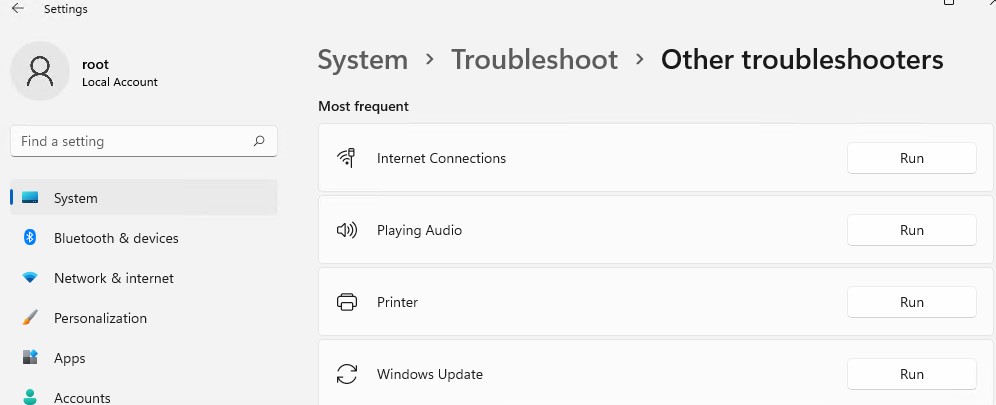



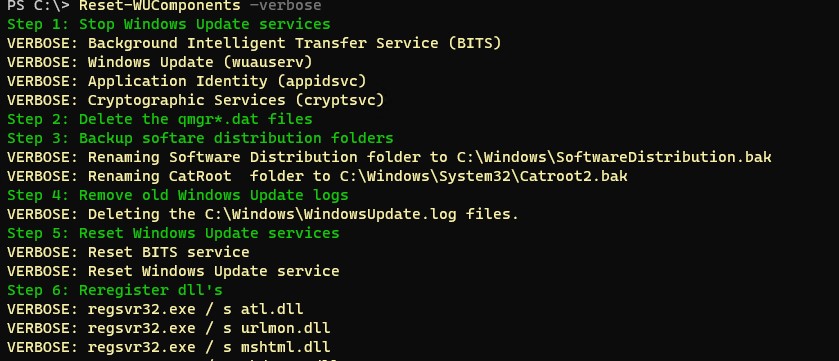




 Актуальная версия агента WUA для Windows 7 SP1 x64 — 7.6. Принудительная переустановка агента WindowsUpdate выполняется следующими командами:
Актуальная версия агента WUA для Windows 7 SP1 x64 — 7.6. Принудительная переустановка агента WindowsUpdate выполняется следующими командами: