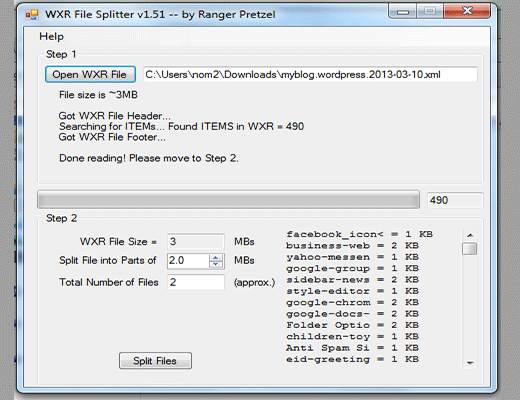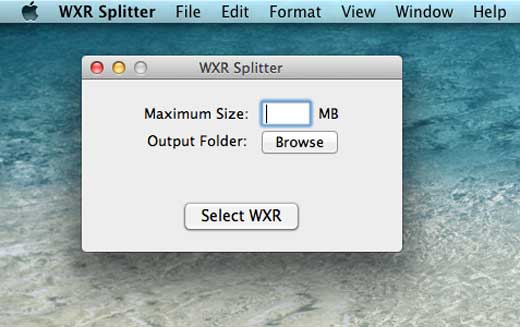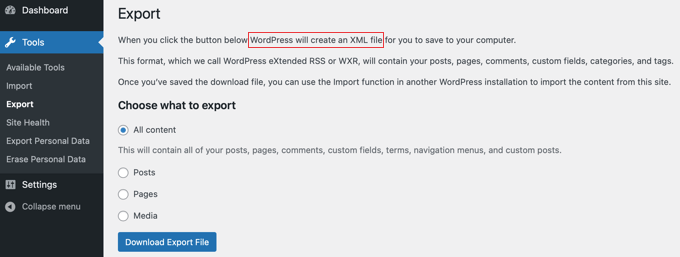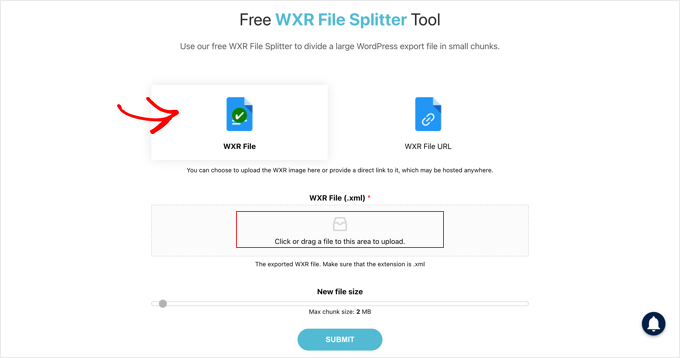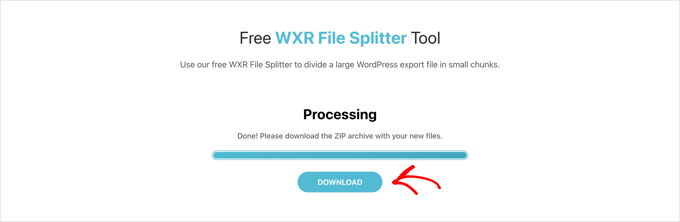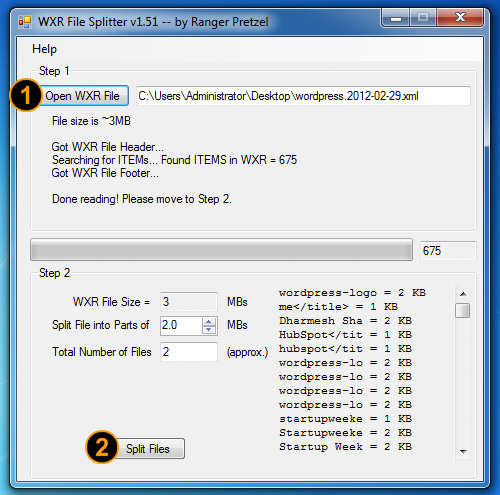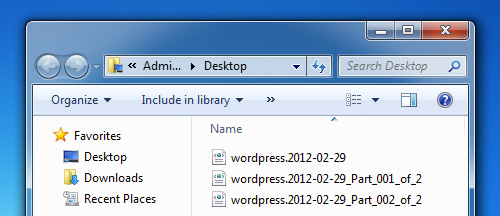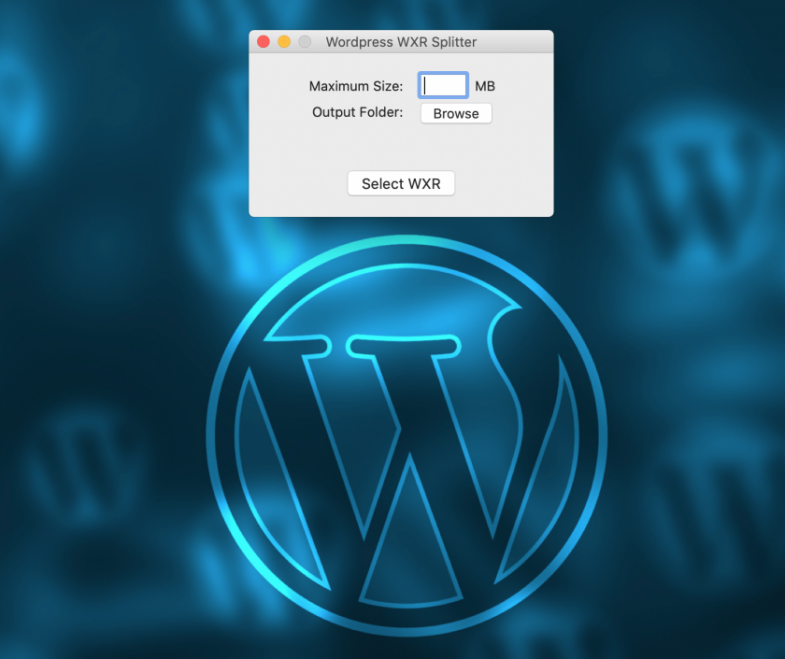Free MP3 Cutter Joiner 2021.2.1
Free MP3 Cutter Joiner — удобный инструмент для быстрого объединения нескольких аудиофайлов в один проект или вырезки из них нужных фрагментов…

KFK — достаточно полезная утилита, которая поможет разбить файлы на более мелкие части…

HJSplit — небольшая и простая в использовании кроссплатформенная утилита для разрезки и склеивания больших файлов…

Split Files предназначена для разделения файлов любого типа на более мелкие части и…

MyVideoConverter — многофункциональная программа для преобразования видеофайлов из одного формата в другой…

File Splitter & Joiner — удобная бесплатная программа, с помощью которой можно легко и быстро разделять или объединять файлы…
Опубликовано: ADv
Дата 03.05.2013
в рубрике Настройки
3 комментария
В WordPress есть встроенная система импорта/экспорта, которая позволяет вам импортировать или экспортировать ваши записи WordPress в формат XML. При переезде, к примеру, на другой хостинг и домен иногда неожиданно оказывается, что файлы экспорта — больше чем лимит для загрузки файлов, установленный вашим хостером. В таких случаях у вас, как правило, два варианта. Первый — попросить вашего хостера увеличить максимальный размер для загружаемых файлов. Второй — просто разбить ваш xml-файлик на множество мелких, чтобы загрузить их последовательно, один за одним. В этой статье мы расскажем как разрезать большие XML файлы в WordPress.
Автоматически разбиваем большие файлы XML в WordPress
Даже если вы умеете вручную разбивать объемные XML-ки путем создания множества файлов с одинаковым хидером, рубриками и информацией в футере, а также разделяя остальные элементы. Но! У вас есть на это лишнее время? Для этого существуют отличные бесплатные инструменты, которые помогут вам справиться с задачей в несколько кликов.
Для пользователей ОС есть утилита под названием WordPress WXR File Splitter. Скачайте и установите эту программу. После того, как вы ее запустите, увидите такое окно:
Нажимаем на кнопку open WXR file для того, чтобы открыть экспортированный XML-файл. Утилита «прочитает» файл и отобразит полезную информацию о нем. Программа считает заголовок, футер и покажет количество элементов в файле.
Вы можете подобрать размер файла, когда будете разбивать большой файл на маленькие или же, можно указать количество мелких xml-ек. В любом случае, на выходе наш «толстый» файлик расколется на несколько мелких и вы сможете загрузить их без превышения аплоад-лимита хосстера. Когда вы выставите все настройки, нажимайте кнопку Split Files и программа сделает свою работу, положив мини-XMLки в ту же папку, где лежит ваш исходный файл экспорта.
Для пользователей Mac также есть подобного рода утилита. Называется она WordPress WXR Split utility. Принцип действия ее тот же, как и алгоритм использования.
Надеемся, что статья помогла вам разбить большие XML файлы импорта для WordPress и справится с лимитом на загружаемые в WordPress файлы. Если остались вопросы — милости просим в комментарии.
Rating: 0.0/5 (0 votes cast)
Теги: wordpress wrx xml импорт лимит экспорт
Об авторе ADv
Занимаюсь разработкой сайтов и магазинов на WordPress. Оказываю платные помощь и консультации.
Skype: advokat_b
Содержание
- How to Split Large XML Files in WordPress (Free Tool)
- Why Split Large XML Files in WordPress?
- Bonus Free Offer
- How to Split Large XML Files in WordPress
- Toolbox of the Smart WordPress Developer: File Splitter and Search & Replace
- Splitting Large Backup Files
- Working With the WXR File Splitter
- Safe Search & Replace Operations in Your WordPress Database With WP Serialized Search & Replace
- Using WP Serialized Search & Replace
- Wrapping Up for Today
How to Split Large XML Files in WordPress (Free Tool)
Last updated on April 19th, 2022 by Editorial Staff | Reader Disclosure Disclosure: Our content is reader-supported. This means if you click on some of our links, then we may earn a commission. See how WPBeginner is funded, why it matters, and how you can support us.
Is your WordPress export file too large to import into your new website?
WordPress comes with built in import and export functionality that uses the XML file format. Sometimes the exported XML file is larger than your web host’s upload limit.
In this article, we’ll show you how to split large XML files in WordPress.
Why Split Large XML Files in WordPress?
When moving your blog from WordPress.com to WordPress.org or moving content from a self-hosted WordPress website to a to a new host or server, you will need to export your WordPress content.
WordPress allows you to export your entire WordPress website as a single XML file that contains all of your posts, pages, comments, custom fields, categories, and tags.
This is known as a WXR file and stands for WordPress Extended RSS.
However, sometimes you may find that this file size is larger than the upload limit allowed by your WordPress hosting provider. If the file size is too large, then you will see an error message, and you will not be able to import your website data into the new WordPress installation.
This limit can vary, depending on your hosting provider and plan.
While you can ask your web hosting company to temporarily increase the file size limit, most shared hosting companies will not allow it.
So the only other option you have is to split the XML file into smaller files manually which is hard work.
Luckily, there’s an easy free online tool that can help you automatically split large WordPress XML files.
With that being said, let’s take a look at how to split large XML files in WordPress.
Bonus Free Offer
Need help? Our free WordPress blog setup service can help you migrate from WordPress.com to WordPress.org without any risk. During this guided transfer, one of our expert team members will do the entire migration from WordPress.com for you (100% free).
How to Split Large XML Files in WordPress
Once you have exported your WordPress site to a single XML file, you need to go to the Free WXR File Splitter Tool website. This is a free online tool that is designed to divide a large WordPress export file into small chunks.
Once there, you can upload your XML file by dragging it onto the area labeled ‘Click or drag a file to this area to upload’. Alternatively, you can click the ‘WXR File’ button and then select the XML file.
After that, you need to move the ‘New file size’ slider to your website’s maximum upload size or smaller. The goal is to create multiple files that are small enough to be uploaded to your host without surpassing the limits.
When you are ready, you need to press the ‘Submit’ button. Your large XML file will be split into smaller files of the correct size.
Finally, you’ll need to press the ‘Download’ button to download the files to the default download location on your computer. The files will be contained in a single file which will need to be unzipped so that you can import them into your new website.
We hope this tutorial helped you learn how to split large XML files in WordPress. You may also want to learn how to create a free business email, or check out our list of the best drag and drop WordPress page builder plugins.
If you liked this article, then please subscribe to our YouTube Channel for WordPress video tutorials. You can also find us on Twitter and Facebook.
Источник
In the introduction part of this series, I mentioned that «WordPress tools» can’t be defined in one specific medium: A WordPress tool can be in the shape of a WordPress plugin, a single PHP file, a website or even a desktop application.
In this part of the «Toolbox of the Smart WordPress Developer» series, we’re going to go through two different tools in two different types of medium: WXR File Splitter (as a desktop application) and WP Serialized Search & Replace (as a PHP file).
Splitting Large Backup Files
If you’re a freelance web designer or working at a web design agency, and you’re reading this article, chances are you regularly install WordPress on servers, so you know a bit (or a lot) about migrating WordPress. And if you’re one of the lucky few WordPress developers, you might have had a client with a huge website that needs to be migrated between two servers.
While there are dozens of different techniques and options out there to move WordPress installations, in some cases, we might have none other than the most reliable one: the WordPress Extended RSS (WXR) backups.
What if your client gives you the old, crappy shared server’s WP-Admin credentials and nothing else? What if that new hip WordPress plugin can’t migrate from your old server to the new one? When the dark times come, you must be ready and prepared.
If the WXR backup is huge (and I mean gigabytes of huge), the WXR File Splitter will be the one that dashes away your tears.
Working With the WXR File Splitter

Bad news first: This tool, which works in Windows, is old. Super old. And it doesn’t work. I mean it doesn’t work with the newer WordPress versions (for the last two years, probably). I’m not joking.
But of course, I’m not going to write about a tool that’s totally useless. So the good news is, it’s extremely easy to make it work—so easy that you’ll just need to do a quick search & replace in your backup file.
Let’s go over the steps:
- Download the tool here (before that website goes down as well).
- Download your backup file from your admin panel’s Tools > Export page.
- Open your backup file and make all your tags uppercase (by searching and replacing the opening tags only—no need to do the same with tags) and save the file.
- Open the WXRsplit.exe file.
- Set the size of the output files (and the number of files will be calculated automagically).
- Click on the Split Files button.
Ordeal? Well, it should be: If your client hands over the admin panel of a website that’s hosted on servers used in World War II, the solution to your migration problem shouldn’t be easy. Right?
Oh, and there’s a Mac OS X version developed by an unrelated developer—but I haven’t had the chance to try it (and have a nervous breakdown because of it) because I don’t own a Mac.
Now, let’s move on to our second tool: WP Serialized Search & Replace.
Safe Search & Replace Operations in Your WordPress Database With WP Serialized Search & Replace
I worked at a web design agency once, back in 2012. On my first day, I reviewed some past projects to see how we worked with our clients. I saw that when we landed a client, we started building their website in a subdomain of our own brand domain and showed our work to the client when necessary; and when everything was set (including getting the last payment), we moved the website to the client’s domain.
That day I immediately proposed to change this workflow with our clients, because it slowed down our work; but the boss rejected my proposal because of «financial reasons». He explained that in the past, some clients had tried to steal our work right before the last payment, and that’s why we were working like this. «Nonsense», I thought, but he was the boss after all.
My first work was a high-priority client that needed the website as fast as possible. (Luckily, the content was sent beforehand.) I quickly installed WordPress to a subdomain of our website and activated the theme (selected by the client) along with some plugins. I adjusted all the settings of the core, theme and plugins, and then started working with the content.
When I’d finished (and impressed the boss by speed-painting a whole website in less than four hours), we showed the website to the client and immediately got an approval and a message saying the website should be up and running tomorrow as they were going to visit an expo.
With confidence, I decided to do some overtime and move the website that day. I downloaded all the files from FTP and instead of doing a quick WXR backup, I did an SQL backup in phpMyAdmin. After changing the website URLs in the wp_options table, I uploaded the files and submitted the SQL to the client’s website’s database. Oh, and I quickly deleted everything in the development subdomain.
When I noticed that the featured images were broken, I reviewed the SQL file and saw that they all still had URLs from our own website’s subdomain. I did a quick search & replace, saved the changes in the backup, and overwrote the database with the new SQL. When I visited the website, I saw not only that the images were still broken, but also that all the posts were gone, even though they were still in the database.
That’s the day I learned about «serialized entries». (I also got back home at midnight, because I worked the rest of my day building the same website once again on the client’s server.) From that experience, I learned that serialized entries are stored with character count, and if the character count isn’t consistent with the string, WordPress omits the entry altogether.
So, how do we do a search & replace in WordPress, including the serialized entries? With WP Serialized Search & Replace, of course.
Using WP Serialized Search & Replace

WP Serialized Search & Replace is more like a portable tool: You just upload the folder (into your WordPress installation directory) and run the index.php file. So, if your WordPress files are in mywebsite.com/wp/ directory, you should run the tool from mywebsite.com/wp/srtool/index.php (the name of the tool’s folder doesn’t matter so you can change the folder name if you want).
After running the tool, you’ll see five sections:
- Search/Replace: Has two input fields for «search» and «replace» fields, and a checkbox to turn on regular expressions.
- Database: Has four input fields for your database credentials. The tool auto-fills these fields by checking the wp-config.php file.
- Tables: By default, the tool will work in all database tables, but if you want to, you can select individual tables by clicking on the «Select Tables» radio box, or by filling the two input fields to exclude or include tables.
- Actions: There are five actions in this section: «Update Details» reconnects to the database if you change database credentials, «Dry Run» simulates the search & replace process, «Live Run» actually runs the search & replace process, «Convert to InnoDB» converts the database engine into InnoDB, and «Convert to UTF8 Unicode» converts database tables’ character sets into Unicode.
- Delete: Deletes the tool, the whole folder.
I must say, I really liked the design, but I believe this tool would work better as a WordPress plugin.
Wrapping Up for Today
We picked up the pace a little for this part only and went over two little WordPress tools in a single post. I believe both of them deserve credit, despite being a bit off the radar in the WordPress community.
What do you think about these tools? Do you know better alternatives? Share your thoughts and experience with us in the Comments section below. And if you liked the article, don’t forget to share it with your friends!
See you in the next part where we’ll be talking about the WordPress GitHub Plugin Updater, a great tool to handle the update process for WordPress plugins hosted on GitHub.
Источник
Перейти к содержанию
Как разделить один большой XML-файл на несколько мелких — программа WXR File Splitter
Обновлено 27.12.2016
Программа для разделения большого файла XML, в который происходит экспорт содержимомго блога, на несколько файлов, не превышающих предельно допустимый для этой операции размер.
👍 Научим бесплатно правильно создавать сайты на WordPress. Подробнее →
Если вы будете экспортировать содержимое блога,используя стандартную функцию импорта в XML-фал, то при большом объеме информации может оказаться, что этот файл будет большого размера. Настолько большого, что потом вы не сможете импортировать из него данные, так как он будет превышать максимально допустимый при импорте размер в 2 мегабайта. Конечно, это слишком маленький размер, если речь идет об импорте большого блога с многолетней историей и тысячами постов и страниц. Приходится применять хитрые подходы к экспорту, создавая XML-файлы, содержащие только посты за один месяц, но в очень активных блогах даже такой подход может не всегда выручать. Найти выход из такого положения позволяет программа WXR File Splitter.
Эта простая программа позволяет разрезать один большой XML-файл на несколько небольших без ущерба их работоспособности — каждый файл может быть открыт отдельно. Все, что вам нужно, так это указать исходный файл и выставить максимальный размер. Программа аккуратно разрежет исходный файл на несколько файлов установленного размера, автоматически дав им название, используя название исходного файла, и пронумеровав.
После этого при экспорте содержимого блога в файл XML вы можете не беспокоиться о его размере, ведь в любой момент вы можете разделить его на несколько файлов приемлемого для импорта размера, и по очереди импортировать данные из этих файлов.
WXR File Splitter
tiaurus
Автор n-wp.ru — блога о WordPress для новичков.
When you have to migrate content from one website to another, WordPress itself offers the import and import tool, but sometimes we find limitations that prevent the import.
I say this because there are times when the imported file is so large that it does not finish importing or simply does not get imported.
This is usually due to the upload size limit of your server, or the timeout limit, both of which are PHP parameters that, although you can try to skip them, it is not always possible.
But there are other possible solutions to this problem…
Split XML into parts when exporting
Whether you are migrating from WordPress.com to WordPress or another type of export, if you have a lot of content the export XML files will be quite heavy, many MB in some cases.
The problem is simple, if you have years of content and you export the whole file it will weigh a lot, and you may have problems when importing, either because of too much size, or because you have been importing for too long, and your server may stop the operation for one reason or another.
It’s better to export in parts, splitting them by date, by author, by category, whatever you prefer.
Instead of a single file, you will have several XML files, but all of them are small, which you will be able to import little by little, and they will not give you problems with server limits or PHP.
It’s as simple as renaming them with the year or whatever as you download them.
Then you simply import one by one.
Split the exported XML with an application
You can split the XML other way, whether you have exported the import XML files yourself, or – more commonly – you have been passed them and don’t have the option to do several small exports, is to use an application to split a large XML into several smaller ones.
As far as I know, there are these two, depending on the operating system you use:
- WordPress WXR File Splitter (Windows)
- WordPress WXR File Splitter (MacOSX)
- XML Split (Linux)
Once your content has been splitted into several XMLs, all that remains is to import, now in parts, but with the peace of mind that the process will not be slowed down.
Read this post in Spanish: Cómo separar archivos XML exportados de WordPress en varios más pequeños