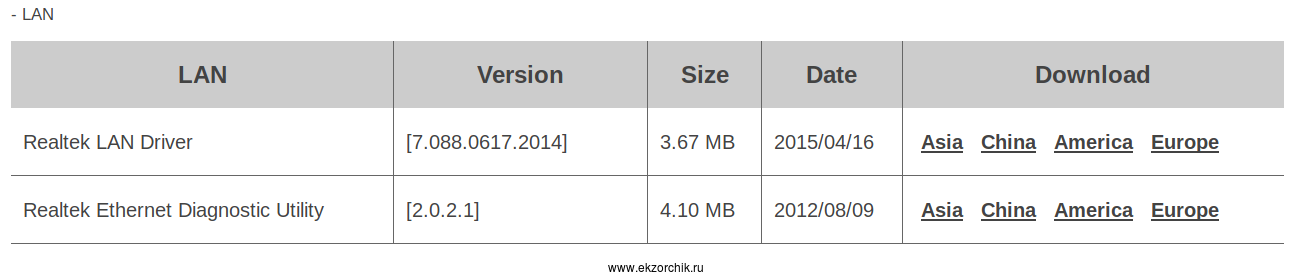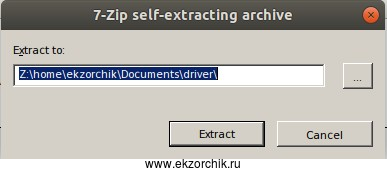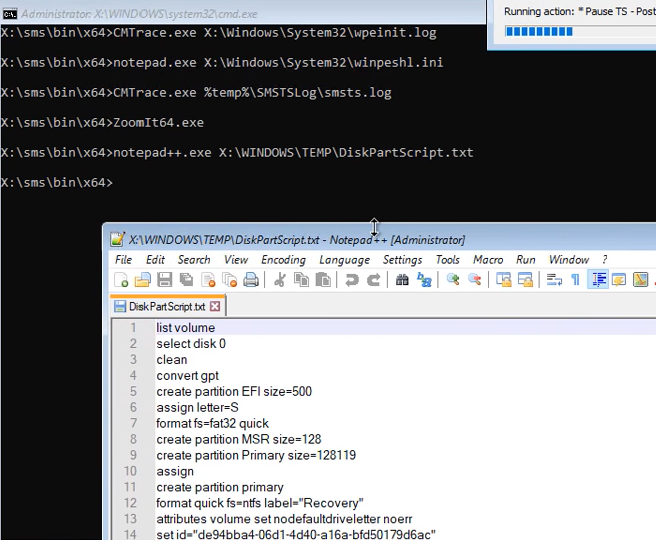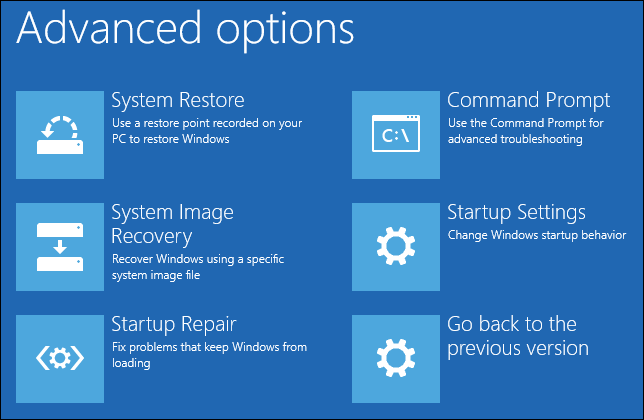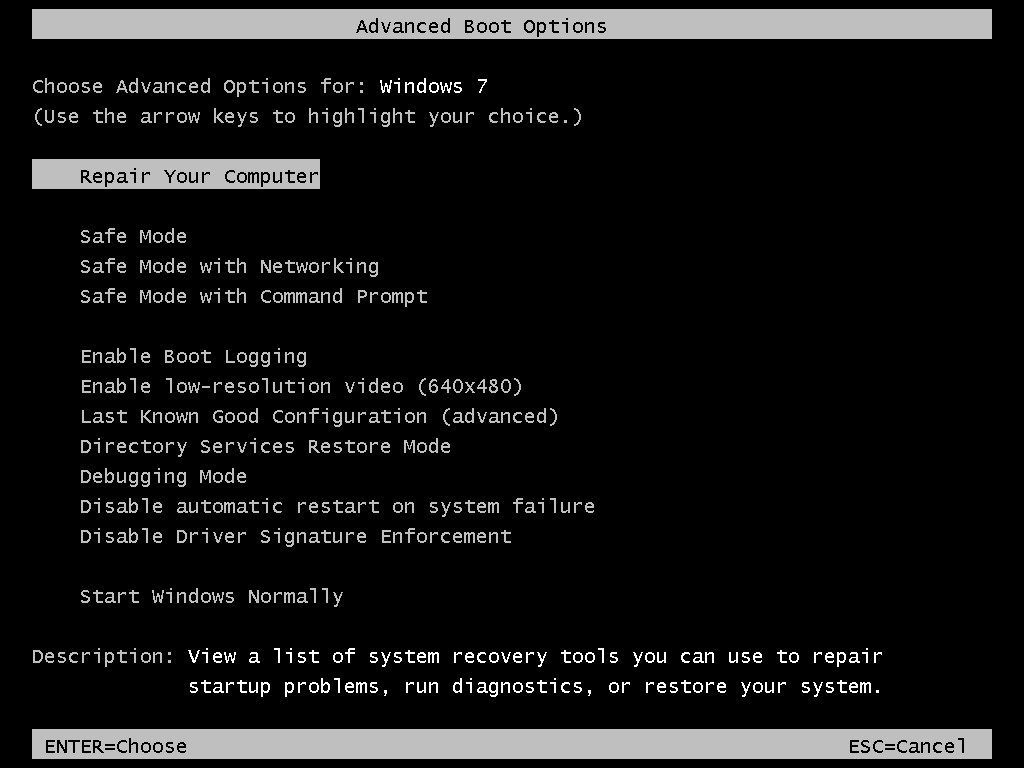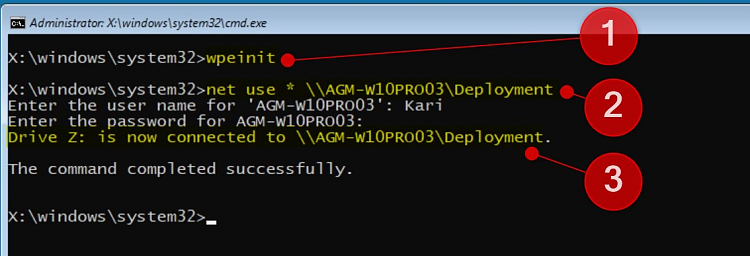Прочитано:
5 983
Вот наступил момент когда интересующие меня темы касательно PXE установки, как я думал когда столкнулся с текущими действиями ниже в этой заметки были разобраны. Я вогрузил сервис PXE + NFS + SAMBA на систему Ubuntu 18.04 Server amd64 которая по совместительству у меня выполняет функции Web+Mercurial + Dokuwiki на железе HP MicroServer Gen8. Вариант сетевой установки систем Ubuntu 18.04 Server & Desktop на любое мое железо проходит без проблем, а вот установка «Install Windows 7 Pro SP1 x64» на материнскую плату Gigabyte GA-970A-DS3P по сети (PXE) приводит к появлению ошибки.
Итак в настройках BIOS я выбрал, что включить загрузку по PXE выставил первым в списке загрузки что стоит сетевая карта, хотя можно и через F12 выбрать с чего грузиться первым.
Загружается образ winpe_amd64.iso, открывается консоль командной строки wpeinit и мигающий курсор, я как в статье указываю:
X:windowssystem32wpeinit
X:windowssystem32net use M: \172.33.33.25installx64 и получаю
Системная ошибка 1231.
Сетевая папка недоступна. За информацией о разрешении проблем в сети обратитесь к справочной системе Windows.
В ходе анализа данной ошибки что только я не делал, переподнимал samba настройки, сервис pxe на Virtualbox дабы отладить, может что и в чем-то я опечатался когда воспроизводил все на боевой системе, думал что из-за того что мой сервис находится в другой подсети отлично от той к которой мои домашние сервисы подключены. Проверил настройки фаервола — разрешил: 69/udp, 139,445/tcp, 137,138/udp, 2049/tcp&udp
И все бестолку.
При установке на виртуалку (Virtualbox: W7Test) все было прекрасно, установка идет, а на материнскую плату нет.
И тут меня после продолжительного анализа на утро следующего дня приходит решение или понимание. Делаю ping до 127.0.0.1, ответ приходит, а делаю ping 172.33.33.25 — получаю:
PING: сбой передачи. General Failure. Дело в том, что образ winpe_amd64 не видит сетевую карту, у него нет драйверов и он не знает об оборудовании. Даже вызов taskmgr и вкладка сеть не показывает какое-либо оборудование.
Мне захотелось решить данную проблему — ведь я получу опыт.
Захожу на официальный сайт через домашний ноутбук Lenovo E555 Ubuntu 18.04 Desktop amd64 браузера Mozilla Firefox и по конкретной модели материнской платы скачиваю пакет драйверов (LAN: Realtek LAN Driver) на сетевую подсистему: motherboard_driver_lan_realtek_8111_w7.exe, распаковываю их на USB Flash drive
ekzorchik@navy:~$ cd Documents/driver/
ekzorchik@navy:~/Documents/driver$ file motherboard_driver_lan_realtek_8111_w7.exe
motherboard_driver_lan_realtek_8111_w7.exe: PE32 executable (GUI) Intel 80386, for MS Windows
ekzorchik@navy:~/Documents/driver$ wine motherboard_driver_lan_realtek_8111_w7.exe
получаю каталог lan_w7 внутри него содержатся драйвера, копирую каталог с драйверами на сетевую карту на USB Flash Drive:
ekzorchik@navy:~/Documents/driver$ mkdir /media/ekzorchik/flashka/driver
ekzorchik@navy:~/Documents/driver$ cp lan_W7/WIN7/64/* /media/ekzorchik/flashka/driver/
ekzorchik@navy:~/Documents/driver$ ls /media/ekzorchik/flashka/driver
note.txt rt64win7.inf RtNicprop64.DLL
rt64win7.cat rt64win7.sys RTNUninst64.dll
ekzorchik@navy:~/Documents/driver$ umount /media/ekzorchik/flashka/
Теперь эту флешку вставляю в USB 2.0 материнской платы Gigabyte GA-970A-DS3P, т. к. USB 3.0 не работает.
Надеюсь Вы не закрыли консоль загруженного образа winpe_amd64.iso, проверяю, что данный образ видит мою флешку:
X:windowssystem32diskpart
в ответ вижу
Том: 3Имя: FМетка: flashkaФС: fat32Тим: СменныйРазмер: 7635 Mb
Отлично, носитель определился, выхожу из консоли diskpart
DISKPART> exit
и теперь подгружаю драйвер сетевой карты:
X:windowssystem32drvload f:driverrt64win7.inf и нажимаю Enter, ожидаю, спустя некоторое время получаю ответ:
DvrLoad: Успешно загружен f:driverrt64win7.inf
Проверяю, что теперь образ winpe_amd64.iso видит сеть:
ipconfig — сетевая карта получила адрес от DHCP сервис (у меня на базе Mikrotik).
Исходя из этого теперь проделывание действий по подключению samba ресурса проходит успешно:
X:windowssystem32net use M: \172.33.33.25installx64
Команда выполнена успешно.
Далее опираясь на свою заметку запускаю установку Windows 7 Pro SP1 amd64 через файл ответов и она проходит успешно.
Вот только когда система загрузилась, вижу что она не видит сетевой адаптер, опять вставляю USB носитель и указываю через «Диспетчер устройств», что драйвера на сетевой адаптер лежат на ней. Драйвера успешно устанавливаются.
По итогу я получил Windows 7 Pro SP1 amd64, конечные драйвера уже через браузер были выкачены и успешно установлены.
Итого из этой заметки я понял, что бываю общедоступные сетевые драйвера и установку образа на такую систему проходит без проблем. В ходе анализа текущей проблемы по этой заметке я пробывал на ноутбуке (Sony Vaio Model: PCG-5K3P) сделать net use M: и команда выдавала статус «Команда выполнена успешно».
Вывод: Нужно разобрать, как интегрировать драйвера в образ winpe_amd64 и распакованный образ который лежит на samba ресурсе. Это темы отдельных заметок.
А пока на этом у меня все, с уважением автор блога Олло Александр aka ekzorchik.
Want to know which command can be issued within Windows RE to enable networking? Wpeinit is the key. Would you mind sticking with us to get full info?
First of all, for beginners who cannot relate to the title terms, Windows RE- Windows Recovery Environment (WinRE) is a recovery environment that helps repair all the possible common causes of unbootable operating systems. WinRE is based on Windows PE (WinPE) – a Windows preinstallation environment that can also be customized with external drivers, diagnostic tools, etc. WinRE is already loaded in Windows 10.
Windows RE helps you to repair and troubleshoot almost all types of problems automatically without you having to give an extra command probable times. It also includes push-button reset, which allows you to repair your pc very quickly without doing any backup and preserving the files. It also allows you to make system image recovery that can restore the entire hard drive. Now let’s hop into the main part of the article – what command can be issued within windows RE to enable networking.
Contents
- 1 Wpeinit
- 2 Entry Points into WinRE
- 3 Wpeinit and Startnet.cmd
- 4 FAQs Related to Which command can be issued within windows re to enable networking
- 4.1 Can we use this directly in Windows PE?
- 4.2 What will happen if we do not use the startnet.cmd command and directly run wpeinit command?
- 4.3 What should we do if the standard command does not run for wpeinit?
- 5 Conclusion
- 6 Trending Right Now
So Wpeinit is the name of the command that enables networking within windows RE. Now, what is this command?
Wpeinit is a command-line tool that initializes Windows PE whenever windows PE boots up. Wpeinit.exe is launched when Windows PE boots and Winpeshl.exe executes the command script – Startnet .cmd. It then installs Plug and Play devices, loads network resources, and Unattend.xml. It replaces the installment work recently upheld in Factory.exe – WinPE. It yields log messages to C:Windowssystem32wpeinit.log.
Firstly, for beginners, let’s see how we can take an entry into the Windows RE for the further functioning of the use.
Entry Points into WinRE
Now launching WinRE or going into the portal can be done in many ways in Windows. Below listed are the steps for all kinds.
The first method is, go to the settings from the start menu and navigate to Update and Security. Once inside, locate to recovery and click advanced startup. Now click restart. Then boot to recovery media and in a further step, use a hardware recovery button as per the configuration by the OEM. Once all these actions are performed, the user accounts are signed off, and the boot options menu is displayed. From this menu, you can select the WinRE feature, and the selected feature is launched as a result of a restart.
WinRE also starts automatically if it detects:
- Windows fails to start consecutively two times.
- result of a BitLocker error
- Two Consecutive reboots
- Unexpected shutdowns two times consecutively.
The boot options menu enables you to perform the following listed actions as a major part of its functioning.
- Troubleshooting tools, diagnostic tools, and start recovery tool
- UEFI – Boot from a device only
- Access the menu of firmware (UEFI)
- You can also choose which particular operating system you want to boot if more than 1 operating systems are installed in your pc. This is one of the most handy tools and is very useful
Now, let’s look at the start-up scripts for Wpeinit and Startnet. Cmd as they both run simultaneously.
Wpeinit and Startnet.cmd
In this component, we will deal with the startup scripts.
We use Wpeinit and Startnet. Cmd to run startup scripts when Windows PE (WinPE) first runs. As stated earlier, the path where Wpeinit outputs the message is C:Windowssystem32wpeinit.log.
So first, we will see the working of Startnet .cmd as this executes the further process of Wpeinit.
Startnet .cmd
Startnet .cmd is used to add customized command-line scripts in Windows PE. Windows PE includes a startup script by default located at %SYSTEMROOT%System32 of the customized Windows PE image. You can modify Startnet. Cmd to include customized commands. This file is located in the mounted image at C:WinPE_amd64mountWindowsSystem32Startnet.cmd.
This executes the Wpeinit.exe, which installs Plug and play services, loads network resources, and processes Unattend.xml.
Recommended Reading | FIXED Error Code 10: Windows Found Driver Software for Your Device but Encountered an Error
Wpeinit
For plug and play devices or networking support, we have to make sure to include a call to Wpeinit in our customized startnet.cmd script.
Just as the startup command line option we use C:WinPE_amd64mountWindowsSystem32Startnet.cmd as the command for wpeinit command-line options. We can also execute the command-line manually, and for the functioning below are few commands that can be executed in many other different methods
- wpeinit /unattend=<pathunattend>
- wpeinit /unattend:<pathunattend>
- wpeinit -unattend=<pathunattend>
- wpeinit -unattend:<pathunattend>
A custom WinPE is already present by default, but if not, then to execute these commands, we have to make custom WinPE for a safer approach, and further, it creates a new WinRE. This step is important as we cannot make any changes in the command folder originally present in the system. Usually, the process for its if first, we have to mount WinPE and in the next step we have to start its offline servicing and in the last step includes scripts that are a bit complex.
Anyhow the following command line works for the purpose: Wpeinit [-unattended:<path_to_answer_file>]. This command usually works all the time, but if not, you can try the other command listed above.
The above commands are to be used manually. The commands are not meant for automatic purposes. You will have to manually write down the commands and in the Boot Image properties. You can refer to the following links for a detailed explanation of the steps of creating windows PE images and media, adding packages, folders, and files, your own apps, drivers, languages, optional components, etc.
https://docs.microsoft.com/en-us/windows-hardware/manufacture/desktop/winpe-mount-and-customize https://docs.microsoft.com/en-us/windows-hardware/manufacture/desktop/wpeinit-and-startnetcmd-using-winpe-startup-scripts
FAQs Related to Which command can be issued within windows re to enable networking
Can we use this directly in Windows PE?
Yes, you can use the command for wpeinit in WinPE, but the commands will be different.
What will happen if we do not use the startnet.cmd command and directly run wpeinit command?
The probable command won’t run until you run startnet—Cmd, which is the key to execution.
What should we do if the standard command does not run for wpeinit?
There have been given other commands which you can enter manually and run the command line.
Conclusion
Commonly, it is initialized every time the windows get a reboot to assume that when we want to deploy an image from the Wpeinit, we should boot the command as much as the home windows PE. These days, many car techniques are developed for deploying home windows. Until now, we have regarded most effective on the versions of the command line. After the rebooting, we create the volumes inside the running systems and the supported files.
The WIM works at the file degree. The work is finished mechanically with the world based totally on the software program. It should be carried out manually. And create the device partition with one hundred megabytes and apply the WIM photo to the hard drive. And the final method is to make the working machine rebootable by adding the operating gadget to the boot menu to set up the image to the Windows PE.
Trending Right Now
-
Resolve Error Code E4301 Using These 4 Exciting Methods
-
15 Incredible Ways to Fix Paramount Plus Keeps Pausing Error
-
9 Super Solutions to Fix Error Code 80284001
-
Nightbot Twitch API Error Can Be Resolved With 3 Superb Methods
- Remove From My Forums
-
Question
-
Hi,
I upgraded my SCCM server to SP2 and everything was working fine. I capture the windows7 image and while deploying getting some winpe error so refreshed the boot image but after that nothing is working when ever i run any system after pxe boot it connect
to my sccm server and windows start but immediately command prompt open get message.Administrator: X:WINDOWSsystem32cmd.exe
X:WINDOWSsystem32wpeinit
Now even i try for windows xp image getting the same message and my hole production get stopped. Any idea how to resolve this issue….
Regards,
Raju
Answers
-
Symptom
On PXE booting, clients get stuck on cmd prompt showing «X:WINDOWSsystem32wpeinit» in WinPE
Cause
Several drivers injected in the Boot images. The boot image size was 896.58 MB, ideally this is less than 300 MB
Resolution
Remove all the drivers from the Default Boot images x86 and x64 except the
network drivers and mass storage device drivers
.
Please remember to click “Mark as Answer” on the post that helps you, and to click “Unmark as Answer” if a marked post does not actually answer your question. This can be beneficial to other community members reading the thread.
-
Marked as answer by
Tuesday, August 31, 2010 9:16 AM
-
Marked as answer by
- Remove From My Forums
-
Question
-
Hi,
I upgraded my SCCM server to SP2 and everything was working fine. I capture the windows7 image and while deploying getting some winpe error so refreshed the boot image but after that nothing is working when ever i run any system after pxe boot it connect
to my sccm server and windows start but immediately command prompt open get message.Administrator: X:WINDOWSsystem32cmd.exe
X:WINDOWSsystem32wpeinit
Now even i try for windows xp image getting the same message and my hole production get stopped. Any idea how to resolve this issue….
Regards,
Raju
Answers
-
Symptom
On PXE booting, clients get stuck on cmd prompt showing «X:WINDOWSsystem32wpeinit» in WinPE
Cause
Several drivers injected in the Boot images. The boot image size was 896.58 MB, ideally this is less than 300 MB
Resolution
Remove all the drivers from the Default Boot images x86 and x64 except the
network drivers and mass storage device drivers
.
Please remember to click “Mark as Answer” on the post that helps you, and to click “Unmark as Answer” if a marked post does not actually answer your question. This can be beneficial to other community members reading the thread.
-
Marked as answer by
Tuesday, August 31, 2010 9:16 AM
-
Marked as answer by
- Remove From My Forums
-
Question
-
Hi,
I upgraded my SCCM server to SP2 and everything was working fine. I capture the windows7 image and while deploying getting some winpe error so refreshed the boot image but after that nothing is working when ever i run any system after pxe boot it connect
to my sccm server and windows start but immediately command prompt open get message.Administrator: X:WINDOWSsystem32cmd.exe
X:WINDOWSsystem32wpeinit
Now even i try for windows xp image getting the same message and my hole production get stopped. Any idea how to resolve this issue….
Regards,
Raju
Answers
-
Symptom
On PXE booting, clients get stuck on cmd prompt showing «X:WINDOWSsystem32wpeinit» in WinPE
Cause
Several drivers injected in the Boot images. The boot image size was 896.58 MB, ideally this is less than 300 MB
Resolution
Remove all the drivers from the Default Boot images x86 and x64 except the
network drivers and mass storage device drivers
.
Please remember to click “Mark as Answer” on the post that helps you, and to click “Unmark as Answer” if a marked post does not actually answer your question. This can be beneficial to other community members reading the thread.
-
Marked as answer by
Tuesday, August 31, 2010 9:16 AM
-
Marked as answer by