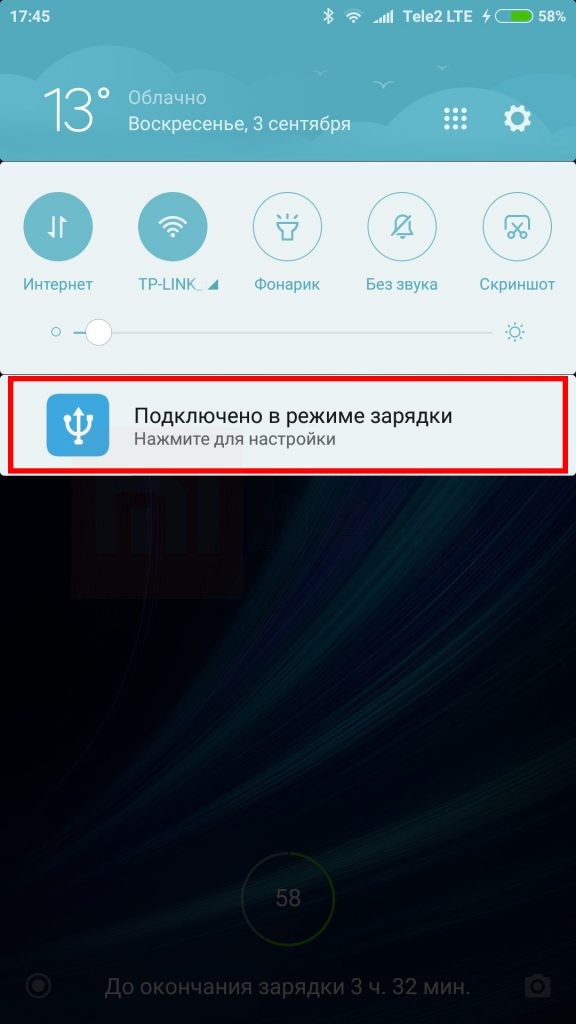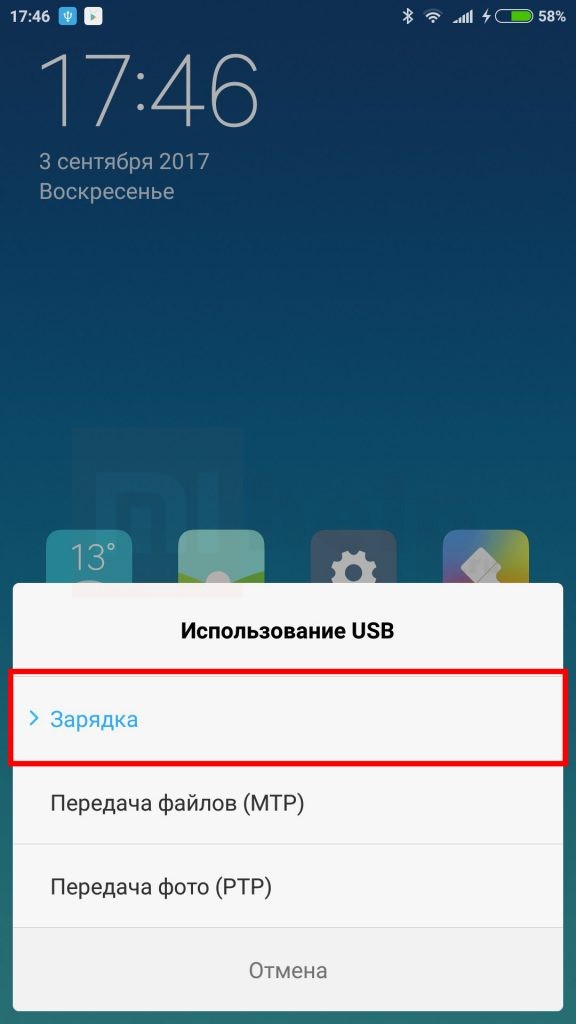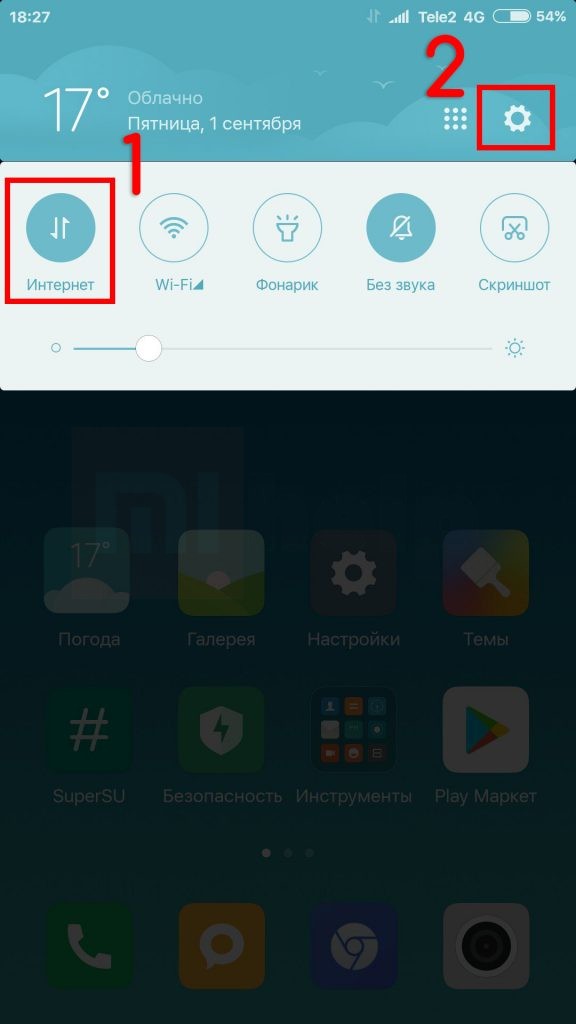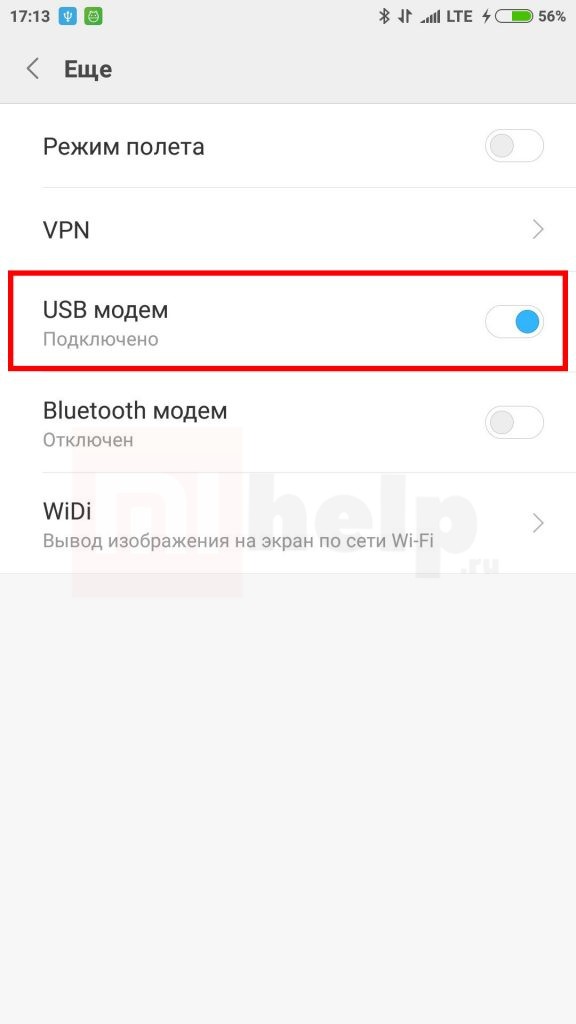Xiaomi USB Driver for Windows is available for download in this page. You need the driver only if you are developing on PC Windows and want to connect a Xiaomi android device to your development environment over USB.
Download Xiaomi USB Driver for Windows
DOWNLOAD 9.2MB ↔ Xiaomi Latest USB Driver for Windows XP/Vista/7/8/8.1/10 (32/64-bit)
Xiaomi USB Driver Device Support:
- Xiaomi Redmi 5 Plus
- Xiaomi Redmi 5
- Xiaomi Redmi Y1
- Xiaomi Redmi Y1 Lite
- Xiaomi Redmi 5A
- Xiaomi Mi Note 3
- Xiaomi Mi MIX 2 Special Edition
- Xiaomi Mi MIX 2
- Xiaomi Mi A1
- Xiaomi Redmi Note 5A
- Xiaomi Mi 5X
- Xiaomi Mi Max 2
- Xiaomi Mi 6 Plus
- Xiaomi Mi 6
- Xiaomi Redmi 4X
- Xiaomi Mi 5c
- Xiaomi Redmi Note 4X
- Xiaomi Redmi Note 5
- Xiaomi Redmi 4A
- Xiaomi Redmi 4 Prime
- Xiaomi Redmi 4
- Xiaomi Mi MIX
- Xiaomi Mi Note 2
- Xiaomi Mi 5s Plus
- Xiaomi Mi 5s
- Xiaomi Redmi 3S Plus
- Xiaomi Redmi Note 4
- Xiaomi Redmi 3S Prime
- Xiaomi Redmi Pro
- Xiaomi Mi Max Prime
- Xiaomi Redmi 3X
- Xiaomi Redmi 3S
- Xiaomi Mi Max
- Xiaomi Mi 5
- Xiaomi Mi 4S
- Xiaomi Redmi 3
- Xiaomi Redmi Note Prime
- Xiaomi Redmi Note 3
- Xiaomi Mi 4c
- Xiaomi Redmi Note 2
- Xiaomi Redmi Note 2 Prime
- Xiaomi Redmi 2 Prime
- Xiaomi Mi 4i
- Xiaomi Redmi 2A
- Xiaomi Mi Note Natural Bamboo Edition
- Xiaomi Mi Note Pro
- Xiaomi Mi Note
- Xiaomi Redmi 2
- Xiaomi Redmi Note 4G
- Xiaomi Mi 4
- Xiaomi Redmi 1S
- Xiaomi Redmi Note
- Xiaomi Mi 3
- Xiaomi Hongmi Red Rice
- Xiaomi MI2A
- Xiaomi MI2S
- Xiaomi MI-1s
- Xiaomi Redmi Note 7S
- Xiaomi Redmi Y3
- Xiaomi Black Shark 2
- Xiaomi Redmi 7
- Xiaomi Mi Mix 3 5G
- Xiaomi Mi 9 SE
- Xiaomi Mi 9 Transparent Edition
- Xiaomi Redmi Note 7 Pro
- Xiaomi Mi 9
- Xiaomi Redmi Note 7
- Xiaomi Redmi Go
- Xiaomi Mi Play
- Xiaomi Black Shark Helo
- Xiaomi Mi Mix 3
- Xiaomi Mi 8 Screen Fingerprint Edition
- Xiaomi Mi 8 Youth Edition
- Xiaomi Redmi 6 Pro
- Xiaomi Poco F1
- Xiaomi Qin1s
- Xiaomi Qin1
- Xiaomi Mi Max 3
- Xiaomi Mi A2 Lite
- Xiaomi Mi A2
- Xiaomi Redmi 6A
- Xiaomi Redmi Y2
- Xiaomi Redmi 6
- Xiaomi Mi 8 SE
- Xiaomi Mi 8 Explorer Edition
- Xiaomi Mi 8
- Xiaomi Redmi S2
- Xiaomi Mi 6X
- Xiaomi Black Shark
- Xiaomi Mi MIX 2S
- Xiaomi Redmi Note 5 Pro
- Xiaomi Redmi Note 5
- Xiaomi Redmi 5 Plus
- Xiaomi Redmi 5
- Xiaomi Redmi Y1
- Xiaomi Redmi Y1 Lite
- Xiaomi Redmi 5A
- Xiaomi Mi Note 3
- Xiaomi Mi MIX 2 Special Edition
- Xiaomi Mi MIX 2
- Xiaomi Mi A1
- Xiaomi Redmi Note 5A
- Xiaomi Mi 5X
- Xiaomi Mi Max 2
- Xiaomi Redmi K30 5G
- Xiaomi Redmi K30
- Xiaomi Redmi K30
- Xiaomi Mi Note 10 Pro
- Xiaomi Mi Note 10
- Xiaomi Mi Note 10
- Xiaomi Redmi Note 8T
Программное обеспечение смартфона Xiaomi дает возможность подключить его к компьютеру и использовать как модем. Вот, что для этого надо сделать:
Теперь немного подождите. На рабочем столе компьютера, в правой части панели задач иконка сетевого соединения изменится с «Подключение отсутствует»:
На «Подключено»:
18 Комментарий на «Как использовать смартфон Xiaomi в качестве USB модема»
Ксиоми 3с, не работает в режиме в модема, месяц назад работал. Пробовал подключать на разных компьтерах. В программе Ми Суит, пишет подключите телефон, хотя он подключен. Режим МТР доступен, диск видит.
Что нужно сделать чтобы телефон снова начал работать в режиме юсб модема?
Та же самая лажа, раньше подключаешь и копаешься в телефоне, кидаешь все туда, что надо. А потом перестал видеть. MiSuit сложно разобраться, делаешь сопряжение, но тоже ноль внимания.
Через ВК все не перекинешь.
Help me, mihelp 🙂
Спасибо. все быстро настроил Подсоедините телефон с помощью USB-кабеля к компьютеру.
MI6 — не работает! Проверено на Windows 7, Windows 8.1, Windows 10 … Что за лажа на 500$$$ .
Телефон ксиоми редми 4х все подключается но в интернет не заходит… в чем возможная причина?
Не работает. Пишет подключено без доступа к интернету. На балансе инет есть. То же самое через мамин Самсунг — интернет есть. Дело видимо в xiaomi…
Возможно, дело в ваших тарифах, проверьте, разрешена ли раздача. Интернета оператором
оон же сказал то что, с маминой телефона работает. Т.е с оператором все норм
Не работает на телефоне пишет подключено но ПК без изменений модель Xiaomi Redmi A 4
У меня 4а работает.
Здравствуйте.
Подскажите, как вывести ярлык или виджет для быстрого подключения телефона в качестве USB-модема. Порой приходится по несколько раз в день подключаться и очень уж неудобно каждый раз в меню копаться. Рутовать трубку не хочется, но если нет официального варианта, то, видать, придется. Трубка Radmi Note 4 под Android 7.0NRD90M, MIUI Global 10.2.3.0(NCFMIXM).
Интернет на пк работает, но временами не стабилен про *# знаю. Redmi not 5 работает стабильно.Но и модем в общем, и wifi не стаб. Значит что то с прошивкой модема в теле на ми10 стабильной. Подскажите как прошить модем именно с Бетта версии там модем работает чётко, но в ней много лагов.
Как сделать дополнительную кнопку на рабочий стол для включения usb-модема? Чтоб не лазить в настройки каждый раз
Драйвера для устройств на процессоре Snapdragon:
Драйвера для устройств на процессоре MediaTek:
ADB и Fastboot:
После установки рекомендуется перезагрузить компьютер.
- Скачать обновление
- Инфо и обсуждение
- Список изменений
- FAQ по прошивкам
Январь 2020
| Пн | Вт | Ср | Чт | Пт | Сб | Вс |
|---|---|---|---|---|---|---|
| « Дек | ||||||
| 1 | 2 | 3 | 4 | 5 | ||
| 6 | 7 | 8 | 9 | 10 | 11 | 12 |
| 13 | 14 | 15 | 16 | 17 | 18 | 19 |
| 20 | 21 | 22 | 23 | 24 | 25 | 26 |
| 27 | 28 | 29 | 30 | 31 |
МиРум портал — сайт, посвященный Xiaomi и MIUI.
MIUI logo is owned by Xiaomi.
in this tutorial, I guide you, how to Download and install Xiaomi USB drivers for windows, you might be thinking that Downloading USB driver isn’t necessary for xiaomi device, but for your information that is needed to transfer the files. Unlock bootloader, root xiaomi device, install TWRP, and installing firmware requires USB drivers. So let’s get started and learn how to download and install the Android USB driver.
Xiaomi USB Drivers allow you to connect your phone to a PC, whether it’s a smartphone or a tablet so that the computer can easily recognize the device via the USB port. In this article, We will publish links for Xiaomi USB Drivers to transfer files from Your Phone to your computer or you will be able to update your Xiaomi to the latest Android OS.
You must download and install the Xiaomi USB Drivers on your computer device if you want to connect the phone with your computer for data transfer, Root Xiaomi, Install official Rom and Custom Rom, backup, or restore and retrieve data.
Read More: Unlock FRP Xiaomi Mi MIX 2S delete Gmail account FRP NO PC
Download Xiaomi USB Driver For connecting your device to a computer:
Download Mi PC Suite:
- Driver Name: Mi PC Suite
- Driver Size: 37.3M
- Download Mi Pc Suite: Download
Download Qualcomm Driver For Flashing Firmware:
- Driver Name: Qualcomm Driver
- Driver Size: 10.9 MB
- Download Qualcomm Driver: Download
Download ADB Driver:
- Driver Name: Adb Driver
- Driver Size: 8.28 MB
- Download ADB Driver: Download
Xiaomi USB Drivers were compatible with Windows 7, 8, and Windows 10.
How To Install Xiaomi ADB Driver In Computer
- Download ADB Driver to your computer and unzip it.
- Open Device Manager on your computer
- Click on Action and Select to add the legacy hardware
- To Continue, Select Next.
- Choose to Install The Hardware That I manually select from a list (advanced) and Click Next.
- Select Show all devices, and click on Next
- Select Have Disk. Then select the Browse
- Choose Android_winusb And Click Open.
- Click OK
- Tap the Android ADB interface and click on Next
- Click on Next
- Click on Finish
Well done, the Xiaomi USB Driver is installed on your computer.
How To Install Xiaomi Qualcomm Driver In Computer
- Download the Xiaomi Qualcomm Driver and Open Qualcomm USB Driver Setup File
- After That choose, WWAN DHCP is not used to get IPAddress And select Next
- Click Next
- Choose Modify, After That Click on next
- Click On Next
- Click on Install To Begin The Installation
- Select Finish
- Well done, the Xiaomi Qualcomm Driver is installed on your computer.
Read More: Download Xiaomi Mi Flash Tool All Versions – Official Mi Flash.
Hi, My name is Younes Bakri, I am 31 years old, I Write articles on Xiaomi Firmware updates, Custom ROM, Xiaomi USB Drivers, and I love blogging.
Xiaomi USB Driver: Are you currently using a Xiaomi smartphone or tablet? If so, are you hoping to find a way to connect your Xiaomi mobile phone with the pc? If yes is the answer, you’re on the ideal page. Xiaomi USB Driver plays a significant role in providing a connection between PC and your Xiaomi mobile.
Download Xiaomi USB Driver
Users can quickly see their documents, move press by installing those drivers onto your computers. It’s fairly straightforward to set up Xiaomi USB drivers, simply find and select your device model number and tap “Download”. Now extract the download file and then set up the drivers. Together with USB Drivers installed Windows and Mac, users have the choice to move files & files effortlessly from smartphone to PC and vice-versa. That is why we’re here with downloads connections of all Xiaomi mobiles & pills followed by an appropriate installation manual.
Since Xiaomi does not provide a PC suite app, download Xiaomi USB drivers from here and install them onto your personal computer is the only way to connect your smartphone into PC successfully. Xiaomi formally provides all of the USB drivers we’ve given here!
What is a Xiaomi USB Driver?
Xiaomi USB Driver is a valuable component for all Xiaomi Android smartphones which permits you to easily connect any android mobile or tablet top the computer or notebook. To put it differently, it’s a set of over one file or app which makes a bridge between the Android smartphone along with the computer to convey and share the documents with each other. After correctly linking your Android apparatus or tablet together with the computer through USB driver. You’ll have the ability to perform lots of more important things.
With the support of Xiaomi PC Suite, or another software along with installing the ROM is you will have the ability to easily move your significant & private data like photographs, sound, video, messages, mp3, contacts, download, and install & upgrade stock ROM of any Android smartphone, upgrade all drivers of your Android apparatus, upgrade your Android apparatus, take backup complete android apparatus, and in case you missed all of the significant data out of your Android apparatus then it is easy to restore with the assistance of backup through Xiaomi USB Driver in your PC.
Download Xiaomi USB Driver For Windows PC:
Below is the list of various Xiaomi smartphones. Just find your device, by using CTRL + F to search your device and there is a download link of the driver next to every model.
Xiaomi Mi USB Drivers
| Xiaomi Mi 1/ 1S | Download |
| Xiaomi Mi 2 / 3 | Download |
| Xiaomi Mi 4 / 4i | Download |
| Xiaomi Mi 5 | Download |
| Xiaomi Mi 5 Pro | Download |
| Xiaomi Mi 5s | Download |
| Xiaomi Mi 5c | Download |
| Xiaomi Mi 5x | Download |
| Xiaomi Mi 6 | Download |
| Xiaomi Mi 6x | Download |
| Xiaomi Mi 8 | Download |
| Xiaomi Mi Max | Download |
| Xiaomi Mi Max 2 | Download |
| Xiaomi Mi Note / Pro | Download |
| Xiaomi Mi Note 2 | Download |
| Xiaomi Mi Note 3 | Download |
| Xiaomi Mi Mix | Download |
| Xiaomi Mi Mix 2 | Download |
| Xiaomi Mi Mix 2S | Download |
| Xiaomi Mi A1 | Download |
| Xiaomi Mi A2 | Download |
| Xiaomi Mi Pad 2 | Download |
| Xiaomi Mi Pad / 7.9 | Download |
| Xiaomi Mi 8 Lite | Download |
| Xiaomi Mi 9 | Download |
| Xiaomi Mi Mix 3 | Download |
| Xiaomi Mi 9T |
Download |
Xiaomi Redmi USB Drivers
| Xiaomi Redmi / Prime | Download |
| Xiaomi Redmi 1 / 1S | Download |
| Xiaomi Redmi 2 / Prime | Download |
| Xiaomi Redmi 3S / Prime | Download |
| Xiaomi Redmi 4 | Download |
| Xiaomi Redmi 6 | Download |
| Xiaomi Redmi 6 Pro | Download |
| Xiaomi Redmi 4X | Download |
| Xiaomi Redmi 4A | Download |
| Xiaomi Redmi 5A | Download |
| Xiaomi Redmi 6A | Download |
| Xiaomi Redmi Y1 | Download |
| Xiaomi Redmi Y1 Lite | Download |
| Xiaomi Redmi 5 | Download |
| Xiaomi Redmi 5 Plus | Download |
| Xiaomi Redmi Note 3G / 4G | Download |
| Xiaomi Redmi Note 2 / Prime | Download |
| Xiaomi Redmi Note 3 | Download |
| Xiaomi Redmi Note 3 MediaTek | Download |
| Xiaomi Redmi Note 4 / 4X | Download |
| Xiaomi Redmi Note 4 MediaTek | Download |
| Xiaomi Redmi Note | Download |
| Xiaomi Redmi Note 5A | Download |
| Xiaomi Redmi Note 5 Prime | Download |
| Xiaomi Redmi Note 5 | Download |
| Xiaomi Redmi Note 5 Plus | Download |
| Xiaomi Redmi Note 5 Pro | Download |
| Xiaomi Redmi Note 6 Pro | Download |
| Xiaomi Redmi Note 7 | Download |
| Xiaomi Redmi Note 7 Pro | Download |
| Xiaomi Redmi S2 | Download |
| Xiaomi Redmi Y2 | Download |
| Xiaomi Redmi 7 | Download |
| Xiaomi Redmi 7A | Download |
| Xiaomi Redmi 6 Pro | Download |
| Xiaomi Redmi 7 Pro | Download |
| Xiaomi Redmi Note 7S |
Download |
| Xiaomi Redmi Go | Download |
| Xiaomi Redmi Note 8 | Download |
| Xiaomi Redmi Note 8 Pro | Download |
| Xiaomi Redmi 9T | Download |
| Xiaomi Redmi 9 | Download |
| Xiaomi Redmi Note 9 Pro | Download |
| Xiaomi Redmi Note 9 Pro Max | Download |
| Xiaomi Redmi Y3 | Download |
| Xiaomi Redmi K20 | Download |
| Xiaomi Redmi K20 Pro | Download |
| Pocophone F1 |
Download |
What is the Xiaomi ADB Driver?
DB stands for Android Debug Bridge. Xiaomi ADB driver is a client-server application that is utilized to make the bridge between the developer and android apparatus besides that additionally create a bride involving the computer and Android device for android application development. With the help of all Xiaomi ADB drivers, you will have the ability to give direct control through any terminal which allows you to modify and update your Android device or device software by providing the command via PC command line. It is used to correctly manage your Android device.
There are two ways from which you can easily download Xiaomi USB Driver on your own personal computer or laptop. First one through the Exe file and second by Driver file (Manually) method.
Method 1: How to install Xiaomi USB and ADB driver through Exe file (Direct Install):
Download and extract the zip file onto your own pc and connect your cell phone. Then double click this file to run that .exe file now click the Next > Next > Finish button. It is a quite simple process, there is no need to add extra efforts.
Method 2: How to install Xiaomi USB Driver via driver files (Manually):
These driver files don’t have any kind of executable files, so you have to need to install Xiaomi USB Driver using the manual method. Xiaomi USB Driver setup via driver files is provided below. Just follow all steps carefully:
- Download & Unzip Xiaomi USB Driver File in any folder of your PC/Laptop.
- Now connect your Xiaomi mobile to PC/Laptop.
- Right-click on your PC/Laptop icon or use F10 Key to open.
- Now, select the option “Manage.” Then, Select”Device Supervisor .”
- In this section, you will see your Xiaomi device with a Question mark on the screen. That means USB drivers aren’t installed yet!
- Now you’ve got to the right-click this option and choose Update Driver Software option from this menu.
- The next thing is you need to choose Browse From My Computer and provide the path of the folder where this driver is Unzipped on your PC.
- Only, Click Next the driver upgrade will begin, and it will finish in the next few minutes. That’s it!
If you want an alternative to Xiaomi USB Drivers then you can Download Mi PC Suite. This will automatically install the USB Driver on your connected Xiaomi Mobile.
So, Guys, you have successfully learned How to Download Xiaomi USB Driver for Windows 7/8/8.1/10 and Install them. Do share this article on Instagram, Facebook, Twitter and Google Plus. We are Everywhere.