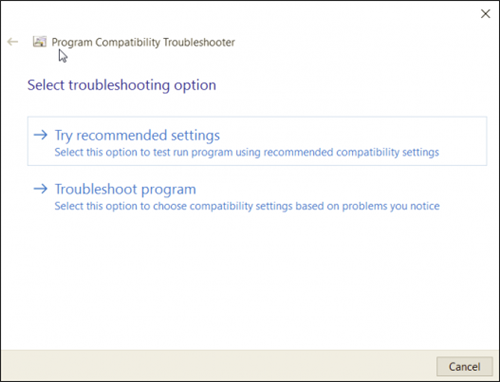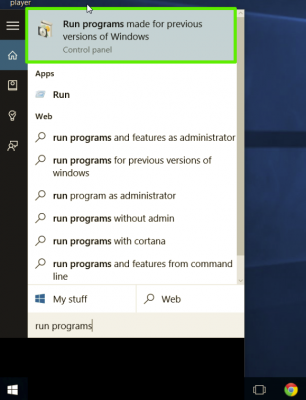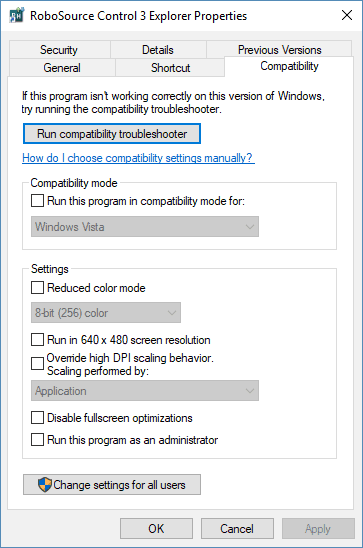PLEASE READ THIS SOFTWARE LICENSE AGREEMENT («AGREEMENT») CAREFULLY BEFORE USING THIS SOFTWARE. YOU ARE ONLY PERMITTED TO USE THIS SOFTWARE PURSUANT TO THE TERMS AND CONDITIONS OF THIS AGREEMENT. THIS AGREEMENT IS BETWEEN YOU (AS AN INDIVIDUAL OR LEGAL ENTITY) AND YAMAHA CORPORATION («YAMAHA»).
BY DOWNLOADING, INSTALLING, COPYING, OR OTHERWISE USING THIS SOFTWARE YOU ARE AGREEING TO BE BOUND BY THE TERMS OF THIS LICENSE. IF YOU DO NOT AGREE WITH THE TERMS, DO NOT DOWNLOAD, INSTALL, COPY, OR OTHERWISE USE THIS SOFTWARE. IF YOU HAVE DOWNLOADED OR INSTALLED THE SOFTWARE AND DO NOT AGREE TO THE TERMS, PROMPTLY ABORT USING THE SOFTWARE.
1. GRANT OF LICENSE AND COPYRIGHT
Subject to the terms and conditions of this Agreement, Yamaha hereby grants you a license to use copy(ies) of the software program(s) and data («SOFTWARE») accompanying this Agreement, only on a computer, musical instrument or equipment item that you yourself own or manage. The term SOFTWARE shall encompass any updates to the accompanying software and data. While ownership of the storage media in which the SOFTWARE is stored rests with you, the SOFTWARE itself is owned by Yamaha and/or Yamaha’s licensor(s), and is protected by relevant copyright laws and all applicable treaty provisions. While you are entitled to claim ownership of the data created with the use of SOFTWARE, the SOFTWARE will continue to be protected under relevant copyrights.
2. RESTRICTIONS
- You may not engage in reverse engineering, disassembly, decompilation or otherwise deriving a source code form of the SOFTWARE by any method whatsoever.
- You may not reproduce, modify, change, rent, lease, or distribute the SOFTWARE in whole or in part, or create derivative works of the SOFTWARE.
- You may not electronically transmit the SOFTWARE from one computer to another or share the SOFTWARE in a network with other computers.
- You may not use the SOFTWARE to distribute illegal data or data that violates public policy.
- You may not initiate services based on the use of the SOFTWARE without permission by Yamaha Corporation.
- You may not use the SOFTWARE in any manner that might infringe third party copyrighted material or material that is subject to other third party proprietary rights, unless you have permission from the rightful owner of the material or you are otherwise legally entitled to use.
Copyrighted data, including but not limited to MIDI data for songs, obtained by means of the SOFTWARE, are subject to the following restrictions which you must observe.
- Data received by means of the SOFTWARE may not be used for any commercial purposes without permission of the copyright owner.
- Data received by means of the SOFTWARE may not be duplicated, transferred, or distributed, or played back or performed for listeners in public without permission of the copyright owner.
- The encryption of data received by means of the SOFTWARE may not be removed nor may the electronic watermark be modified without permission of the copyright owner.
3. TERMINATION
This Agreement becomes effective on the day that you receive the SOFTWARE and remains effective until terminated. If any copyright law or provision of this Agreement is violated, this Agreement shall terminate automatically and immediately without notice from Yamaha. Upon such termination, you must immediately abort using the SOFTWARE and destroy any accompanying written documents and all copies thereof.
4. DISCLAIMER OF WARRANTY ON SOFTWARE
If you believe that the downloading process was faulty, you may contact Yamaha, and Yamaha shall permit you to re-download the SOFTWARE, provided that you first destroy any copies or partial copies of the SOFTWARE that you obtained through your previous download attempt. This permission to re-download shall not limit in any manner the disclaimer of warranty set forth in Section 5 below.
You expressly acknowledge and agree that use of the SOFTWARE is at your sole risk. The SOFTWARE and related documentation are provided «AS IS» and without warranty of any kind. NOTWITHSTANDING ANY OTHER PROVISION OF THIS AGREEMENT, YAMAHA EXPRESSLY DISCLAIMS ALL WARRANTIES AS TO THE SOFTWARE, EXPRESS, AND IMPLIED, INCLUDING BUT NOT LIMITED TO THE IMPLIED WARRANTIES OF MERCHANTABILITY, FITNESS FOR A PARTICULAR PURPOSE AND NON-INFRINGEMENT OF THIRD PARTY RIGHTS. SPECIALLY, BUT WITHOUT LIMITING THE FOREGOING, YAMAHA DOES NOT WARRANT THAT THE SOFTWARE WILL MEET YOUR REQUIREMENTS, THAT THE OPERATION OF THE SOFTWARE WILL BE UNINTERRUPTED OR ERROR-FREE, OR THAT DEFECTS IN THE SOFTWARE WILL BE CORRECTED.
5. LIMITATION OF LIABILITY
YAMAHA’S ENTIRE OBLIGATION HEREUNDER SHALL BE TO PERMIT USE OF THE SOFTWARE UNDER THE TERMS HEREOF. IN NO EVENT SHALL YAMAHA BE LIABLE TO YOU OR ANY OTHER PERSON FOR ANY DAMAGES, INCLUDING, WITHOUT LIMITATION, ANY DIRECT, INDIRECT, INCIDENTAL OR CONSEQUENTIAL DAMAGES, EXPENSES, LOST PROFITS, LOST DATA OR OTHER DAMAGES ARISING OUT OF THE USE, MISUSE OR INABILITY TO USE THE SOFTWARE, EVEN IF YAMAHA OR AN AUTHORIZED DEALER HAS BEEN ADVISED OF THE POSSIBILITY OF SUCH DAMAGES. In no event shall Yamaha’s total liability to you for all damages, losses and causes of action (whether in contract, tort or otherwise) exceed the amount paid for the SOFTWARE.
6. OPEN SOURCE SOFTWARE
This SOFTWARE may include the software or its modifications which include any open source licenses, including but not limited to GNU General Public License or Lesser General Public License («OPEN SOURCE SOFTWARE»). Your use of OPEN SOURCE SOFTWARE is subject to the license terms specified by each rights holder. If there is a conflict between the terms and conditions of this Agreement and each open source license, the open source license terms will prevail only where there is a conflict.
7. THIRD PARTY SOFTWARE AND SERVICE
Third party software, service and data («THIRD PARTY SOFTWARE») may be attached to the SOFTWARE. IF, in the written materials or the electronic data accompanying the software, Yamaha identifies any software and data as THIRD PARTY SOFTWARE, you acknowledge and agree that you must abide by the terms of any agreement provided with the THIRD PARTY SOFTWARE and that the party providing the THIRD PARTY SOFTWARE is responsible for any warranty or liability related to or arising from the THIRD PARTY SOFTWARE. Yamaha is not responsible in any way for the THIRD PARTY SOFTWARE or your use thereof.
- Yamaha provides no express warranties as to the THIRD PARTY SOFTWARE. IN ADDITION, YAMAHA EXPRESSLY DISCLAIMS ALL IMPLIED WARRANTIES, INCLUDING BUT NOT LIMITED TO THE IMPLIED WARRANTIES OF MERCHANTABILITY AND FITNESS FOR A PARTICULAR PURPOSE, as to the THIRD PARTY SOFTWARE.
- Yamaha shall not provide you with any service or maintenance as to the THIRD PARTY SOFTWARE.
Yamaha is not liable to you or any other person for any damages, including, without limitation, any direct, indirect, incidental or consequential damages, expenses, lost profits, lost data or other damages arising out of the use, misuse or inability to use the THIRD PARTY SOFTWARE.
U.S. GOVERNMENT RESTRICTED RIGHTS NOTICE:
The Software is a “commercial item,” as that term is defined at 48 C.F.R. 2.101 (Oct 1995), consisting of “commercial computer software” and “commercial computer software documentation,” as such terms are used in 48 C.F.R. 12.212 (Sept 1995). Consistent with 48 C.F.R. 12.212 and 48 C.F.R. 227.7202-1 through 227.72024 (June 1995), all U.S. Government End Users shall acquire the Software with only those rights set forth herein.
8. GENERAL
This Agreement shall be interpreted according to and governed by Japanese law without reference to principles of conflict of laws. Any dispute or procedure shall be heard before the Tokyo District Court in Japan. If for any reason a court of competent jurisdiction finds any portion of this Agreement to be unenforceable, the remainder of this Agreement shall continue in full force and effect. All legal notices, notice of disputes and demands for arbitration, and any other notice which purports to change these provisions or to assert legal entitlements must be sent in writing to:
Yamaha Corporation
10-1, Nakazawa-cho, Naka-ku, Hamamatsu, Shizuoka, 430-8650, Japan
9. ENTIRE AGREEMENT
This Agreement constitutes the entire agreement between the parties with respect to use of the SOFTWARE and any accompanying written materials and supersedes all prior or contemporaneous understandings or agreements, written or oral, regarding the subject matter of this Agreement.
10. AMENDMENT
Yamaha may amend, revise or update this Agreement at its discretion. Any change or update that Yamaha makes to this Agreement will be effective after you agree with the updated terms of this Agreement or use this SOFTWARE.
Last updated :January 28, 2020
Содержание
- 1 Скачать и обновить нужные драйверы автоматически
- 2 What is a MIDI Driver?
- 3 How to install MIDI drivers on Windows 10
- 4 Not Compatible? Not a Problem
Установить драйверы автоматически
Бесплатное ПО
Доступные драйверы (1)YAMAHA USB-MIDI
- Тип драйвера: Sound, video and game controllers
- Производитель: Yamaha Corporation
- Версия: 3.1.4.0 (21 июл 2015)
- Файл *.inf: yum1004_03.inf
<nobr>Windows Vista</nobr>, <nobr>7</nobr>, <nobr>8</nobr>, <nobr>8.1</nobr>, <nobr>10</nobr>
Драйверы для YAMAHA USB-MIDI собраны с официальных сайтов компаний-производителей и других проверенных источников. Официальные пакеты драйверов помогут исправить ошибки и неполадки в работе YAMAHA USB-MIDI (звуковые карты). Скачать последние версии драйверов на YAMAHA USB-MIDI для компьютеров и ноутбуков на Windows.
Скачать драйвер
Скачать и обновить нужные драйверы автоматически
Версия: 1.1.2.1563 для Windows 7, 8, 10 Бесплатное ПО Скачивая программу, Вы принимаете условия Пользовательского соглашения и Политик конфиденциальности. В комплекте идет опциональное ПО В комплекте идет опциональное ПО
- Yandex Browser
- Opera Browser
- Avast Free Antivirus
- McAfee Webadvisor
- Disk-O
- Yandex Советник
- Tesla Browser
- Tesla Start
What is a MIDI Driver?
MIDI stands for Musical Instrument Digital Interface. MIDI drivers were originally made to control keyboards from a computer. MIDI drivers have evolved over the years and are now used by millions of people across the planet.
How to install MIDI drivers on Windows 10
Most hardware are plug and play. This means that they just plug into the computer and the computer will install the correct drivers. This doesn’t always work out in the users’ favor and the diver has to be downloaded from a different source. Before taking the time to look for a driver perform the following tasks to trouble shoot the issue:
- Navigate to the task bar search box
- Type Troubleshoot
- Select Troubleshoot from the list
- Select Hardware and Devices from the Troubleshooter >
- Once the troubleshooter opens click Next
- Select the program that is not functioning from the populated list
- Select the desired trouble shooting option
The troubleshooter will test the program to ensure that it is working. Run the compatibility troubleshooter for any other programs that are not compatible.
Not Compatible? Not a Problem
So you’ve tried to run the troubleshooter and it didn’t work. That’s okay, get back up and try again. There is a way to make your program compatible with your version of Windows. Here’s how to do it:
- Click in the task bar search box
- Type Run Programs
- Select Run Programs Made for Previous Versions of Windows
- This will open the Compatibility Troubleshooter
- Follow the on-screen prompts
Ensure that you run the Compatibility Troubleshooter for each program needing drivers.
Run in Compatibility Mode
Most programs have the option to run in compatibility mode. To get your program to run in this mode, perform the following tasks:
- Find the program that you’re looking to run in Compatibility mode
- Right click on the program and Select Properties
- Click on the Compatibility Tab
- Click on the box under compatibility mode
- Select the version of windows that the program is able to work on
- Click on Apply
Search for Drivers
If all else fails manually installing drivers is your next option. Manual installation of drivers can be dangerous if you are downloading drivers from a unknown or unrecognized source. Ensure that all drivers are downloaded from trusted resources such as manufacturers websites.
When All Else Fails
MIDI drivers are significantly harder to install in Windows 10 due to a number of compatibility issues. Each one of the fixes mentioned in this article could potentially fix the issue for your driver. If you’ve run out of options call the manufacturer for your device and ask for assistance or for a location of compatible drivers.
RELATED STORIES YOU NEED TO CHECK OUT:
Содержание
Большинство оборудования подключи и играй. Это означает, что они просто подключаются к компьютеру, и компьютер устанавливает правильные драйверы. Это не всегда работает в пользу пользователей, и дайвер должен быть загружен из другого источника. Прежде чем искать водителя, выполните следующие задачи, чтобы решить проблему:
- Перейдите к окну поиска панели задач
- Тип Troubleshoot
- Выберите Устранение неполадок из списка.
- Выберите Оборудование и устройства в разделе устранения неполадок.
>
- Когда откроется средство устранения неполадок, нажмите Далее .
- Выберите программу, которая не работает, из заполненного списка
- Выберите нужный вариант устранения неполадок
Средство устранения неполадок протестирует программу, чтобы убедиться, что она работает. Запустите средство устранения неполадок совместимости для любых других программ, которые не совместимы.
Итак, вы попытались запустить средство устранения неполадок, но оно не сработало. Ничего, вернись и попробуй снова. Есть способ сделать вашу программу совместимой с вашей версией Windows. Вот как это сделать:
- Нажмите в окне поиска панели задач
- Введите Запуск программ .
- Выберите Запускать программы, созданные для предыдущих версий Windows .
- Откроется средство устранения неполадок совместимости .
- Следуйте инструкциям на экране
Убедитесь, что вы запускаете средство устранения неполадок совместимости для каждой программы, требующей драйверов.
Большинство программ имеют возможность работать в режиме совместимости. Чтобы ваша программа работала в этом режиме, выполните следующие задачи:
- Найдите программу, которую вы хотите запустить в режиме совместимости
- Нажмите правой кнопкой мыши на программу и выберите Свойства .
- Нажмите на вкладку «Совместимость» .
- Нажмите на поле в режиме совместимости
- Выберите версию Windows, над которой программа может работать
- Нажмите на Применить
Если ничего не помогло, установка драйверов — ваш следующий вариант. Ручная установка драйверов может быть опасной, если вы загружаете драйверы из неизвестного или нераспознанного источника. Убедитесь, что все драйверы загружены с доверенных ресурсов, таких как веб-сайты производителей.
Драйверы MIDI значительно сложнее установить в Windows 10 из-за ряда проблем совместимости. Каждое из исправлений, упомянутых в этой статье, потенциально может решить проблему для вашего драйвера. Если у вас закончились варианты, позвоните производителю вашего устройства и обратитесь за помощью или найдите совместимые драйверы.
Используемые источники:
- https://ru.drvhub.net/devices/sound-cards/yamaha/usb-midi
- https://windowsreport.com/install-midi-drivers-pc/
- https://generd.ru/windows/kak-ustanovit-drajvery-midi-dlya-windows-10/
-
Главная -
Драйверы
-
Звуковые карты
-
Звуковые карты YAMAHA
- YAMAHA USB-MIDI
-
YAMAHA USB-MIDI
Версия:
3.1.4.0
(21 июл 2015)
Файл *.inf:
yum5004.inf
Windows Vista, 7, 8, 8.1, 10
В каталоге нет драйверов для YAMAHA USB-MIDI под Windows.
Скачайте DriverHub для автоматического подбора драйвера.
Драйверы для YAMAHA USB-MIDI собраны с официальных сайтов компаний-производителей и других проверенных источников.
Официальные пакеты драйверов помогут исправить ошибки и неполадки в работе YAMAHA USB-MIDI (звуковые карты).
Скачать последние версии драйверов на YAMAHA USB-MIDI для компьютеров и ноутбуков на Windows.
Версия: 1.3.7.1452 для Windows 7, 8, 10 и 11
Бесплатное ПО
В комплекте идет опциональное ПО
- Yandex Browser
- Opera Browser
- Avast Free Antivirus
- World of Tanks
- World of Warships

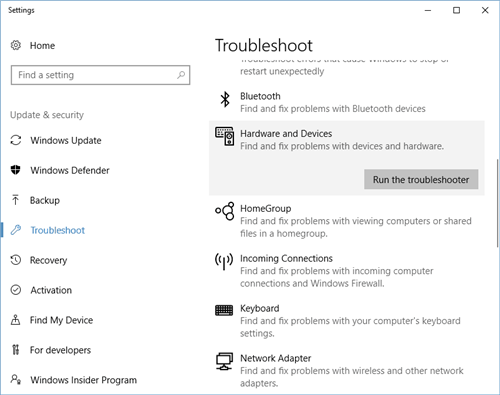 >
>