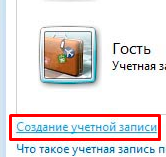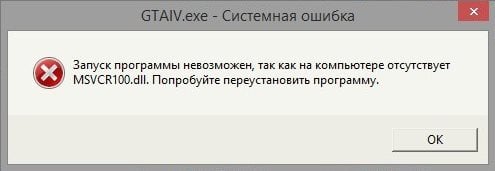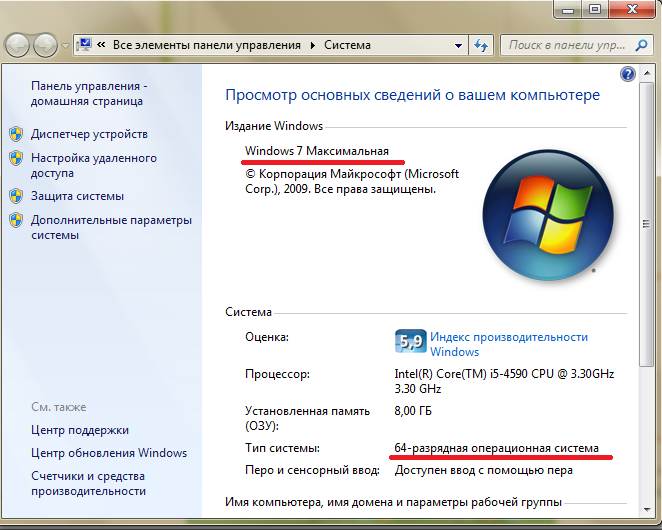Далее в инструкции подробно о том, как скачать оригинальный файл msvcr100.dll 64-бит и 32-бит и исправить ошибки при запуске игр и программ во всех актуальных версиях Windows.
Загрузка и установка оригинального файла msvcr100.dll
В случаях, если вы сталкиваетесь с какими-либо сообщениями об ошибках, где сообщается, что система не обнаружила определенный файл DLL, не торопитесь скачивать этот файл отдельно со сторонних сайтов и регистрировать его в системе с помощью RegSvr32.exe. Правильный метод — выяснить, что это за файл DLL и, в зависимости от того, что стало известно, выполнять последующие действия.
Файл msvcr100.dll — это одна из библиотек DLL, входящих в распространяемый пакет компонентов Microsoft Visual C++ для Visual Studio 2010 (Внимание: если вы его уже скачали и установили, не торопитесь закрывать инструкцию, возможно, вы не учли один важный момент, о котором в 3-м шаге далее). Этот набор компонентов можно бесплатно скачать с официального сайта Майкрософт, используя следующие шаги:
- Если ранее вы успели вручную скачать msvcrdll со сторонних сайтов и скопировать его в папки System32 или SysWOW64, удалите этот файл.
- Зайдите на официальную страницу https://docs.microsoft.com/ru-RU/cpp/windows/latest-supported-vc-redist?view=msvc-170 и загрузите файлы установки в разделе «Visual Studio 2010 (VC++ 10.0) с пакетом обновления 1 (SP1)». Также ниже в этой инструкции вы можете найти прямые ссылки на загрузку установщиков.
- Важно: для Windows x64 следует установить не только x64-версию компонентов, но и x86 (32-бит), так как многие программы и игры используют 32-бит DLL даже в 64-разрядных версиях Windows. И ещё один важный момент: наборы компонентов Visual C++ не взаимозаменяемы — если у вас уже установлены более новые версии, это не означает, что версия 2010 не требуется.
- После загрузки установщиков, запустите их и выполните процесс установки.
- Перезагрузите компьютер. Это не обязательный шаг, но лучше выполнить.
На всякий случай прямые ссылки для скачивания необходимых установщиков:
- vcredist_x64.exe — версия для x64 версий Windows 11, Windows 10 и предыдущих ОС.
- vcredist_x86.exe — эту версию устанавливаем и в 64-бит и в 32-бит системах.
В результате файл msvcr100.dll и другие библиотеки, входящие в состав Visual C++ 2010 Redistributable окажутся на своих местах и должным образом зарегистрированы в системе, а системная ошибка «Не удается продолжить выполнение кода, поскольку система не обнаружила msvcr100.dll» или «Запуск программы невозможен, так как на компьютере отсутствует msvcr100.dll» больше не появится.
Чтобы не столкнуться с подобными ошибками в будущем, возможно, имеет смысл установить все актуальные версии Visual C++ Redistributable: лишними они точно не будут, а много места на компьютере не займут.
Подробно о способах установки этих компонентов, как официальных, так и дополнительных в отдельном руководстве Как скачать все распространяемые компоненты Microsoft Visual C++.
Отсутствует msvcr100.dll? Что за ошибка и как исправить
У Вас появилось окно с ошибкой? Вы ищите как исправить ошибку msvcr100.dll? Решить проблему можно 2-мя способами! Так давайте вместе разберемся с файлом msvcr100 dll что за ошибка и как ее исправить, страшно ли это для windows или нет?! Победим вместе!
Рано или поздно все пользователи сталкиваются с определенными ошибками windows, используя компьютер в личных целях, играя в игрушки, бороздя интернет. Но вы понятия не имеете, как исправить ошибку, тем более, если столкнулись с проблемами windows впервые. В этом страшного ничего нет.
Скажу честно, каждой ошибке есть логическое объяснение и решение, и в этой статье мы с Вами будем разбираться и постараемся решить проблему. Представьте ситуацию, когда Вы можете справиться с ошибкой самостоятельно и в дальнейшем помогать другим :). И я вам в этом помогу.
Погнали… 🙂
Msvcr100.dll что за ошибка
Ошибка Msvcr100.dll появляется в нескольких случаях, таких как, файл поврежденный, отсутствует либо удален, а также ошибка может появляться при установке софта или самой windows. Перед тем как решить проблему с msvcr100 dll нам нужно понять, что это за файл. Данная библиотечка является системной и отвечает за работу определенного софта.
В основном динамические библиотеки (DLL) в windows принадлежат определенным пакетам, таким как DirectX, PsyX,Visual C++ и др., некоторые из них входят в комплект windows. Определив исходный пакет, проблема решается намного легче!
Динамическая библиотечка msvcr100.dll — это компонент Microsoft Visual C ++ 2010 распространяемого дистрибутива программного обеспечения microsoft. Этот пакет является очень важным в windows, поскольку он содержит файлы языка программирования C++, на котором пишется большинство игр и программ. Пакет Microsoft Visual C ++ можно загрузить совершенно бесплатно с сайта Microsoft и установить!
Так давайте и займемся этим прямо сейчас.
к оглавлению ↑
Как исправить ошибку msvcr100.dll?
ВНИМАНИЕ!!! Не пытайтесь скачивать с непроверенных источников! Есть много причин, почему этого делать не стоит. Одна из главных причин — возможность скачать вирус под именем безобидного системного файла.
Любите свой компьютер, не тащите в него всякую непроверенную информацию, в век информационного мошенничества! Не попадитесь в лапы мошенников!
Правильнее всего скачать msvcr100 dll с сайта Microsoft, легко и безопасно, нежели искать с неизвестных источников. Вы сразу избавите себя от всевозможных проблем J. Поверьте на слово.
Сказал, предупредил, вооружил. Теперь давайте подготовимся к установке и скачаем необходимый дистрибутив. Во-первых, нужно удалить пакет Visual C++ для Visual Studio 2010, если он у Вас установлен. Для этого идем в «Панель управления» – «Программы и компоненты» и удаляем пакет C++.
к оглавлению ↑
Скачать msvcr100 dll для windows
Чтобы узнать какая ссылка Вам подойдет, ознакомьтесь со статьей – Как определить разрядность/битность Вашей операционной системы! Информация пригодится в будущем.
Переходим по ссылке и скачиваем дистрибутив с разрядностью вашей операционной системы.:
Скачать пакет Microsoft Visual C++ 2010 (x64)
Скачать пакет Microsoft Visual C++ 2010 (x86)
Скачиваем небольшой установочный пакет, устанавливаем как обычную программу, перезагружаем компьютер, и пробуем запустить софт, который выдавал ошибку! Скорее всего, все пройдет успешно и все заработает.
к оглавлению ↑
Копируем недостающий файл в windows и регистрируем
Решить проблему можно и другим способом, если не получается исправить ошибку первым способом. В большинстве случаев помогает конечно же установка Microsoft Visual C++. Опишу другой метод, на всякий случай. Смысл заключается в скачивании недостающего файла, копирования его в систему и регистрацию библиотеки.
Скачать msvcr100.dll можно по ссылке ниже:
Скачать Msvcr100.dll для Windows [Размер: 314 KB]
Далее необходимо архив распаковать, и скопировать файл в системную папку windows с учетом разрядности системы.
Для Windows 7 x32 скопируйте файлы в папку C:windowssystem32
Для Windows 7 x64 скопируйте файлы в папку C:windowsSysWOW64
После необходимо зарегистрировать библиотеку, сделать это нужно через командную строку cmd, в ней пишете:
если система 32Bit — regsvr32 C:windowssystem32msvcr100.dll
если система 64Bit — regsvr32 C:windowsSysWOW64msvcr100.dll
Перезагружать ПК не обязательно. Можно пробовать запускать программу или игру.
к оглавлению ↑
Другие возможные решения
Файл msvcr100.dll может быть удален как по ошибке самим пользователем, так и при удалении программы или игры. Просто файл msvcr100 dll иногда входит в состав дистрибутива софта или игры. В таких случаях иногда помогает воспользоваться восстановлением системы из контрольной точки. Если Вы в ближайшее время что-то устанавливали/удаляли, то способ может быть полезным.
к оглавлению ↑
Восстановление системных файлов windows
Еще один интересный способ в решении недостающего или неправильно работающего файла msvcr100.dll, воспользоваться средствами windows по поиску поврежденных или отсутствующих системных файлов в винде.
Для этого нужно открыть командную строку с правами администратора, ввести sfc /scannow и нажать на кнопку «Enter». Запустится процесс проверки системных файлов, до завершения процесса проверки будут идти проценты выполнения.
После завершения проверки системная утилита выдаст сообщение о найденной проблеме/ошибке и возможные способы решения путем восстановления недостающих или поврежденных файлов.
Перезагружаете компьютер и также пробуете запустить проблемное приложение.
к оглавлению ↑
Решение отсутствия файла msvcr100.dll в windows 10
В связи с комментариями и несколькими письмами о том что в windows 10 не помогли выше описанные способы. Я решил дописать решение проблемы — отсутствует msvcr100.dll на windows 10, и это не удивительно, т.к. мелкософт не отслеживает присутствия некоторых библиотек для нормальной работы сторонних программ написанных на C++.
Это значит, что пользователь должен оставаться один на один со своей проблемой. Так как решение которое написано выше не подходит для win 10 то есть альтернатива, которой можете воспользоваться.
Для того чтобы решить проблему, Вам нужно установить бесплатное приложение Microsoft Visual Studio 2015:
Скачать пакет Visual C++ для Visual Studio 2015 для Windows 10
Открываете диск на котором установлена ОС, по умолчанию диск C, ищите файл msvcr100.dll в папках C:WindowsSystem32 и C:WindowsSysWOW64 как на картинке ниже. Файл должен присутствовать в обоих папках.
И пробуете Ваше ПО. Это должно решить вашу проблему. Если нет, пишите в комментариях, будем дальше разбираться с ошибкой.
P.S. Давайте подведем итоги. В статье было описано, что за ошибка msvcr100 dll и как исправить несколькими способами, не прибегая к переустановке windows. К какому установочному пакету относится файл, в случае чего можно переустановить.
Содержание
- Способ 1: Загрузка msvcr100.dll
- Способ 2: Дистрибутив Microsoft Visual C++ 2010
- Вопросы и ответы
Эта библиотека является компонентом Microsoft Visual C ++ 2010 пакета компании Майкрософт. Данный дистрибутив важен, поскольку содержит файлы языка программирования C++, на котором пишется большинство программного обеспечения и игр. Что можно сделать, если при включении игры выскакивает сообщение: «Ошибка, отсутствует msvcr100.dll. Запуск невозможен.»? Для решения данной проблемы вам не понадобятся особые знания или навыки, устранить ошибку вполне легко.
Можно установить msvcr100.dll, просто скопировав её в директорию C:WindowsSystem32 после закачки библиотеки.
Скачать msvcr100.dll
Установка DLL может иметь разные адреса для копирования; если у вас Windows XP, Windows 7, Windows 8 или Windows 10, то как и куда инсталлировать библиотеки, вы можете узнать из данной статьи. А чтобы зарегистрировать DLL файл, обратитесь к другой нашей статье. В большинстве случаев, регистрировать библиотеки не нужно; ОС Windows сама это делает в автоматическом режиме, но в экстренных ситуациях может понадобиться и такой вариант.
Способ 2: Дистрибутив Microsoft Visual C++ 2010
Пакет Microsoft Visual C++ 2010 инсталлирует все файлы, требуемые для стабильной работы приложений, разработанных с его помощью. Для того, чтобы разрешить проблему с msvcr100.dll, достаточно будет его скачать и установить. Программа автоматически скопирует нужные файлы в системную папку и зарегистрирует.
Скачать Пакет Microsoft Visual C++
Перед загрузкой пакета нужно выбрать подходящий вариант для вашей системы. Их предлагается 2 — один для 32-битной, а второй — для 64-битной Windows. Чтобы узнать, какой из них подойдет, нажмите на «Компьютер» правой кнопкой мыши и зайдите в «Свойства». Вы попадете в окно с параметрами ОС, где указана разрядность.
Выберите вариант х86 для 32-битной системы или х64 для 64-битной.
Загрузить пакет Microsoft Visual C++ 2010 (x86) с официального сайта
Загрузить пакет Microsoft Visual C++ 2010 (x64) с официального сайта
На странице закачки сделайте следующее:
- Выберите язык вашей Windows.
- Воспользуйтесь кнопкой «Скачать».
- Принять условия лицензии.
- Нажать на кнопку «Install».
- По окончании установки нажмите на кнопку «Finish».
После окончания скачивания запустите загруженный файл. Далее вам нужно будет:
Готово, теперь библиотека msvcr100.dll установлена в системе, и связанная с ней ошибка больше не должна возникать.
Нужно отметить, что если на вашем компьютере уже установлен более новый вариант Microsoft Visual C++ Redistributable, то он не даст вам начать установку пакета 2010 года. В этом случае нужно будет удалить новый пакет из системы обычным способом, через «Панель управления», и уже после этого установить версию 2010.
Новые версии Microsoft Visual C++ Redistributable не всегда являются равноценной заменой предыдущих, поэтому иногда приходится устанавливать старые.
Это были два способа, которые гарантированно помогут справиться с ошибкой.
Еще статьи по данной теме:
Помогла ли Вам статья?
Если у вас при запуске какой-либо программы появляется иконка, где указано о невозможности начать работу приложения из-за отсутствия файла Msvcr100.dll или его повреждения, и вы не знаете что с этим делать, то эта статья именно для вас. Поскольку в ней описано несколько самых простых способов решения этой проблемы, которые вам точно помогут.
Содержание статьи
- 1 Первый способ
- 1.1 Удаление Visual C++
- 1.2 Установка Microsoft Visual C++
- 2 Второй способ
- 3 Третий способ
- 4
Четвертый способ- 4.1
Для Windows XP, Vista,7 - 4.2 Для Windows 8, 10
- 4.1
Первый способ
Самый простой и одновременно самый безопасный способ решения описанной проблемы с msvcr100.dll – это переустановка приложения «Visual C++». При этом важно уточнить, что сначала нужно удалить эту программу, а только потом ее устанавливать. Поскольку поверхностная установка может сохранить ошибки в коде программы.
Удаление Visual C++
- Используя меню «Пуск» открываем «Панель управления».
- В Windows 8 для этого нужно нажать клавиши «Win+X», появится небольшое меню где также будет «Панель управления».
- Дальше открываем папку «Программы и компоненты».
- Среди указанных в списке программ находим «Microsoft Visual C++», кликаем по ее названию правой кнопкой мыши и выбираем удалить.
Примечание. Как правило, в операционной системе установлено несколько программ «Microsoft Visual C++», точнее это компоненты одной программы с градацией по версиям. Удалять их нужно поочередно начиная с самой новой. Последнюю версию легко определить по числу справа от названия, чем оно больше, тем новее версия.
После окончательного удаления программы нужно перезагрузить компьютер.
Установка Microsoft Visual C++
- Скачиваем официальный дистрибутив программы с сайта Microsoft, введя в поисковом меню сайта запрос «Microsoft Visual C++»
- Перейдя по ссылке нужно выбрать язык, лучше всего английский. Поскольку другие локализации могут быть устаревшими. Выбрав язык, нажимаем «Download».
- Откроется новая страничка и вам предложат скачать приложение, соглашаетесь и нажимайте «Сохранить файл». Если этого не произошло в течение 30 секунд, нажмите «Click here».
- Скачав дистрибутив установщика, запускаем его двойным щелчком левой клавиши мыши.
- Откроется меню установщика, здесь нужно поставить галочку напротив «Я принимаю условия лицензии» и нажать «Установить».
- Жмем окончания установки, после перезагружаем операционную систему.
Второй способ
Иногда ошибка Msvcr100.dll возникает из-за того что этот файл находиться не там, где его хочет видеть операционная система. Если точнее, то в 64-битных ОС он должен располагаться в папке SysWOW64 внутри раздела Windows. В таких случаях нужно:
- Найти Msvcr100.dll по адресу «Windowssystem32». Напрямую отыскав этот файл в папке или использовав поисковик.
- Скопировать файл выделив его мышкой и нажав «ctrl+C» или нажать на него правой кнопкой мыши и выбрать «Копировать».
- Открыть папку SysWOW64 и скопировать туда Msvcr100.dll. Нажав правой кнопкой мышки на пустом пространстве внутри папки и выбрав в константном меню пункт «Вставить». Или можно нажать две кнопки «ctrl+V».
- Проверяем работоспособность приложения запуск, которого ранее выдавал ошибку.
Третий способ
Когда первые два способа не помогли, есть еще один метод решения проблемы – ручная установка и регистрация файла Msvcr100.dll. Для этого следует:
- Скачать Msvcr100.dll с ресурса, которому вы доверяете. Также можно попросить друзей, чтобы они переслали вам данный файл. Это нужно чтобы быть на 100% были уверенным в работоспособности Msvcr100.dll.
- Полученный файл нужно скопировать в папку С:Windowssystem32.
- Также файл нужно скопировать в папку С:Windows SysWOW64, если у вас 64-х битная ОС.
- Далее, в сроке поиска меню «Пуск» вводим «regsvr MSVCR100.dll» и нажимаем клавишу Enter.
Аналогичное можно сделать нажав клавиши «Win+R»,вызвав меню «Выполнить» где также вводим «regsvr MSVCR100.dll» и кликаем по «Оk». - Если операционная система говорит о невозможности выполнения данной команды, то вместо «regsvr MSVCR100.dll» вводим «regsvr32 MSVCR100.dll».
- Ждем пока система выполнит команду, и перезагружаем компьютер.
Четвертый способ
Если все выше указанное не помогло, то скорее всего, у вас поврежден Профиль Пользователя.
Эта проблема проверяется и решается созданием нового профиля. Для этого нужно.
Для Windows XP, Vista,7
- Заходим в «Панель управления» и выбираем «Учетные записи пользователей».
- Выбираем «Управление другой учетной записью».
- Нажимаем «Создать учетную запись».
- Вводим имя учетной записи и выбираем ее тип, лучше выбрать «Администратора».
- Перезапускаем операционную систему.
Для Windows 8, 10
- Зайти в «Панель управления» и открыть приложение «Учетные записи пользователя».
- Выбираем «Управление другой учетной записью».
- Здесь выбираем «Добавить нового пользователя».
- Нажимаем «Добавить учетную запись».
- Прописываем электронный адрес и жмем «Далее», вводим персональные данные и выбираем способ входа в систему.
- После создания учетной записи перезагружаем систему и заходим посредством созданного профиля.
Загрузка…
Ошибка об отсутствии файла msvcr100.dll может появляться всякий раз, когда вы запускаете на своем компьютере какую-то игрушку или программу. Данной ошибке подвержены пользователи абсолютно всех операционных систем, начиная от Windows XP и заканчивая последними сборками Windows 10.
msvcr100.dll — это компонент распространяемого пакета Visual C++ для Visual Studio 2010. Запускаемое вами приложение пытается получить доступ к этой динамической библиотеке (DLL), но оно не может этого сделать по той или иной причине, вследствие чего перед вами и возникает данное сообщение. Почему это происходит? На это есть несколько вполне логичных причин: запрашиваемый DLL поврежден, модифицирован либо и вовсе отсутствует в системе.
Переустановка Microsoft Visual C++ 2010
Исправить ошибку об отсутствии msvcr100.dll очень просто, установив/переустановив Visual C++ 2010 на своем компьютере. Переустановкой необходимо заняться тем людям, у которых данный распространяемый пакет уже установлен в системе. Процесс переустановки выглядит следующим образом:
- откройте панель управления (Win+R→control);
- перейдите в раздел «Программы и компоненты»;
- найдите в списке установленного ПО все пакеты Visual C++ 2010;
- кликните на них ПКМ и выберите «Удалить».
Установить Microsoft Visual C++ 10 можно прямиком с официального сайта Майкрософт. Воспользуйтесь этими ссылками для загрузки необходимого пакета:
- скачать Microsoft Visual C++ 2010 (x86);
- скачать Microsoft Visual C++ 2010 (x64).
Главное — подобрать для себя ту версию пакета, которая подойдет для разрядности вашей ОС Windows. Чтобы проверить разрядность системы, вам нужно открыть панель управления и перейти в раздел «Система». Нужная вам информация будет находится в строчке «Тип системы».
Установка Microsoft Visual C++ 2010 полностью автоматическая: вам нужно лишь запустить ее и следовать дальнейшим инструкциям на своем экране. Как только процесс установки будет завершен, перезагрузите свой ПК и попробуйте запустить программу/игру, с которой ранее возникала ошибка с msvcr100.dll.
Установка библиотеки msvcr100.dll своими руками
Сразу хочется предупредить: не пытайтесь скачивать msvcr100.dll с первого попавшегося веб-ресурса в интернете! Установка DLL библиотек вручную — дело крайне рисковое и им стоит заниматься только в том случае, если классическая установка распространяемых пакетов по какой-то причине не сработала.
Итак, чтобы вручную установить msvcr100.dll в свою систему, вам потребуется сделать вот что:
- добудьте msvcr100.dll с проверенного источника, например, ПК вашего друга;
- копируйте библиотеку в такие директории, как C:WindowsSystem32 и C:WindowsSysWOW64
- нажмите Win+R, пропишите regsvr32 msvcr100.dll и нажмите Enter;
- перезагружаем ПК.
Интересный факт: иногда от подобной ошибки можно избавиться, скопировав указанный в сообщении файл непосредственно в корневую папку самого приложения. Попробуйте, может это сработает и у вас.
The msvcr100.dll missing error often pops up when starting the system or installing a program. Are you also troubled by the error? Don’t worry. In the post of MiniTool, you will learn 10 accessible methods to fix the msvcr100.dll was not found issue.
What Is Msvcr100.dll
Msvcr100.dll is a Windows DLL file that is included in the Microsoft Visual C++ 2010 Redistributable Package, or some applications also contain the file. Once you encounter the msvcr100.dll was not found issue, your system may not be started smoothly.
This is because the Msvcr100.dll file is required by some programs to run properly on your Windows PC. In addition, this file is required by some web browser extensions.
Why Is Msvcr100 DLL Missing?
In order to fix the problem, you need to figure out what causes the msvcr100.dll missing error. The most common cause is that you delete the file accidentally or mistakenly. In addition, the following situations are also responsible for the msvcr100.dll was not found error.
- Malware/virus attack: The virus or malware on your computer may lead to the damaged or corrupted msvcr100.dll file. Sometimes, you may even suffer serious data loss problems because of malware.
- Registry problem: The msvcr100.dll missing may be caused by the invalid msvcr100.dll registry entries. You can use a free registry tool to remove them.
- Hardware failures: Sometimes, the hardware including your memory and the hard drive is the most possible components that might lead to the problem.
Based on the analysis of the msvcr100.dll is missing error, we explored the following 10 accessible methods. Now, let’s see how to fix msvcr100.dll missing error.
The first and simplest method is to restore the Msvcr100.dll file from Recycle Bin. However, you may fail to find the file in Recycle Bin like most users. At this time, what should you do to recover the deleted file?
You need to use a professional file recovery tool like MiniTool Partition Wizard. It is a trusted program that you can use it to recover deleted file easily. Moreover, this program supports many powerful features like space analyzer, disk benchmark, format partition, etc.
Buy Now
In order to recover the missing msvcr100.dll file, you can this post “Hard Drive Recovery – Recover Lost Data and Restore Lost Partitions” to know the detailed steps.
Solution 2. Perform a System Restore to Undo the Current System Changes
If you suspect that the “msvcr100.dll was not found” issue is caused by the recent system changes, you can try performing a system restore from the command prompt to undo them. You need to make sure that there is a system restore point before you encounter this problem.
This operation will make your Windows system revert to a previous state, which may help you restore the missing MSVCR100.dll file. You can read this post “How to Perform a System Restore from Command Prompt Windows 10?” where all steps are provided.
Solution 3. Copy the Msvcr100.dll File from Another Computer
Alternatively, you can copy the file from your friend’s computer. Bear in mind that the operating system should be the same as yours. Follow the steps below to copy the MSVCR100.dll file.
Step 1. Type cmd in the search box, and then right-click the Command Prompt in the result and select Run as administrator.
Step 2. In the pop-up window, type the control /name microsoft.system command and hit Enter to open the system information window.
Step 3. Then check if the Windows edition and system type of your friend is the same as yours. If not, you should find another suitable computer.
Step 4. Press the win + E keys to open File Explorer, and then navigate to the path: C:WindowsSystem32or C:WindowsSysWOW64 where you should find the msvcr100.dll file. Now, save it to a USB flash drive or external hard drive.
Step 5. Copy the file from the USB drive and paste it to the same root directory as your own computer.
Now, you can start the affected programs and check if the pop-up message “msvcr100.dll was not found” is gone.
Solution 4. Install the Available Windows Updates
As you know, Microsoft will introduce some new patches on a regular basis. These patches can be used to replace or update some corrupted DLL files on your computer. So, you can try installing the Windows updates. Here’s how.
Step 1. Type update in the search box and select the Check for updates from the context menu.
Step 2. In the new window, click on the Check for updates section on the right pane to install all available updates.
Step 3. After installing the updates, restart your computer and open the program to see if the “msvcr100.dll is missing” issue is fixed or not.
Solution 5. Run a Virus/Malware Scan
As mentioned above, viruses or malware on the computer can also trigger the “msvcr100.dll was not found” error. Hence, it is highly recommended that you run a virus scan of the whole system. This process will take some time to finish, but it’s worth trying.
In the previous articles, we have discussed a variety of problems that are related to the DLL files like physxloader.dll is missing, failed to load steamui.dll, etc. You can read these posts where the steps to run a virus scan are provided.
After you finish the virus/malware scan, you can restart the program and check if the “msvcr100.dll missing” is resolved.
Solution 6. Download the Microsoft Visual C++ 2010 Redistributable Package
In addition to the above msvcr100.dll missing fixes, you can try reinstalling the DLL file. For that, you need to download the Microsoft Visual C++ 2010 Redistributable Package where the msvcr100.dll is saved in. Here is how to do that.
Step 1. You need to know the system type (32-bit or 64-bit) of your computer. Here you can get it by running the control /name microsoft.system command like Solution 3.
Step 2. If you are using a 32-bit system, please click here to download the Microsoft Visual C++ 2010 Redistributable Package. If you are using a 64-bit system, please click here to download the package.
Note: Please make sure that you select the appropriate system language.
Step 3. After downloading the package, follow the on-screen instruction to complete the installation on your computer.
Now, you can launch the affected program and check if the error message “msvcr100.dll is missing” still pops up.
Solution 7. Check Your Memory and Hard Drive
If all the above 6 msvcr100.dll missing fixes fail to work, you may suspect if there are any hardware failures on your machine. Among them, RAM and hard disk drive are the most common hardware issues that may lead to the “msvcr100.dll was not found” error.
How to check your memory and hard disk drive? First of all, you can use the Windows Memory Diagnostic to test your computer’s RAM. Well, you can also use other free software like MemTest86 and Memtest86+ to test the memory.
More importantly, you should check if there are any bad sectors on the hard drive as soon as possible. This is because a faulty hard drive will lead to some serious problems like data loss and even a crashed system.
Similarly, MiniTool Partition Wizard Free Edition is a good choice to check your hard drive. It is very simple to operate. Here’s a quick guide.
Free Download
Step 1. In the main interface of this software, select the hard drive that you want to check and click on the Surface Test feature on the left pane.
Step 2. Click the Start Now button on the pop-up window. After that, MiniTool will scan the whole hard disk automatically. If there are any bad sectors, they will be marked with red color.
If the faulty hard drive is the actual reason for the msvcr100.dll missing problem, you should back up the whole disk as soon as possible to avoid any unexpected loss. Alternatively, you can consider replacing it with a new hard drive.
Solution 8. Perform a Startup Repair of Your Windows
In addition, you can perform a startup repair with a DVD or USB Windows installation media. It can help you restore all the Windows DLL files to their working versions. To do so, please follow the steps below.
Step 1. Restart your computer with the Windows installation media. Once you arrive at the Install now screen, click Repair your computer to access the Advanced Startup options menu.
Step 2. In the pop-up window, click on click Troubleshooting > Advanced options one by one.
Step 3. Now, click on the Startup Repair section. This repair will take some time to complete, please wait patiently.
After that, you can restart your system and see if the “msvcr100.dll was not found” error still persists.
Solution 9. Repair the Msvcr100.dll Missing Error Issue Using a Registry Cleaner
As mentioned above, the invalid registry msvcr100.dll registry entries are also responsible for the error. Here you can use a free registry cleaner to fix the problem. CCleaner is one of the most common registry cleaners.
Hence, you can try using it to get rid of the invalid registry entries. If you don’t know how to use the tool, please click here to get detailed steps.
Solution 10. Perform a Clean Installation of Windows
If all the above methods fail to work or are not suitable for you, you can try performing a clean installation of Windows. Please bear in mind that a clean installation will delete everything on the hard drive and install a fresh copy of Windows.
So, make sure that you have backed-up all the important data in advance. After that, you can read this post to start performing a clean installation of your Windows.
Click to Tweet
Final Words
Now, here comes to an end of this post. I believe you have already known how to fix msvcr100.dll missing error. If you have any questions, you can send us an email via [email protected]. We also appreciate any ideas left in the comment area.
Msvcr100 DLL Missing FAQ
Where is msvcp100 DLL located?
Msvcp100 DLL file on Windows 10 is about 421,200 bytes. It is located in the C:WindowsSystem32 or C:WindowsSysWOW64 folder of your File Explorer. Besides, make sure that you copy the file to the above folder if you encounter the msvcr100.dll missing issue.
How do I manually register a DLL?
- Press Win + R keys to open the Run
- Type the regsvr32 “C:WindowsSystem32myfile.dll” in the Run box and hit Enter.
- Click OK and then you will see a confirmation message that the DLL file has been registered successfully.
Can DLL files contain viruses?
A DLL file refers to a Dynamic Link Library. The computer library contains a set of functions called by PE executable file (.exe). If you replace a function of a common DLL library that contains the original functions and a virus payload, some programs could be initialized with the virus.
Can I delete old Microsoft Visual C++ files?
Don’t delete these files. Once you delete any one of the Visual C++ Redistributable packages mistakenly, then the programs that rely on the specific version of Visual C++ Redistributable won’t be able to run properly. Besides, it is also likely that there are multiple versions of the package both in 32-bit and 64-bit system.
The msvcr100.dll missing error often pops up when starting the system or installing a program. Are you also troubled by the error? Don’t worry. In the post of MiniTool, you will learn 10 accessible methods to fix the msvcr100.dll was not found issue.
What Is Msvcr100.dll
Msvcr100.dll is a Windows DLL file that is included in the Microsoft Visual C++ 2010 Redistributable Package, or some applications also contain the file. Once you encounter the msvcr100.dll was not found issue, your system may not be started smoothly.
This is because the Msvcr100.dll file is required by some programs to run properly on your Windows PC. In addition, this file is required by some web browser extensions.
Why Is Msvcr100 DLL Missing?
In order to fix the problem, you need to figure out what causes the msvcr100.dll missing error. The most common cause is that you delete the file accidentally or mistakenly. In addition, the following situations are also responsible for the msvcr100.dll was not found error.
- Malware/virus attack: The virus or malware on your computer may lead to the damaged or corrupted msvcr100.dll file. Sometimes, you may even suffer serious data loss problems because of malware.
- Registry problem: The msvcr100.dll missing may be caused by the invalid msvcr100.dll registry entries. You can use a free registry tool to remove them.
- Hardware failures: Sometimes, the hardware including your memory and the hard drive is the most possible components that might lead to the problem.
Based on the analysis of the msvcr100.dll is missing error, we explored the following 10 accessible methods. Now, let’s see how to fix msvcr100.dll missing error.
The first and simplest method is to restore the Msvcr100.dll file from Recycle Bin. However, you may fail to find the file in Recycle Bin like most users. At this time, what should you do to recover the deleted file?
You need to use a professional file recovery tool like MiniTool Partition Wizard. It is a trusted program that you can use it to recover deleted file easily. Moreover, this program supports many powerful features like space analyzer, disk benchmark, format partition, etc.
Buy Now
In order to recover the missing msvcr100.dll file, you can this post “Hard Drive Recovery – Recover Lost Data and Restore Lost Partitions” to know the detailed steps.
Solution 2. Perform a System Restore to Undo the Current System Changes
If you suspect that the “msvcr100.dll was not found” issue is caused by the recent system changes, you can try performing a system restore from the command prompt to undo them. You need to make sure that there is a system restore point before you encounter this problem.
This operation will make your Windows system revert to a previous state, which may help you restore the missing MSVCR100.dll file. You can read this post “How to Perform a System Restore from Command Prompt Windows 10?” where all steps are provided.
Solution 3. Copy the Msvcr100.dll File from Another Computer
Alternatively, you can copy the file from your friend’s computer. Bear in mind that the operating system should be the same as yours. Follow the steps below to copy the MSVCR100.dll file.
Step 1. Type cmd in the search box, and then right-click the Command Prompt in the result and select Run as administrator.
Step 2. In the pop-up window, type the control /name microsoft.system command and hit Enter to open the system information window.
Step 3. Then check if the Windows edition and system type of your friend is the same as yours. If not, you should find another suitable computer.
Step 4. Press the win + E keys to open File Explorer, and then navigate to the path: C:WindowsSystem32or C:WindowsSysWOW64 where you should find the msvcr100.dll file. Now, save it to a USB flash drive or external hard drive.
Step 5. Copy the file from the USB drive and paste it to the same root directory as your own computer.
Now, you can start the affected programs and check if the pop-up message “msvcr100.dll was not found” is gone.
Solution 4. Install the Available Windows Updates
As you know, Microsoft will introduce some new patches on a regular basis. These patches can be used to replace or update some corrupted DLL files on your computer. So, you can try installing the Windows updates. Here’s how.
Step 1. Type update in the search box and select the Check for updates from the context menu.
Step 2. In the new window, click on the Check for updates section on the right pane to install all available updates.
Step 3. After installing the updates, restart your computer and open the program to see if the “msvcr100.dll is missing” issue is fixed or not.
Solution 5. Run a Virus/Malware Scan
As mentioned above, viruses or malware on the computer can also trigger the “msvcr100.dll was not found” error. Hence, it is highly recommended that you run a virus scan of the whole system. This process will take some time to finish, but it’s worth trying.
In the previous articles, we have discussed a variety of problems that are related to the DLL files like physxloader.dll is missing, failed to load steamui.dll, etc. You can read these posts where the steps to run a virus scan are provided.
After you finish the virus/malware scan, you can restart the program and check if the “msvcr100.dll missing” is resolved.
Solution 6. Download the Microsoft Visual C++ 2010 Redistributable Package
In addition to the above msvcr100.dll missing fixes, you can try reinstalling the DLL file. For that, you need to download the Microsoft Visual C++ 2010 Redistributable Package where the msvcr100.dll is saved in. Here is how to do that.
Step 1. You need to know the system type (32-bit or 64-bit) of your computer. Here you can get it by running the control /name microsoft.system command like Solution 3.
Step 2. If you are using a 32-bit system, please click here to download the Microsoft Visual C++ 2010 Redistributable Package. If you are using a 64-bit system, please click here to download the package.
Note: Please make sure that you select the appropriate system language.
Step 3. After downloading the package, follow the on-screen instruction to complete the installation on your computer.
Now, you can launch the affected program and check if the error message “msvcr100.dll is missing” still pops up.
Solution 7. Check Your Memory and Hard Drive
If all the above 6 msvcr100.dll missing fixes fail to work, you may suspect if there are any hardware failures on your machine. Among them, RAM and hard disk drive are the most common hardware issues that may lead to the “msvcr100.dll was not found” error.
How to check your memory and hard disk drive? First of all, you can use the Windows Memory Diagnostic to test your computer’s RAM. Well, you can also use other free software like MemTest86 and Memtest86+ to test the memory.
More importantly, you should check if there are any bad sectors on the hard drive as soon as possible. This is because a faulty hard drive will lead to some serious problems like data loss and even a crashed system.
Similarly, MiniTool Partition Wizard Free Edition is a good choice to check your hard drive. It is very simple to operate. Here’s a quick guide.
Free Download
Step 1. In the main interface of this software, select the hard drive that you want to check and click on the Surface Test feature on the left pane.
Step 2. Click the Start Now button on the pop-up window. After that, MiniTool will scan the whole hard disk automatically. If there are any bad sectors, they will be marked with red color.
If the faulty hard drive is the actual reason for the msvcr100.dll missing problem, you should back up the whole disk as soon as possible to avoid any unexpected loss. Alternatively, you can consider replacing it with a new hard drive.
Solution 8. Perform a Startup Repair of Your Windows
In addition, you can perform a startup repair with a DVD or USB Windows installation media. It can help you restore all the Windows DLL files to their working versions. To do so, please follow the steps below.
Step 1. Restart your computer with the Windows installation media. Once you arrive at the Install now screen, click Repair your computer to access the Advanced Startup options menu.
Step 2. In the pop-up window, click on click Troubleshooting > Advanced options one by one.
Step 3. Now, click on the Startup Repair section. This repair will take some time to complete, please wait patiently.
After that, you can restart your system and see if the “msvcr100.dll was not found” error still persists.
Solution 9. Repair the Msvcr100.dll Missing Error Issue Using a Registry Cleaner
As mentioned above, the invalid registry msvcr100.dll registry entries are also responsible for the error. Here you can use a free registry cleaner to fix the problem. CCleaner is one of the most common registry cleaners.
Hence, you can try using it to get rid of the invalid registry entries. If you don’t know how to use the tool, please click here to get detailed steps.
Solution 10. Perform a Clean Installation of Windows
If all the above methods fail to work or are not suitable for you, you can try performing a clean installation of Windows. Please bear in mind that a clean installation will delete everything on the hard drive and install a fresh copy of Windows.
So, make sure that you have backed-up all the important data in advance. After that, you can read this post to start performing a clean installation of your Windows.
Click to Tweet
Final Words
Now, here comes to an end of this post. I believe you have already known how to fix msvcr100.dll missing error. If you have any questions, you can send us an email via [email protected]. We also appreciate any ideas left in the comment area.
Msvcr100 DLL Missing FAQ
Where is msvcp100 DLL located?
Msvcp100 DLL file on Windows 10 is about 421,200 bytes. It is located in the C:WindowsSystem32 or C:WindowsSysWOW64 folder of your File Explorer. Besides, make sure that you copy the file to the above folder if you encounter the msvcr100.dll missing issue.
How do I manually register a DLL?
- Press Win + R keys to open the Run
- Type the regsvr32 “C:WindowsSystem32myfile.dll” in the Run box and hit Enter.
- Click OK and then you will see a confirmation message that the DLL file has been registered successfully.
Can DLL files contain viruses?
A DLL file refers to a Dynamic Link Library. The computer library contains a set of functions called by PE executable file (.exe). If you replace a function of a common DLL library that contains the original functions and a virus payload, some programs could be initialized with the virus.
Can I delete old Microsoft Visual C++ files?
Don’t delete these files. Once you delete any one of the Visual C++ Redistributable packages mistakenly, then the programs that rely on the specific version of Visual C++ Redistributable won’t be able to run properly. Besides, it is also likely that there are multiple versions of the package both in 32-bit and 64-bit system.





![Отсутствует msvcr100.dll? Что за ошибка и как исправить [Решение]](http://www.computer-setup.ru/wp-content/uploads/2016/06/Error-msvcr100-dll.jpg)